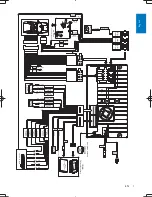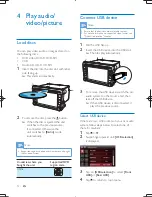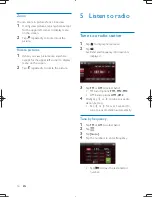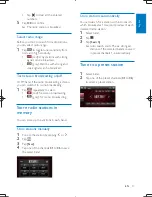Reviews:
No comments
Related manuals for CID3750

HAPPY
Brand: X-mini Pages: 14

StreetPilot c330
Brand: Garmin Pages: 2

Streetpilot C320
Brand: Garmin Pages: 4

nuvi 805 series
Brand: Garmin Pages: 35

nuvi 705 series
Brand: Garmin Pages: 98

Maestro MXP
Brand: TANDBERG Pages: 2

6000 MXP Profile
Brand: TANDBERG Pages: 2

3000 MXP Profile
Brand: TANDBERG Pages: 2

2000 MXP
Brand: TANDBERG Pages: 11

Media Processing System MPS 800
Brand: TANDBERG Pages: 106

C20 PLUS
Brand: TANDBERG Pages: 44

150 MXP
Brand: TANDBERG Pages: 2

MXP
Brand: TANDBERG Pages: 11

System One
Brand: Valet Pages: 16

MDS 1000
Brand: Fbt Pages: 12

AR 829 DVD
Brand: Clatronic Pages: 38

BC112
Brand: GPX Pages: 2

M-DVD5560
Brand: Macrom Pages: 26