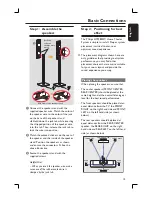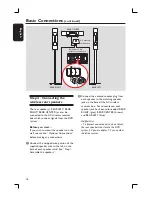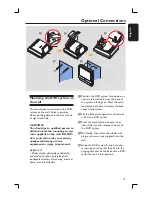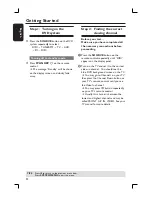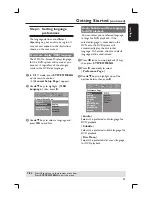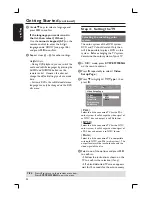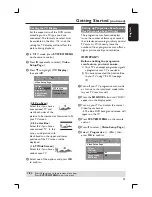11
English
k
ANGLE
– Selects a DVD disc camera angle (if
available).
l
SUBTITLE
– Selects a subtitle language.
m
REPEAT
– Selects various repeat modes.
n
SURR.
– DISC: selects multi-channel surround or
stereo
mode.
– TUNER: selects stereo or mono signal.
o
REPEAT A-B
– Repeats a specifi c section on a disc.
p
SOUND
– Selects a sound effect.
– Press and hold to select another
transmission channel for the rear
wireless speakers.
q
NIGHT (in DVD mode only)
– Optimizes the dynamics of the sound
output.
r
CD UP SAMP.
– Converts music CD to a higher sampling
rate for better sound quality.
s
BASS/TREBLE
– Selects BASS (low tone) or TREBLE (high
tone) sound mode and use the VOLUME
control to change the tone level.
t
AUDIO
– Selects an audio language (DVD) or an
audio
channel
(CD).
u
ZOOM
– Enlarges a picture on the TV screen.
v
TV VOL
+-
– Adjusts TV volume (Philips TV only).
w
PLAY
É
– DISC: starts playback.
x
Å
– DISC: pauses playback.
y
DISC MENU
– Enters or exits disc contents menu.
– For VCD version 2.0 only;
In stop mode, turns on/off playback
control
(PBC)
mode.
During playback, returns to main menu.
z
RETURN/ TITLE
– To go back to previous menu.
– Displays the disc’s Title menu (if available).
Numeric Keypad (0-9)
– Enters a track/title number of the disc.
– Enters a number of a preset radio station.
DIM
– Selects different levels of brightness for
display
panel.
– Press and hold to set the sleep timer
function.
STANDBY
2
– Switches to standby mode, or switches
on the system.
Remote control
(continued)