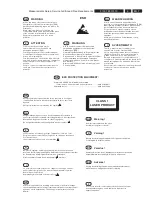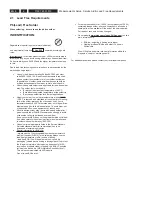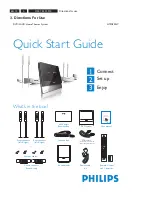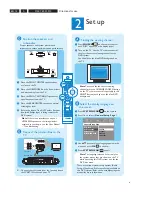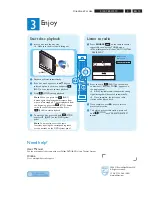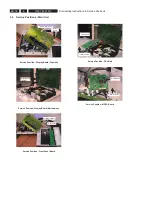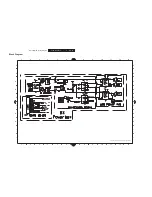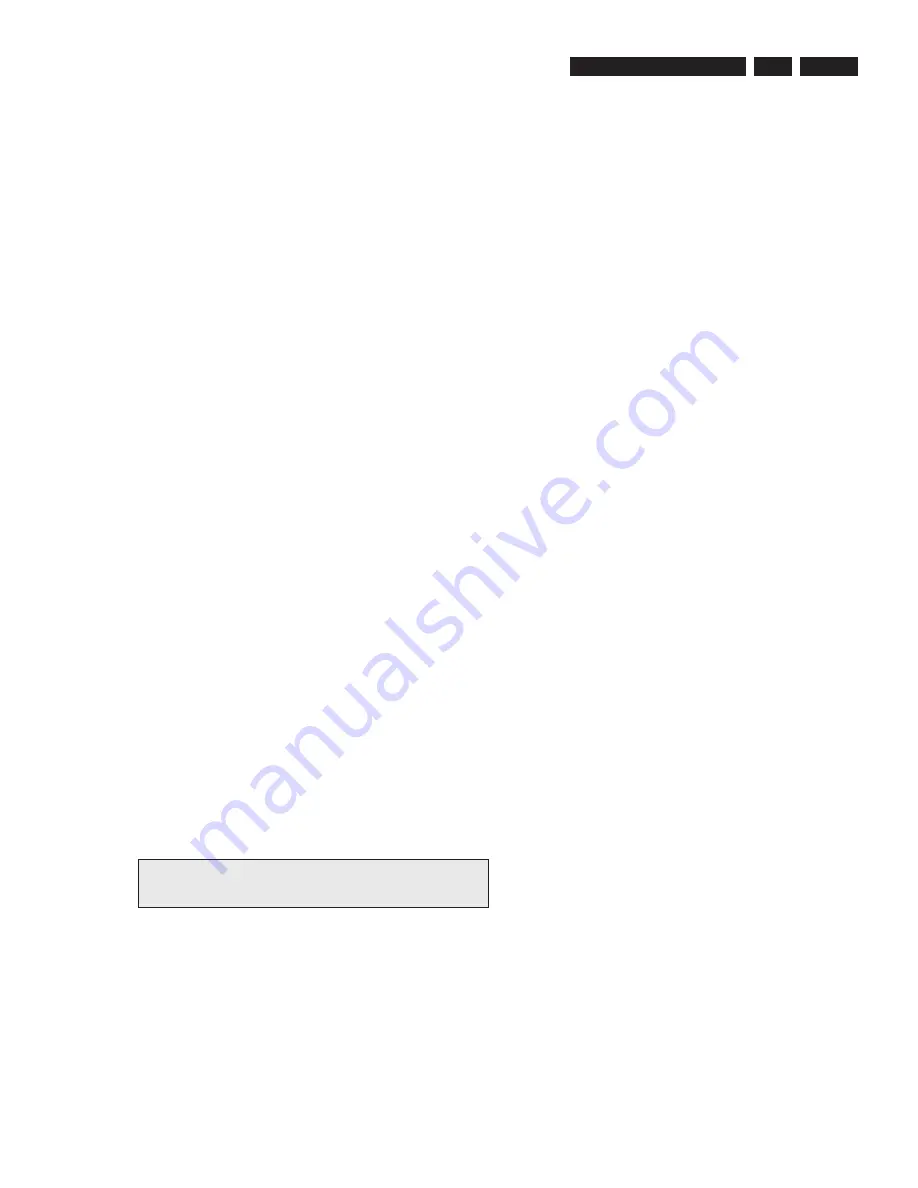
EN 21
3139 785 31510
5.
5.1.1 Reprogramming of DVD version Matrix
After repair, the customer setting and region code may be lost.
Reprogramming will put the set back in the state in which it has left
the factory, ie. with the default setting and the allowed region code.
Model
Region
Region Code
TV Type
HTS 9800W/12
Europe
2
PAL
HTS 9800W/37
NAFTA
1
NTSC
HTS 9800W/55
Latam
4
PAL
To reprogram do as follows:
1) Power up the set and select
DISC
source.
2) Open tray by press “OPEN/CLOSE” button on the set or press
and hold “STOP” button on the RC.
3) Press the following buttons on the Remote Control:
Open Tray <9> <9> <9> <9> <AUDIO> <1> ....for HTS 9800W/12
Open Tray <9> <9> <9> <9> <AUDIO> <2> ....for HTS 9800W/37
Open Tray <9> <9> <9> <9> <AUDIO> <3> ....for HTS 9800W/55
4) The display shows
‘YYYY-ZZ’
and the tray will close.
YYYY
= model number (eg. 8300, 8500, etc.)
ZZ
= slash stroke version (eg. 01, 69, etc.)
5.1.2 Procedure for check Software version
1) Power up the set and select DISC source.
2) Open tray by press “OPEN/CLOSE” button on the set or press
and hold “STOP” button on the RC.
3) Press “DISPLAY” button on the Remote control.
4) The TV screen will shows:
SERVO: nnnnnnnn
G58M1 Vxx YYYY-ZZ -AA-BB
xx
= version number
YYYY = model number (eg. 8000, 8340, etc.)
ZZ
= slash stroke version (eg. 01, 69, etc.)
AA
= region code
BB
= Front uP software version number
nnnnnnnn = servo version number
5.1.3 Burning of firmware
1. Unzip the zip-archive attached with this service information.
2. Start the CD burning software and create a new CD Project
(Data disc) with the following settings:
a. File System:
ISO9660
b. Format:
MODE 2/XA
c. Recording format: Single Session (Track at once),
Finalized CD
3. Place the content of the zip-archive into the root directory of the
new CD project.
4. Burn the data onto a blank CDR or CDRW.
Note: ISO9660 is mandatory, UDF discs are not supported!
The final CDROM must not contain any other data except
the file from the zip-archive.
5.1.4 Procedure to upgrade the firmware
1. Power up the set and open tray.
2. Insert the prepared Upgrade CDROM and close the tray.
3. The set will display:
1) “LOAD”
(after read the disc, the tray is ejected
out)
2) “ERASE”
(Erasing Disc)
3) “WRITE”
(Writing Disc)
4) “ERROR”
(if unsuccessful)
5) “UPG END”
(only a short moment, if successful)
6) “DISC” follow by “LOAD” and the tray is pulled in.
The TV screen will show the following messages during upgrading.
Between Message 1 and 2, Tray will be open for user to remove the
upgrade disc.
1. “Upgrade File Detected
File Copying”
2. “Upgrade File Detected
Upgrading”
The upgrading time should not take more than 5 minutes.
Reminder: DO NOT unplug the set until upgrade is finished.
The
tray will close after the upgrade is complete.
5.1.5 Procedure to check the firmware version to
confirm upgrading
1. Power up the set and open tray.
2. Press the <Display> button on the Remote Control.
3. The firmware version will be displayed on the top left hand corner
of the OSD.
Caution: Do not unplug the set until upgrade is completed.
5.1.6 Trade Mode
Trade mode is a feature that will block all set keys when enabled. It is
for dealers to prevent customers fromremoving disc, changing source
etc using the set keys.Rotary and Remote Control (RC) keys are still
allowed inTrade mode.
To activate Trade Mode:
1) Power up the set and select
DISC
source.
2) Open tray by press “OPEN/CLOSE” button on the set
or press and hold “STOP” button on the RC.
3) Then press buttons <2> <5> <9> on the RC.
4) The display shows
‘TRA ON’
and the tray will close.
Trade Mode is now enabled.
To deactivate Trade Mode:
1) Power up the set and select
DISC
source.
2) Open tray by press and hold “STOP”button on the RC.
3) Then press buttons <2> <5> <9> on the RC.
4) The display shows
‘TRA OFF’
and the tray will close.
Trade Mode is now disabled.
Service Test Program