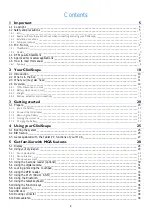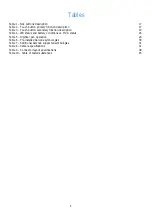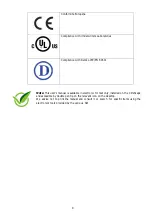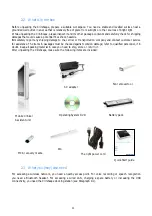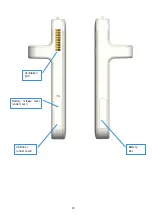Summary of Contents for CliniScape CMCA10
Page 1: ...CliniScape MCA 104 series www fimi philips com Cliniscape Mobile Clinical Assistant ...
Page 12: ...12 2 4 Overview 2 4 1 MCA Dimensions in mm 31 5 205 265 29 5 48 5 250 ...
Page 16: ...16 Ventilation grid Battery slot USB door under cover Battery release lever under cover ...
Page 55: ...55 13 Your notes ...