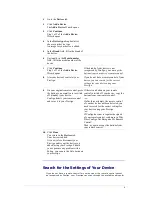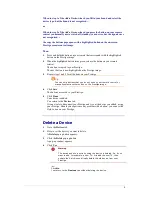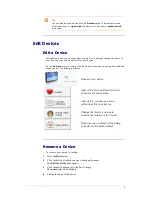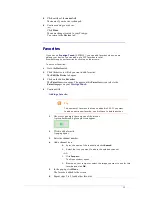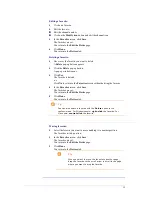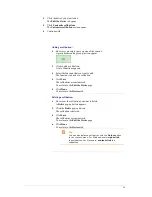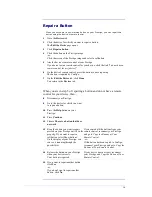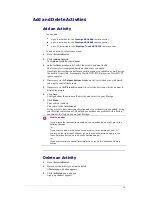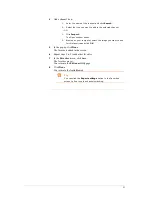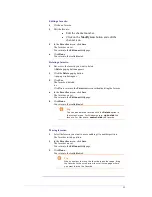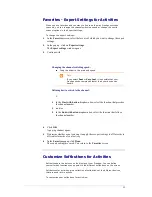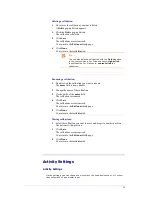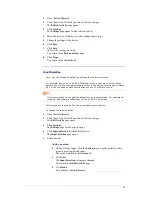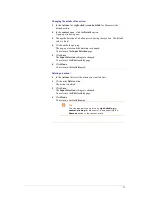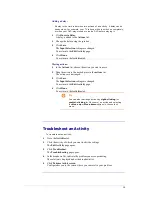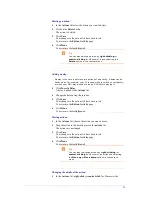20
Rename an Activity
To rename an activity:
1
Go to the
Activities
tab.
2
Click the activity of which you want to change the name.
The
Edit an Activity
page opens.
3
Click the activity name next to the activity image.
The
name
field is now editable.
4
Change the name of the activity.
5
Click outside of the
name
field.
The name of your activity is changed.
6
Continue editing your activity
.
-or-
Click
Done
.
The name change is saved to your Prestigo.
You return to the
Activities
tab.
Favorites for Activities
If you have a
Prestigo Touch
(SRT8215), you can add favorites when you are
editing your activities. You can add up to 200 favorites in total. The favorites of
your activities are linked to the devices of that activity. E.g. the favorites for the
'Watch TV' activity are the same as the favorites of your set-top box.
Browse through your favorites by clicking on the arrows.
To set your favorites:
1
Go to the
Activities
tab.
2
Click the activity to which you want to add favorites.
The
Edit an activity
tab opens.
3
Click on the button
Favorites
.
The
Favorites
screen opens. The pages on this
Favorites
screen refer to the
Favorites
pages on your
Prestigo Touch
.
4
Continue with...
Adding a favorite:
Tip
The number of favorites that can be added is 200. If you
want to add an extra new favorite, you first have to delete
another.
1
Hover over an empty space on one of the screens.
A green border and a green plus icon appear.
2
Click to add a favorite.
A pop-up opens.
3
Enter the channel number.
Summary of Contents for Configo
Page 1: ...Prestigo Configo ...
Page 4: ......