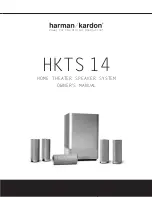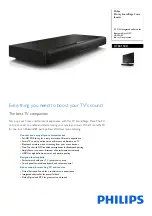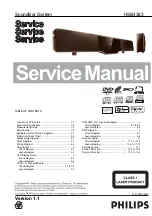15
English
EN
Note
•
Make sure that the subtitle file has the same
name as the video file. For example, if the video
file is named 'movie.avi', save the subtitle file as
'movie.srt' or 'movie.sub'.
•
You can play subtitle files in the following
formats: .rmvb.srt, .sub, .txt, .ssa, .ass, smi, and
.sami. These files do not appear in the file
navigation menu.
Audio, video, and picture
options
Use advanced features when you play audio,
video, or media files from a USB storage device or
network media server (through SimplyShare).
Audio options
While playing audio, repeat an audio track or a
folder.
1
Press
repeatedly to cycle through the
following functions:
•
[Repeat One]
: Repeat the current track
or file.
•
[Repeat All]
: Repeat a selected folder.
•
[Shuffle Loop]
: Play audio tracks in
random order.
•
[Repeat Off]
: Turn off the repeat mode.
Video options
While watching video, select options such as
subtitles, audio language, and video settings.
Depending on the video source, some options are
not available.
1
Press
.
»
The video options menu is displayed.
2
Press the
Navigation buttons
and
to
select and change:
•
[Audio]
: Select audio language for video.
•
[Subtitle]
: Select subtitle language for
video.
•
[GoTo]
: Skip to a specific part of the
video by entering the time of the scene.
•
[Repeat Title]
: Repeat a title.
•
[Repeat All]
: Repeat all the tracks.
•
[Repeat Off]
: Turn off the repeat mode.
•
[Video Setting]
: Adjust the video output.
Picture options
While viewing a picture, add animation to a
slideshow or change the picture settings.
1
Press
.
»
The picture options menu appears.
2
Press the
Navigation buttons
and
OK
to
select and change the following settings:
•
[Video Setting]
: Adjust the video output.
•
[Background Music]
: Select the music
track.
•
[Slide Timing]
: Select the display speed
for each picture in a slide show.
•
[Slide Transition]
: Select the transition
type for slideshow.
•
[Shuffle Loop]
:Play pictures in random
order.
•
[Repeat All]
: Repeat a selected folder.
•
[Repeat Off]
: Turn off the repeat mode.
Slideshows
While playing audio, access fun features such as
picture and musical slideshows.
Picture slideshows
View a slideshow of your pictures stored in your
USB storage device or network media server.
1
Select a picture from the USB storage device
or network media server, and then press
(
Play
).
2
Press
.
3
Press
Navigation buttons
and
to select
the following settings:
•
[Slide Transition]
: Select the transition
type for slideshow.
•
[Slide Timing]
: Select the display speed
for each picture in a slide show.
4
Press to stop the slideshow.
Musical slideshows
Create a musical slideshow to play music and
pictures at the same time.
1
Select a music track, and then press
.
2
Press -
, and go to the picture folder.
3
Select a picture, and then press (
Play
) to
start the slideshow.
4
Press to stop slideshow and music.
Summary of Contents for CSS-5123
Page 1: ...CSS5123 Register your product and get support at www philips com welcome ...
Page 2: ......
Page 35: ...33 E ng li s h EN ...
Page 36: ...34 EN ...
Page 37: ...35 E ng li s h EN ...
Page 38: ...36 EN ...