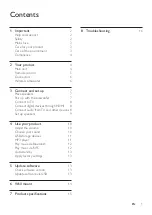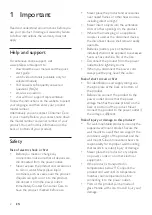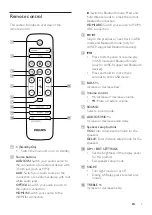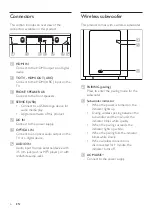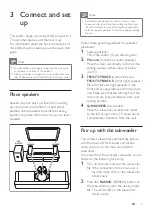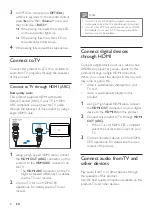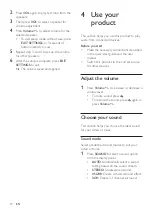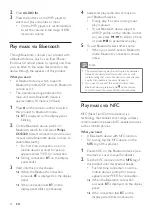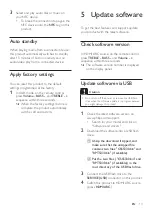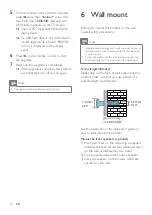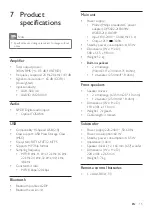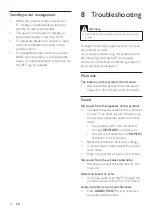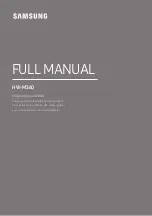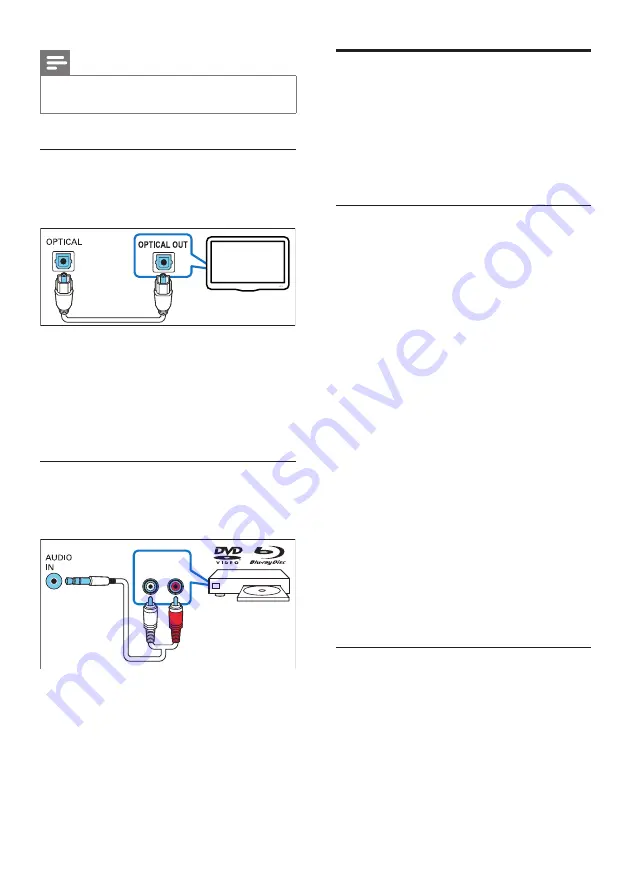
9
EN
Note
•
When this product and TV are connected through
HDMI ARC
, an audio connection is not required.
Option 1: Connect audio through a
digital optical cable
Best quality audio
1
Using an optical cable, connect the
OPTICAL IN
connector on this product
to the
OPTICAL OUT
connector on the
TV or other device.
• The digital optical connector might be
labeled
SPDIF
or
SPDIF OUT
.
Option 2: Connect audio through
analog audio cables
Basic quality audio
1
Using an analog cable, connect the
AUDIO
IN
(3.5mm jack) on this product to the
AUDIO OUT
connectors (red and white)
on the TV or other device.
2
Press
AUX
on the remote control to
switch to AUX mode.
TV
AUDIO OUT
R
L
Set up speakers
Set up the speakers manually to experience
customized surround sound.
Before you start
Make the necessary connections described in
the quick start guide.
Set up speaker distance
Wireless connection causes audio delay latency.
Set up the speaker distance to synchronize
audio output among the front speakers and
subwoofer.
1
Press
DELAY
to enter setup mode.
»
The display panel scrolls
DELAY ADJ
(delay adjustment).
• To exit setup mode, press
EXIT
SETTINGS
, or 3 seconds of button
inactivity occurs.
2
Press
DELAY
again to select a speaker for
distance adjustment.
3
Press
/-
to adjust distance for the
selected speaker.
• To exit setup mode without save, press
EXIT SETTINGS
, or 3 seconds of
button inactivity occurs.
4
Repeat step 2 and 3 to set up the distance
for other speakers.
5
After the setup is complete, press
EXIT
SETTINGS
to exit.
»
The value is saved and applied.
Set up speaker volume
Set up the speaker volume for optimal
surround sound.
1
Press
VOL
to enter setup mode.
»
The display panel scrolls
SPKR VOL
(speaker volume).
• To exit setup mode, press
EXIT
SETTINGS
, or 3 seconds of button
inactivity occurs.