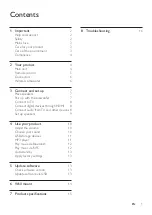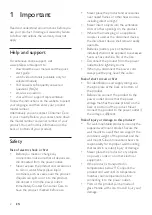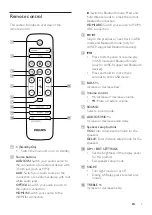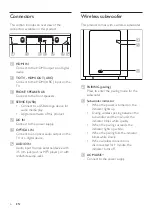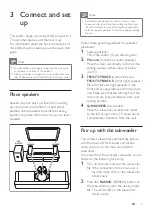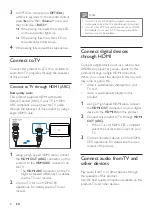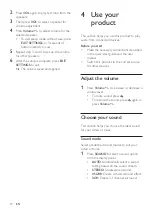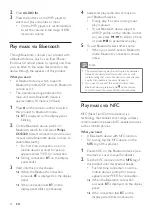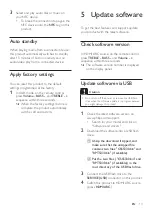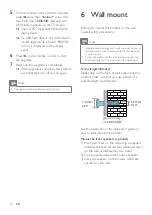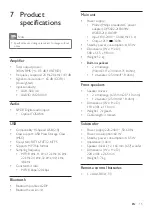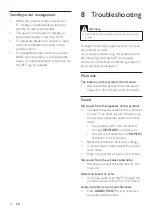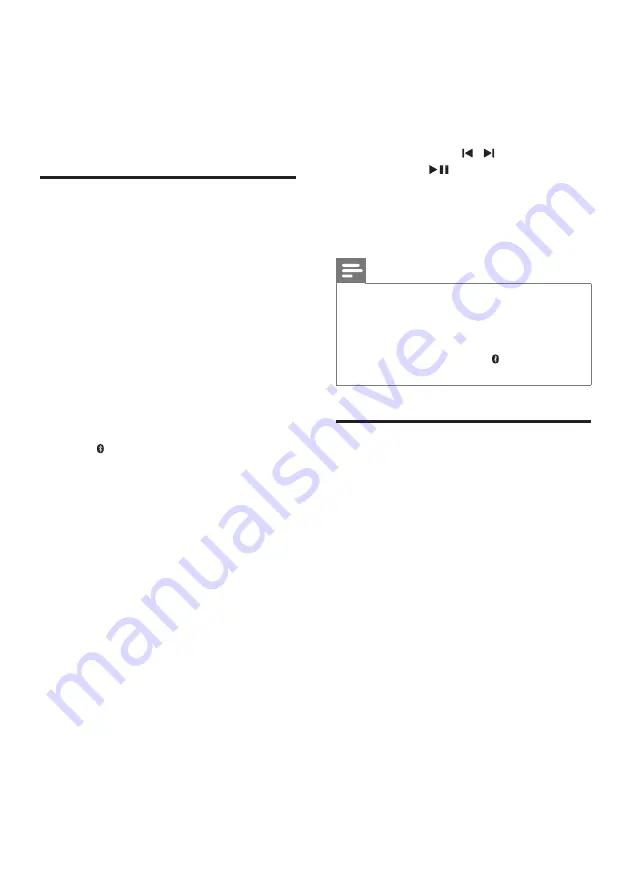
12
EN
2
Press
AUDIO IN
.
3
Press the buttons on the MP3 player to
select and play audio files or music.
• On the MP3 player, it is recommended
to set the volume in the range of 80%
maximum volume.
Play music via Bluetooth
Through Bluetooth, connect your product with
a Bluetooth device (such as an iPad, iPhone,
iPod touch, Android phone, or laptop), and then
you can listen to the audio files stored on the
device through the speakers of this product.
What you need
• A Bluetooth device which supports
Bluetooth profile A2DP, and with Bluetooth
version as 4.1.
• The operational range between the
main unit and a Bluetooth device is
approximately 10 meters (30 feet).
1
Press on the remote control to switch
this product to Bluetooth mode.
»
BT
is displayed on the display panel,
blinking.
2
On the Bluetooth device, switch on
Bluetooth, search for and select
Philips
CSS5330
to start connection (see the user
manual of the Bluetooth device on how to
enable Bluetooth).
•
For first time connection, on some
mobile devices prompt for pair-up
appears, select "YES" for connection.
»
During connection,
BT
on the display
panel blinks.
3
Wait until this product beeps.
»
When the Bluetooth connection
succeeds,
BT
is displayed on the display
panel.
»
If the connection fails,
BT
on the
display panel blinks continuously.
4
Select and play audio files or music on
your Bluetooth device.
• During play, if a call is coming, music
play is paused.
• If your Bluetooth device supports
AVRCP profile, on the remote control
you can press / to skip to a track,
or press
to pause/resume play.
5
To exit Bluetooth, select other source.
• When your switch back to Bluetooth
mode, Bluetooth connection remains
active.
Note
•
The music streaming may be interrupted by obstacles
between the device and this product, such as wall,
metallic casing that covers the device, or other devices
nearby that operate in the same frequency.
•
If you want to connect this product with another
Bluetooth device, press and hold on the remote
control to break the current Bluetooth connection.
Play music via NFC
NFC (Near Field Communication) is a
technology that enables short-range wireless
communication between NFC-enabled devices,
such as mobile phones.
What you need
• A Bluetooth device with NFC function.
• For pairing, tap the NFC device on the
NFC
tag of this product.
1
Enable NFC on the Bluetooth device (see
the device' s user manual for details).
2
Tap the NFC device onto the
NFC
tag of
this product until this product beeps.
•
For first time connection, on some
mobile devices prompt for pair-up
appears, select "YES" for connection.
»
When the Bluetooth connection
succeeds,
BT
is displayed on the display
panel.
»
If the connection fails,
BT
on the
display panel blinks continuously.