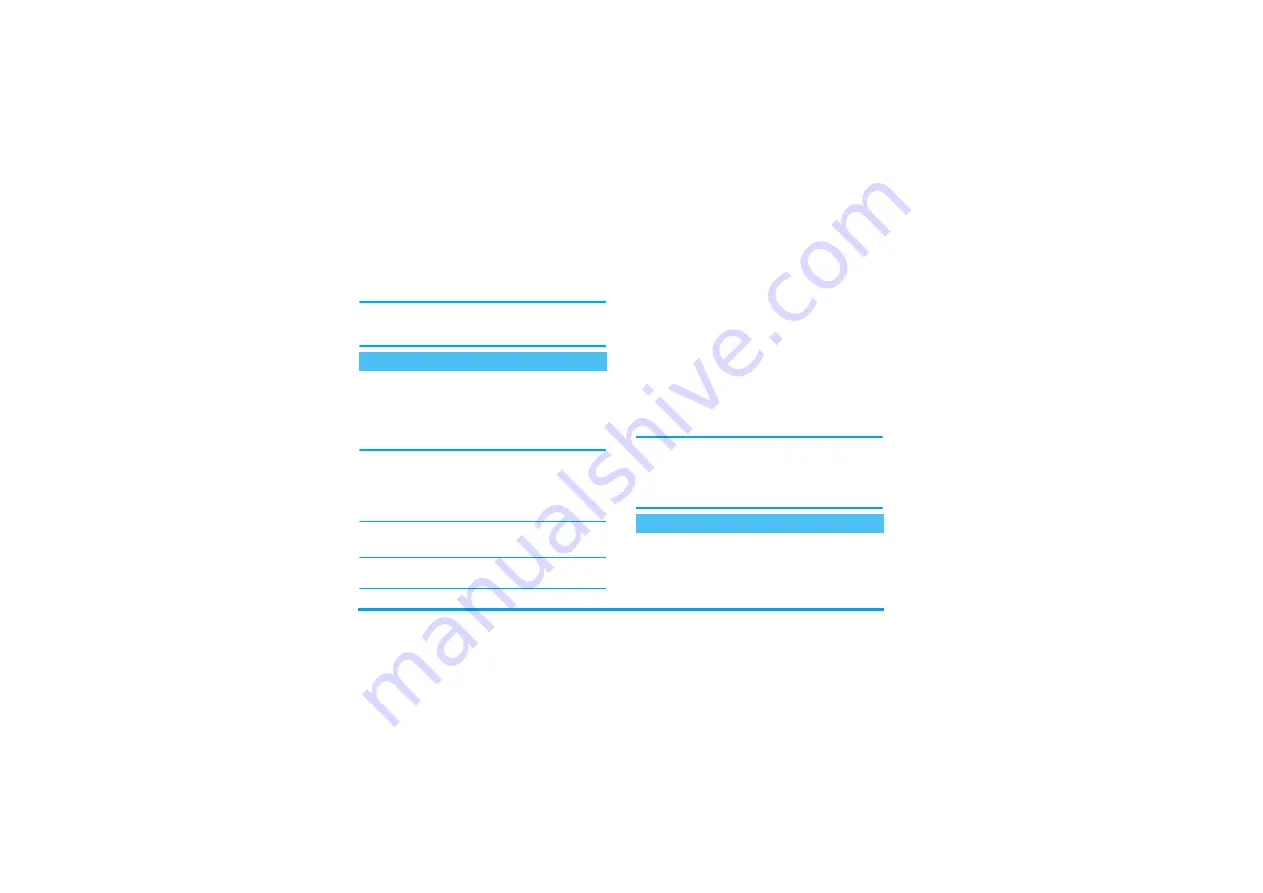
2
downloading screen will appear, asking you to
wait for the game to be retrieved.
4.
To cancel the download, press and hold the
e
key (this will also hang up).
Warning! If you cancel the download of a game while
the transfer already took place, the previously
downloaded game will be erased.
1.
Back to the main menu, select
Settings
to
configure the game settings (sound, vibrations,
backlight) and change your nickname if needed.
The usual phone settings will be restored when
quitting the
Games
menu.
When playing a game, its settings have priority over
your phone’s: i.e., the sounds of the game will be
played even if you activated the
Silent
option on your
mobile phone. To deactivate the game’s sounds, first
configure its settings before playing it.
2.
Select the game of your choice, then select
Play
and press
,
to play.
Hotkeys and Voice commands can be set to quickly
access the
Games
menu.
3.
As soon as you play the game, menus and keys
change to fit each game: check the
Instructions
when available to learn how to
play.
4.
A game is saved in your mobile phone until you
download another one that will replace it. When
willing to play a game previously downloaded,
simply select it in the
Catalogue
. When
downloading it for the second time, you will
only be charged for the communication, not for
the game itself, which you already paid for. You
can retrieve the previously downloaded
extensions by sending a SMS. To do so, select
Option
, then
Recover
.
Incoming calls have priority over the game: when
receiving a call you can accept it or reject it. You go
back to the game when rejecting it. When accepting it,
your mobile phone automatically quits the game and
switches to call context.
Depending on the type of game you downloaded, you
might be prompted to send to the network some SMS
including your score, the level reached, etc. SMS are
charged at your operator’s charge rate.
Set and play
SMS interaction
Summary of Contents for CT5398 530
Page 1: ......


































