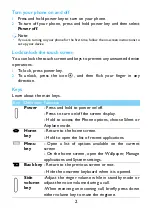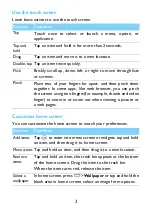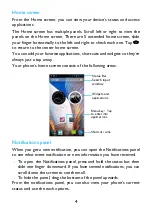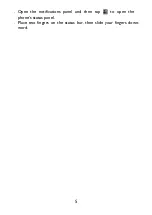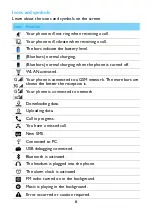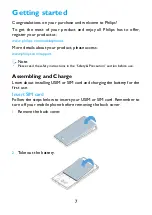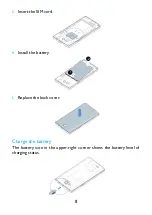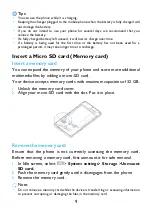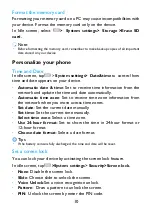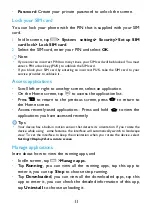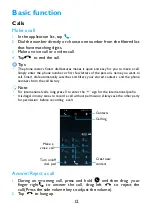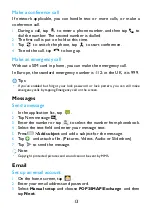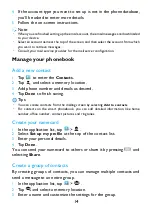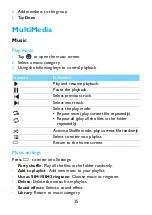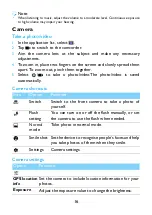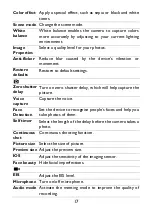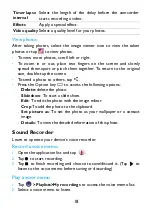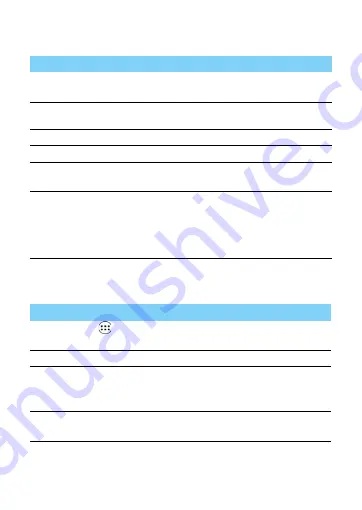
3
Use the touch screen
Learn basic actions to use the touch screen.
Customize home screen
You can customize the home screen to match your preferences.
Function
Operation
Tap
Touch once to select or launch a menu, option, or
application.
Tap and
hold
Tap an item and hold it for more than 2 seconds.
Drag
Tap an item and move it to a new location.
Double-tap
Tap an item twice quickly.
Flick
Briskly scroll up, down, left, or right to move through lists
or screens.
Pinch
Place two of your fingers far apart, and then pinch them
together. In some apps, like web browser, you can pinch
the screen using two fingers(for example, thumb and index
finger) to zoom in or zoom out when viewing a picture or
a web pages.
Function
Operation
Add items
Tap
to enter into menu screen or widgets, tap and hold
an item, and then drag it to home screen.
Move items
Tap and hold an item, and then drag it to a new location.
Remove
items
Tap and hold an item, the trash bin appears at the bottom
of the home screen. Drag the item to the trash bin.
When the item turns red, release the item.
Select a
wallpaper
In home screen, press
O
>
Wallpaper
or tap and hold the
blank area in home screen, select an image from options.