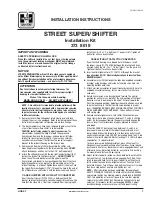7
English
EN
Note
•
When using for the first time, please format the micro
SD card to ensure videos are recorded normally.
Insert a micro SD card into the card slot until
you hear a "click".
•
To remove the micro SD card
Push the card inwards until you hear a "click".
»
The card is disengaged.
Turn on the driving recorder
Press to turn on the driving recorder.
•
To turn off the driving recorder, press and
hold for more than 3 seconds.
Note
•
When using for the first time, please set the date/time.
For the first time use
After the driving recorder is turned on, set the
language and format the micro SD card.
Select language
1
Press to access system setting menu.
2
Press / to select the language setting
menu and then press to enter the menu.
3
Press / to select a languages, then
press
to confirm.
Format SD card
1
Press to access system setting menu.
2
Press / to select format micro SD
card menu and then press to enter the
menu.
3
Select
YES
to format the micro SD card.
Mode switch
•
Press repeatedly to select the video
recording mode or photo capture mode.
•
Press to access playback mode.
•
Press to access system setting menu.
Summary of Contents for CVR300
Page 2: ......