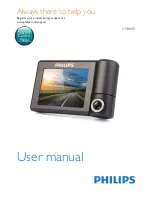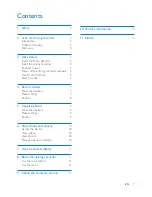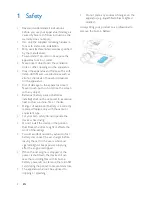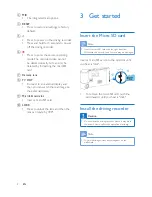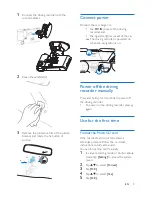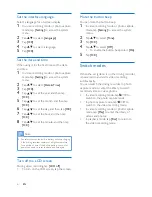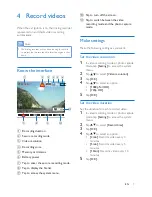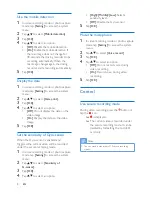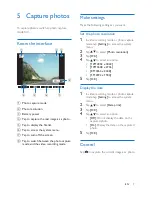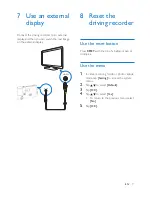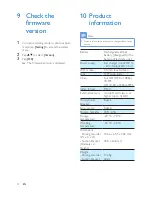Reviews:
No comments
Related manuals for CVR600

T10
Brand: LAMAX Pages: 7

R50
Brand: Kaiser Baas Pages: 2

axis CC20 Series
Brand: Audioxtra Pages: 3

A800
Brand: 70mai Pages: 60

P3
Brand: Papago Pages: 82

Backup Camera
Brand: Yada Pages: 20

CH-300
Brand: CammSys Pages: 37

LT-510
Brand: LANCERTECH Pages: 9

G-01
Brand: Eborn Pages: 20

Pinnacle
Brand: FalconEye Electronics Pages: 5

X23
Brand: G-Tech Pages: 14

Z9
Brand: Xblitz Pages: 64

XUV500
Brand: Mahindra Pages: 12

MSR200
Brand: Navitel Pages: 15

Z3
Brand: Z-EDGE Pages: 4

ADR-3000
Brand: T-Eye Pages: 23

CDR-E07
Brand: Vacron Pages: 2

CDR-E07
Brand: Vacron Pages: 5