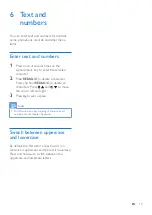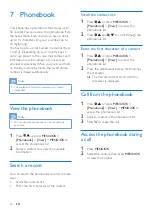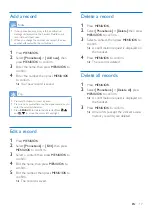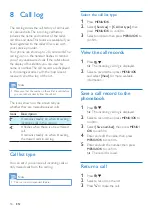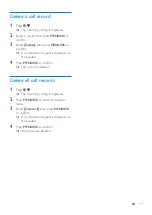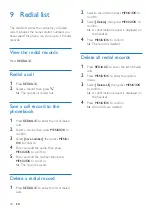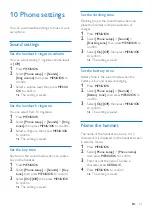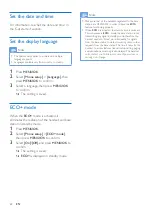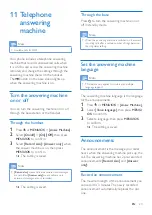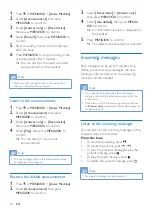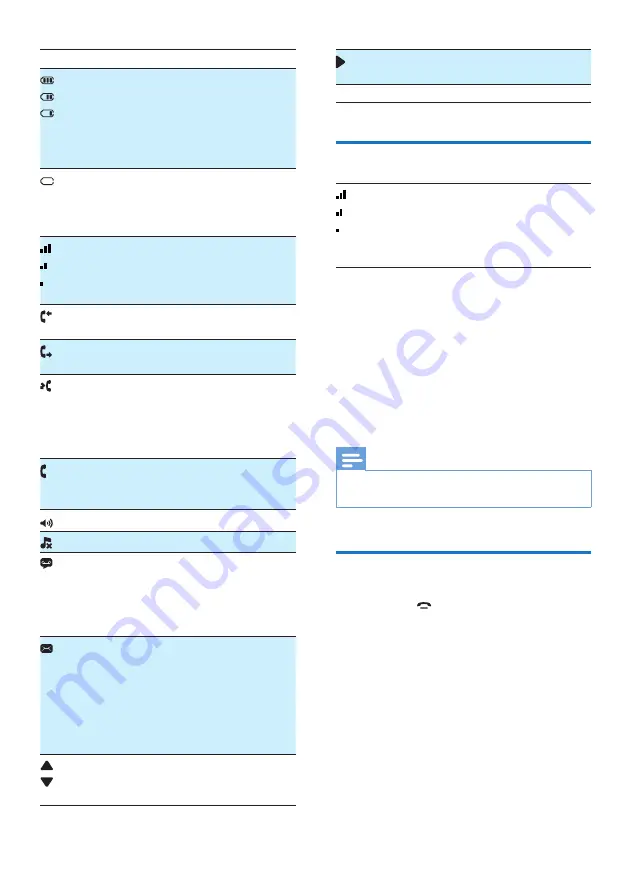
10
EN
Icon
Descriptions
When the handset is off the base
station/charger, the bars indicate the
battery level (from full to low).
When the handset is on the base
station/charger, the bars keep scrolling
until charging is complete.
The empty battery icon flashes and
you hear an alert tone.
The battery is low and needs
recharging.
It displays the connection status
between the handset and base station.
The more bars are shown, the better
the signal strength is.
It remains steadily on when browsing
answered incoming calls in the call log.
It indicates an outgoing call in the
redial list.
It flashes when there is a new missed
call or when browsing the unread
missed calls in call log.
It remains steadily on when browsing
the read missed calls in call log.
It flashes when receiving incoming call.
It remains steadily on when you are
in a call.
The speaker is on.
The ringer is off.
Answering machine (D535 only): it
flashes when there is a new message
or when the memory is full. It displays
when the telephone answering
machine is turned on.
It flashes when there is a new voice
message.
It remains steadily on when the voice
messages are already viewed in the
call log.
The icon is not shown when there is
no voice message.
/
It is displayed when you scroll up /
down a list or increase / decrease the
volume.
There are more digits on the right.
Press
REDIAL/C
to read.
ECO+
The
ECO+
mode is activated.
Check the signal strength
The number of bars indicates
the connection status between
the handset and base station. The
more bars are shown, the better
the connection is.
• Make sure the handset is connected to the
base station before you make or receive
calls and carry out the phone functions
and features.
•
If you hear warning tones when you are
on the phone, the handset is almost out
of battery or the handset is out of range.
Charge the battery or move the handset
nearer to the base station.
Note
•
When
ECO+
is on,
the signal strength is not displayed
(see 'ECO+ mode' on page
22).
Switch the handset on or off
Press and hold
to switch the handset on or
off.