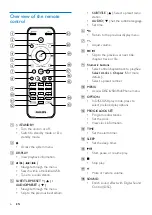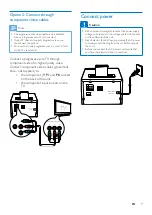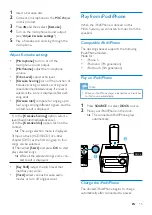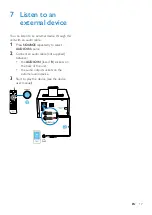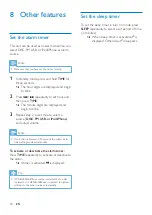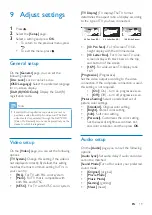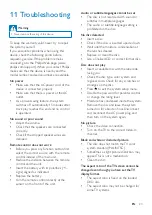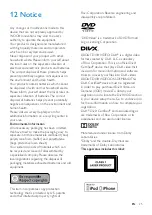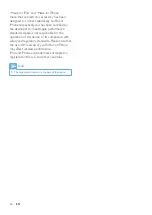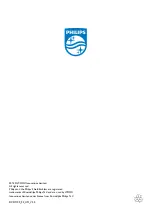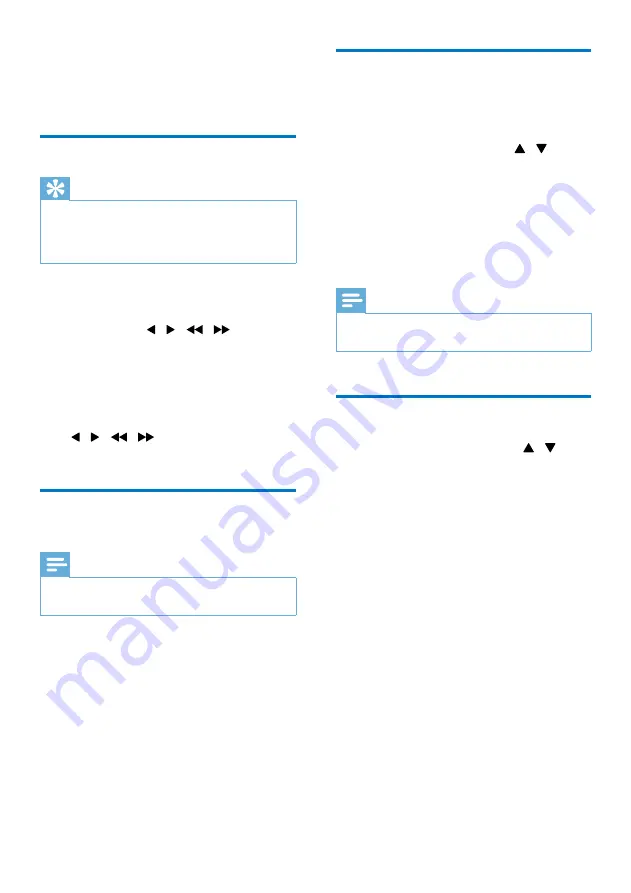
16
EN
6 Listen to the
radio
Tune to a radio station
Tip
•
Position the antenna as far as possible from TV, VCR, or
other radiation source.
•
For optimal reception, fully extend and adjust the
position of the antenna.
1
Press
SOURCE
repeatedly to select
FM
source.
2
Press and hold / ( / ) for three
seconds.
»
The radio tunes to a station with
strong reception automatically.
3
Repeat step 2 to tune to more stations.
To tune to a weak station:
Press / ( /
) repeatedly until you find
optimal reception.
Program radio stations
automatically
Note
•
You can program a maximum of 20 preset radio
stations (FM).
In tuner mode, press and hold
PROG
for
more than two seconds to activate automatic
programming.
»
All available stations are programmed
in the order of waveband reception
strength.
»
The first programmed radio station is
broadcast automatically.
Program radio stations
manually
1
Tune to a radio station.
2
Press
PROG
, and then press / to
select a number from 1–20.
3
Press
PROG
to confirm.
»
The preset number and the frequency
of the preset station are displayed.
4
Repeat steps 2-3 to program more
stations.
Note
•
To overwrite a programmed station, store another
station in its place.
Select a preset radio station
In tuner mode, press
/-
( / ) (or
press a numeric key directly) to select a preset
radio station.
Summary of Contents for DCD1190
Page 2: ......