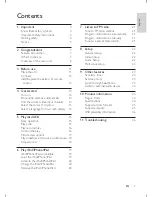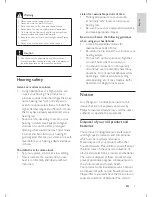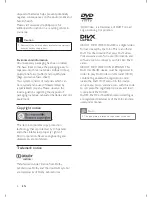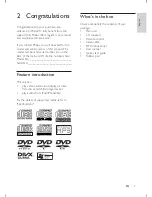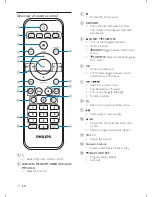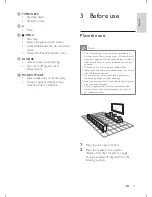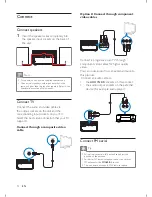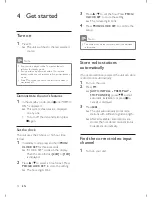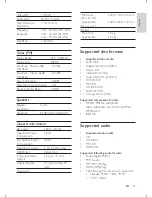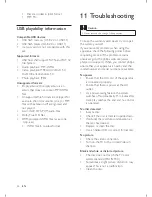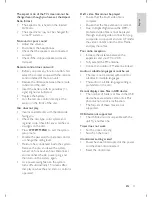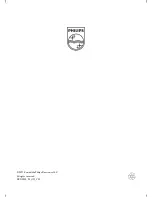14
EN
4 Get
started
Turn on
1
Press .
»
The unit switches to the last selected
source.
Note
<
If no source is played within 15 minutes, the unit
switches to standby mode.
<
If no operation is performed within 15 minutes in
standby mode, the unit switches to Eco-power standby
mode.
<
Press to switch the unit to the last source when it
was turned off.
Demonstrate the unit's features
1
In the standby mode, press until "DEMO
ON" is displayed.
»
This system's features are displayed
one by one.
< To turn off the demonstration, press
again.
Set the clock
The unit uses the 24-hour or 12-hour time
format.
1
In standby mode, press and hold
PROG/
CLOCK SET
for three seconds.
»
"CLOCK SET" scrolls on the display.
Then the time format
[24H]
or
[12H]
is displayed.
2
Press / to select a time format. Press
PROG/CLOCK SET
to store the setting.
»
The hour digits blink.
3
Press / to set the hour. Press
PROG/
CLOCK SET
to store the setting.
»
The minute digits blink.
4
Press
PROG/CLOCK SET
setup.
Note
<
The number key on the remote control is deactivated
in this mode.
Store radio stations
automatically
If no radio stations are stored, the unit can store
radio stations automatically.
1
Turn on the unit.
2
Press
FM
.
»
[AUTO INSTALL -- PRESS PLAY --
STOP CANCEL]
(press
to start
automatic installation, or press to
@Q
3
Press
.
»
The unit automatically stores radio
+( ??Q
»
After all available radio stations are
:
broadcast automatically.
Find the correct video input
channel
1
Turn on your unit.