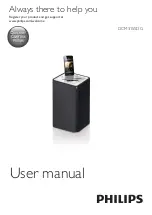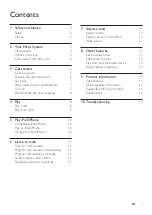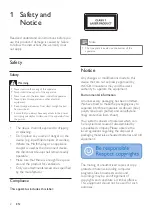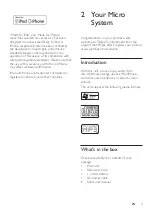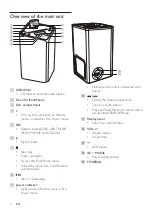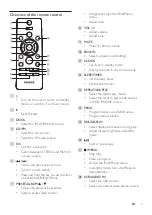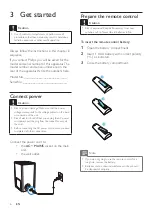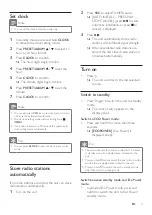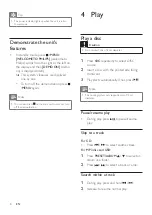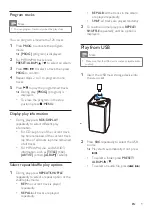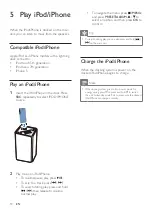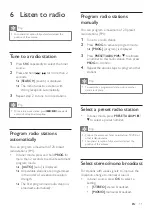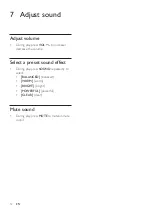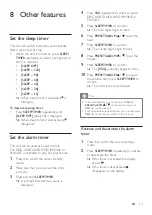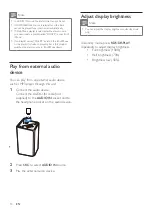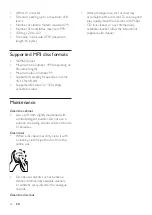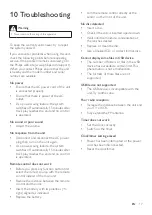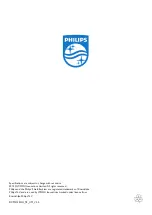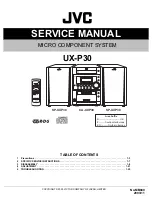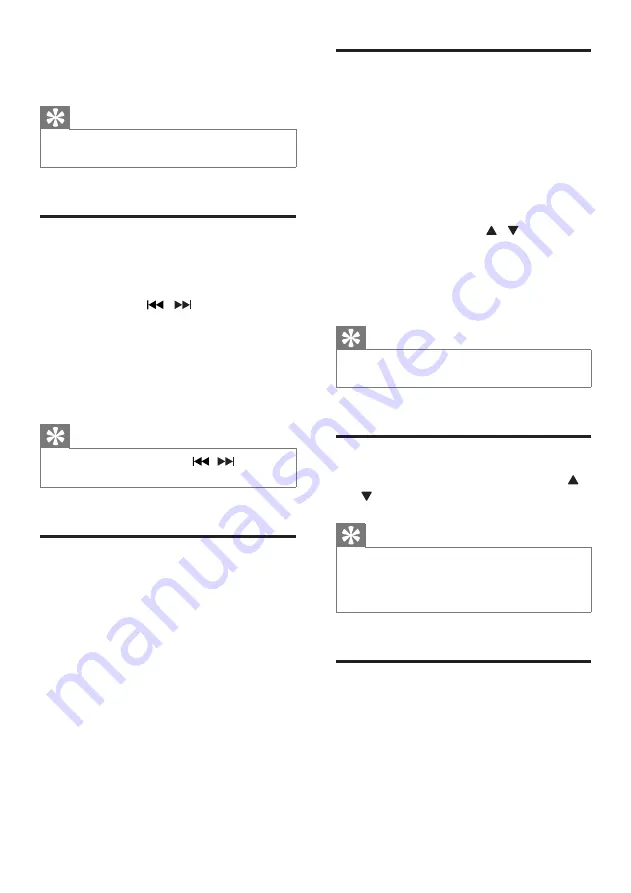
11
EN
6 Listen to radio
Tip
•
For optimal reception, fully extend and adjust the
position of the antenna.
Tune to a radio station
1
Press
SRC
repeatedly to select the tuner
source.
2
Press and hold / for more than 2
seconds.
»
[
SEARCH
] (search) is displayed.
»
The radio tunes to a station with
strong reception automatically.
3
Repeat step 2 to tune to more stations.
Tip
•
To tune to a weak station, press
/
repeatedly
until you find optimal reception.
Program radio stations
automatically
You can program a maximum of 20 preset
radio stations (FM).
•
In tuner mode, press and hold
PROG
for
more than 2 seconds to activate automatic
program mode.
»
[AUTO]
(auto) is displayed.
»
All available stations are programmed
in the order of waveband reception
strength.
»
The first programmed radio station is
broadcast automatically.
Program radio stations
manually
You can program a maximum of 20 preset
radio stations (FM).
1
Tune to a radio station.
2
Press
PROG
to activate program mode.
»
[PROG]
(program) is displayed.
3
Press
PRESET
/
ALBUM
/ to allocate
a number to this radio station, then press
PROG
to confirm.
4
Repeat the above steps to program other
stations.
Tip
•
To overwrite a programmed station, store another
station in its place.
Select a preset radio station
•
In tuner mode, press
PRESET
/
ALBUM
/
to select a preset number.
Tip
•
Position the antenna as far as possible from TV, VCR, or
other radiation source.
•
For optimal reception, fully extend and adjust the
position of the antenna.
Select stereo/mono broadcast
For stations with weak signals: to improve the
reception, change to monaural sound.
•
In tuner source, press
OK
to select a
setting:
•
[STEREO]
: stereo broadcast.
•
[MONO]
: monaural broadcast.