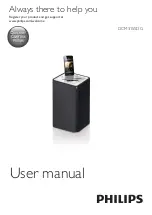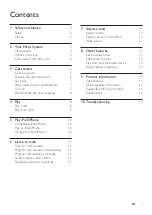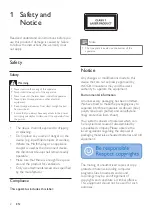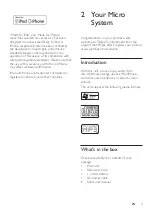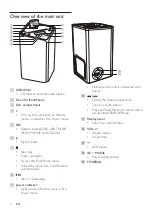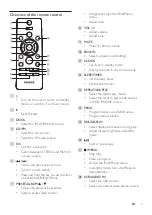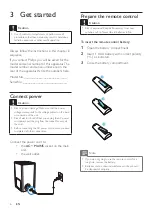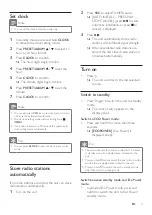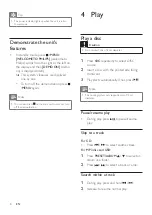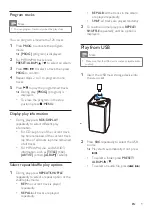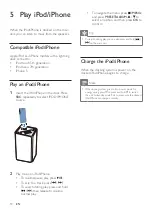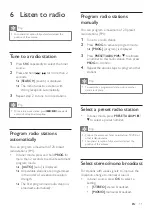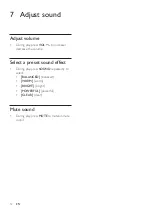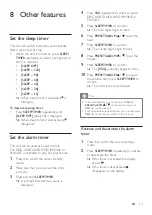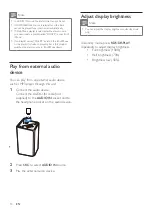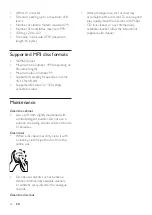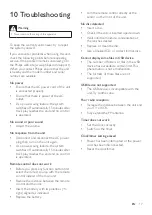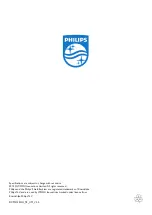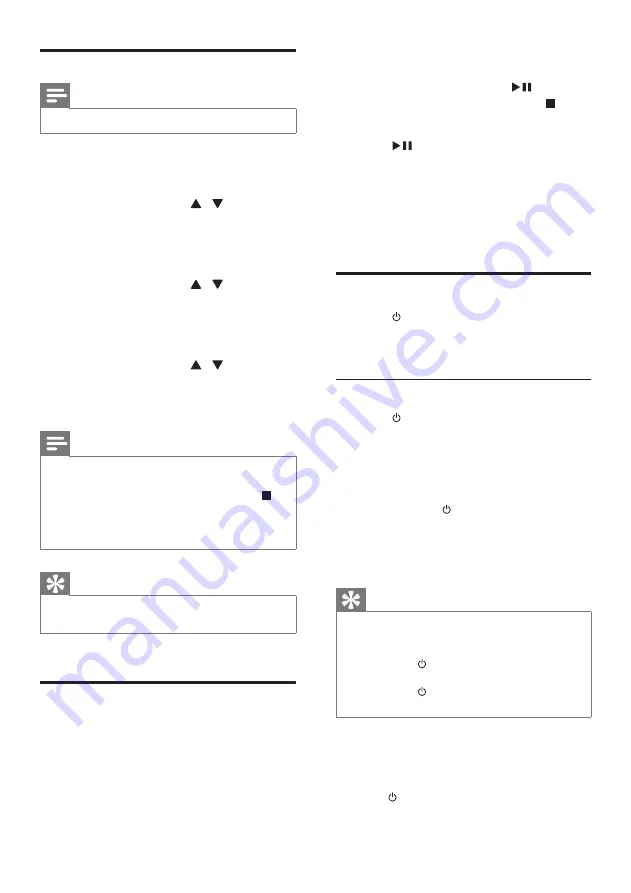
7
EN
Set clock
Note
•
You can set the clock in standby mode only.
1
In standby mode, press and hold
CLOCK
to activate the clock setting mode.
2
Press
PRESET/ALBUM
/ to select 12
hour or 24 hour format.
3
Press
CLOCK
to confirm.
»
The hour digits begin to blink.
4
Press
PRESET/ALBUM
/ to set the
hour.
5
Press
CLOCK
to confirm.
»
The minute digits begin to blink.
6
Press
PRESET/ALBUM
/ to set the
minute.
7
Press
CLOCK
to confirm.
Note
•
You can also press
VOL -/+
on remote control or main
unit to set hour format/hour/minute.
•
To exit clock setting mode without storing, press
/
MENU
.
•
If no button is pressed in 90 seconds, the system exits
clock setting mode automatically.
Tip
•
You can press
CLOCK
to view the clock in any source
mode.
Store radio stations
automatically
If no radio stations are stored, the unit can store
radio stations automatically.
1
Turn on the unit.
2
Press
SRC
to select TUNER source.
»
[AUTO INSTALL -- PRESS PLAY --
STOP CANCEL] (press
to start
automatic installation, or press to
cancel) is displayed.
3
Press
.
»
The unit automatically stores radio
stations with sufficient signal strength.
»
After all available radio stations are
stored, the first stored radio station is
broadcast automatically.
Turn on
•
Press .
»
The unit switches to the last selected
source.
Switch to standby
•
Press again to switch the unit to standby
mode.
»
The clock (if set) appears on the
display panel.
Switch to ECO Power mode:
•
Press and hold for more than three
seconds.
»
[ECOPOWER]
(Eco Power) is
displayed briefly.
Tip
•
The unit switches to Eco Power mode after 15 minutes
in standby mode if no Apple device is docked to the
unit.
•
Press and hold cannot switch the unit to Eco standby
mode if there is Apple device docked to the unit.
•
Press and hold to switch the unit to standby mode
only if the unit is in working mode.
Switch between standby mode and Eco Power
mode:
•
In standby/Eco Power mode, press and
hold to switch the unit to Eco Power/
standby mode.