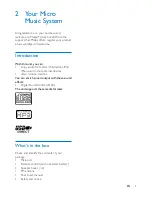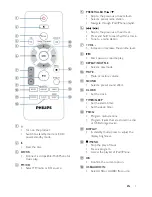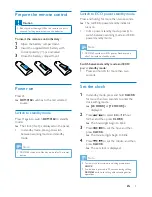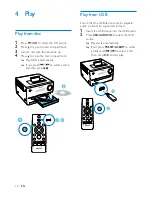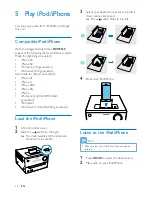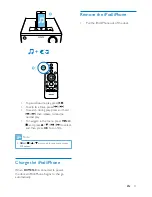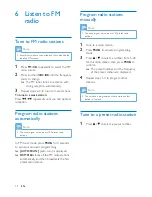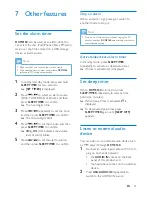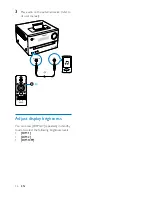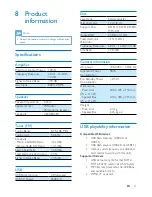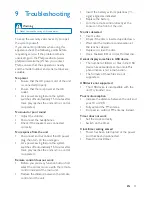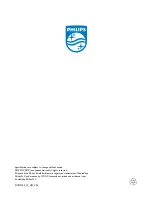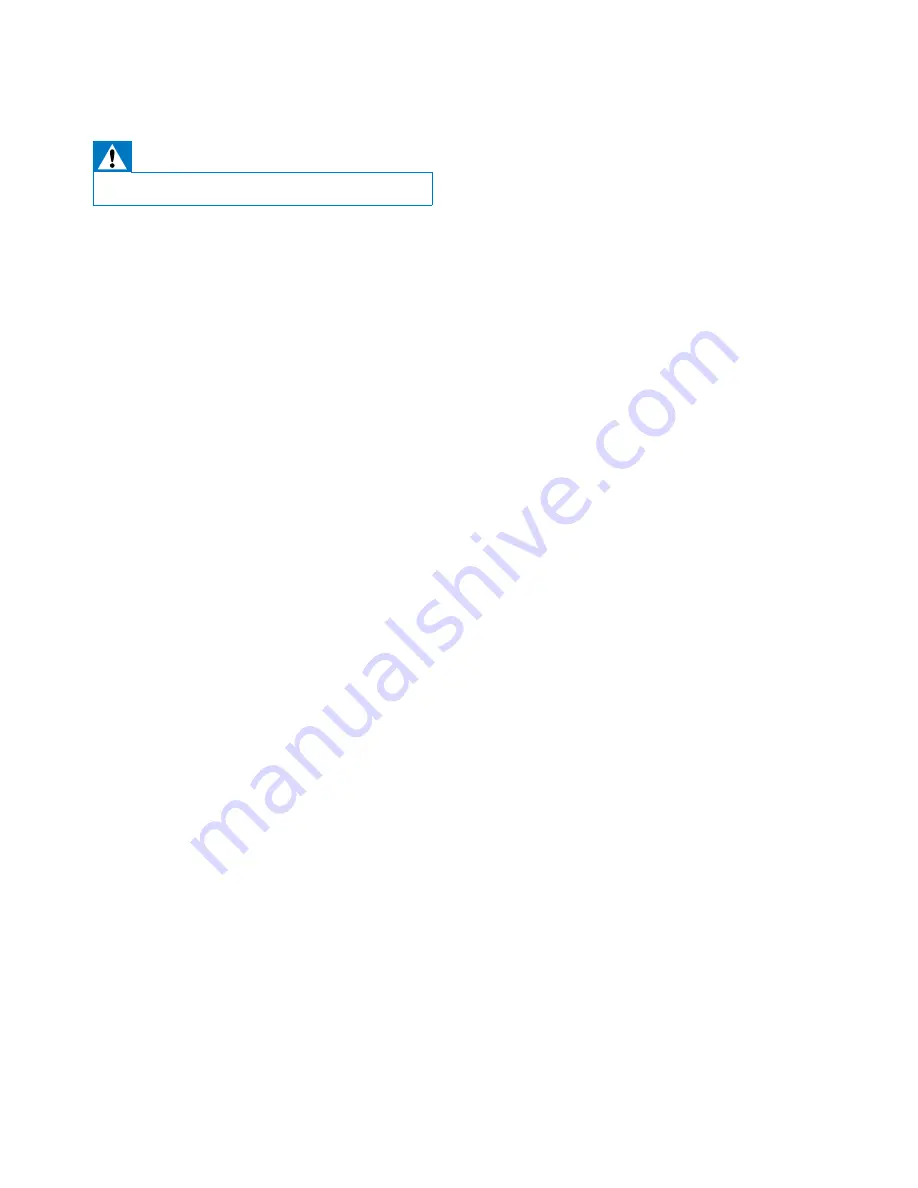
19
EN
9 Troubleshooting
Warning
•
Never remove the casing of this apparatus.
To keep the warranty valid, never try to repair
the system yourself.
If you encounter problems when using this
apparatus, check the following points before
requesting service. If the problem remains
unsolved, go to the Philips web site (www.
philips.com/welcome). When you contact
Philips, ensure that the apparatus is nearby
and the model number and serial number are
available.
No power
•
Ensure that the AC power cord of the unit
is connected properly.
•
Ensure that there is power at the AC
outlet.
•
As a power-saving feature, the system
switches off automatically 15 minutes after
track play reaches the end and no control
is operated.
No sound or poor sound
•
Adjust the volume.
•
Disconnect the headphones.
•
Check if the speakers are connected
correctly.
No response from the unit
•
Disconnect and reconnect the AC power
plug, then turn on the unit again.
•
As a power-saving feature, the system
switches off automatically 15 minutes after
track play reaches the end and no control
is operated.
Remote control does not work
•
Before you press any function button, first
select the correct source with the remote
control instead of the main unit.
•
Reduce the distance between the remote
control and the unit.
•
Insert the battery with its polarities (+/–
signs) aligned as indicated.
•
Replace the battery.
•
Aim the remote control directly at the
sensor on the front of the unit.
No disc detected
•
Insert a disc.
•
Check if the disc is inserted upside down.
•
Wait until the moisture condensation at
the lens has cleared.
•
Replace or clean the disc.
•
Use a finalized CD or correct format disc.
Cannot display some files in USB device
•
The number of folders or files in the USB
device has exceeded a certain limit. This
phenomenon is not a malfunction.
•
The formats of these files are not
supported.
USB device not supported
•
The USB device is incompatible with the
unit. Try another one.
Poor radio reception
•
Increase the distance between the unit and
your TV or VCR.
•
Fully extend the FM antenna.
•
Connect an outdoor FM antenna instead.
Timer does not work
•
Set the clock correctly.
•
Switch on the timer.
Clock/timer setting erased
•
Power has been interrupted or the power
cord has been disconnected.
•
Reset the clock/timer.
Summary of Contents for DCM3160
Page 2: ......