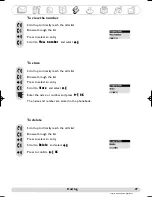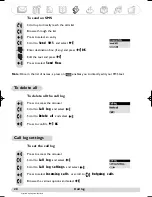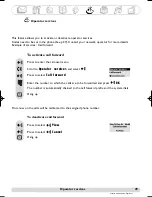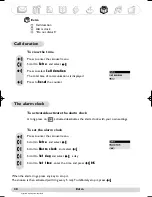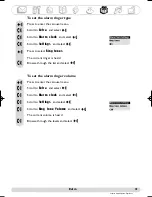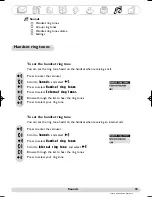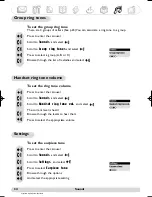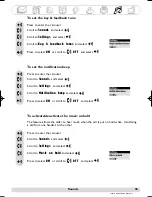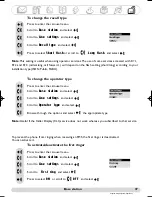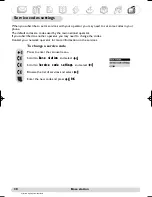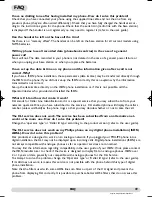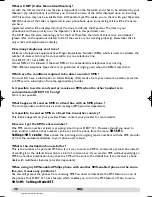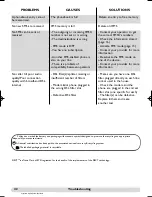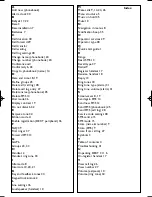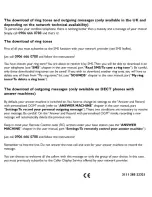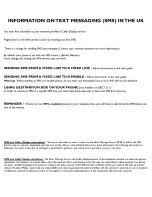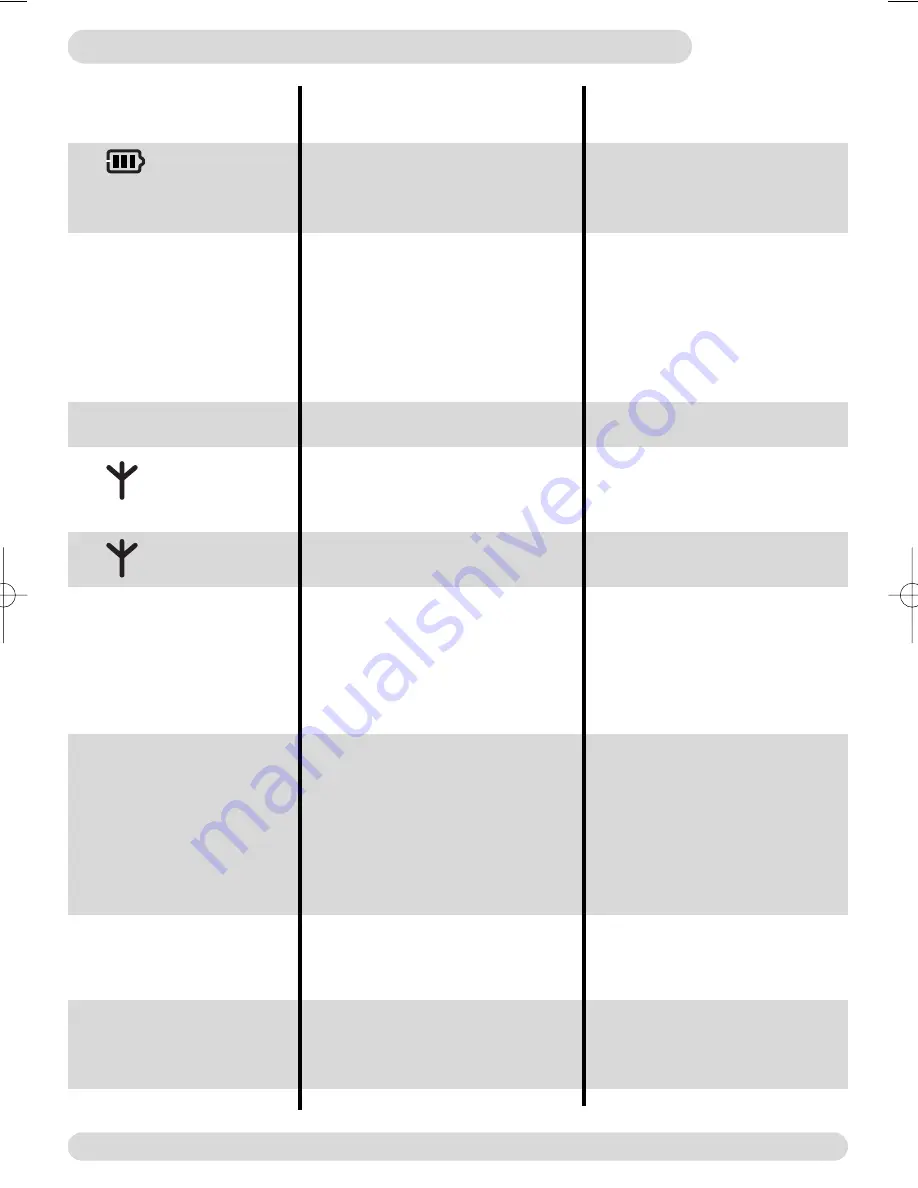
Troubleshooting
41
http://www.philips.com/faqs/dect
Troubleshooting
www.philips.com/support
The
does not scroll
when the handset is placed
on the base
PROBLEMS
No dialling tone
- Crackling on the line
The handset displays ‘failed’
- when attempting to add
another handset to the base
station
- when using a handset
Noise interference on your
radio or television
Customer Line Identification
(CLI) service does not work
No ringer
The
does not appear
The is
blinking
- Bad battery contact
- Dirty contact
- Battery is full
CAUSES
- No power
- Batteries are too low
- You are too far from the base
station
- The ringer is deactivated
- The Do not Disturb mode is ON
- No mains power
- The handset is too far from the
base station
- Handset not registered to the
base station
- You are too far from the base
station
- The base station is too close to
electrical appliances, reinforced
concrete walls or metal door-
frames
- The procedure to add a handset
has failed, try again
- Maximum number of handsets has
been reached
- Base station is already busy with
another handset (ie : phonebook)
The DECT 311 base station or
mains power pack are too close to
electrical appliances
- The service is not activated
- Wrong operator type
- Move the handset slightly
- Clean the contact with a cloth
moistened with alcohol
- No need to charge
SOLUTIONS
- Check the connections. Reset
the phone : unplug and plug back
in the mains
- Charge the batteries at least 24
hours
- Move closer to the base station
- Set the ringer (page 33)
- Deactivate it (page 32)
- Check connections
- Move closer to the base station
- Register the handset to the base
(page 17)
- Move closer to the base station
- Move the base station to find a
better place (the higher the
better)
- Disconnect and connect the
base station power supply. Follow
the procedure to register a
handset (page 17)
- Un-register a handset
- Wait until it is available
Move the power pack or base
station as far as possible
- Check your subscription with
your network operator
- Change the operator type (page
38)
DECT 311 GB_IE.qxp 28/06/2004 14:03 Page 41