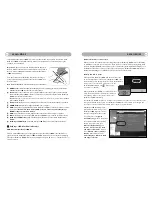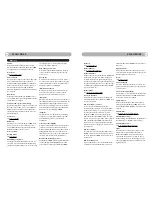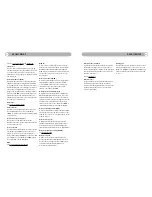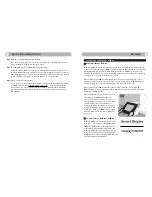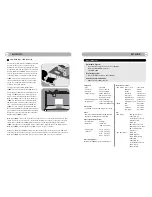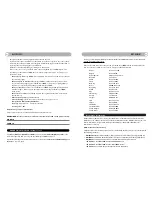46
A
PPENDIX
45
A
PPENDIX
-
EN61000-3-2:
2000 (Limits for Harmonic Current Emission)
-
EN61000-3-3:
1995
-
EN300328-2/EN301489-17
following provisions of directives applicable
-
73/23/EEC
(Low Voltage Directive)
-
89/336/EEC
(EMC Directive)
-
93/68/EEC
(Amendment of EMC and Low Voltage Directive)
and is produced by a manufacturing organization on ISO9000 level.
Energy Star Declaration
PHILIPS
This monitor is equipped with a function for saving energy which supports the VESA Display Power
Management Signaling (DPMS) standard.This means that the monitor must be connected to a com-
puter which supports VESA DPMS to fulfill the requirements in the NUTEK specification 803299/94.
Time settings are adjusted from the system unit by software.
As an E
NERGY
S
TAR
® Partner, PHILIPS has determined that this product
meets the E
NERGY
S
TAR
® guidelines for energy efficiency.
We recommend you switch off the monitor when it is not in use for quite a long time.
Federal Communications Commission (FCC) Notice (U.S. Only)
This equipment has been tested and found to comply with the limits for a Class B digital device, pur-
suant to Part 15 of the FCC Rules.These limits are designed to provide reasonable protection
against harmful interference in a residential installation.This equipment generates, uses and can radi-
ate radio frequency energy and, if not installed and used in accordance with the instructions, may
cause harmful interference to radio communications. However, there is no guarantee that interfer-
ence will not occur in a particular installation. If this equipment does cause harmful interference to
radio or television reception, which can be determined by turning the equipment off and on, the
user is encouraged to try to correct the interference by one or more of the following measures:
Reorient or relocate the receiving antenna.
Increase the separation between the equipment and receiver.
Connect the equipment into an outlet on a circuit different from that to which the receiver is connected.
Consult the dealer or an experienced radio/TV technician for help.
Changes or modifications not expressly approved by the party responsible for compliance
could void the user’s authority to operate the equipment.
Use only RF shielded cable that was supplied with the monitor when connecting this monitor to a
computer device.
To prevent damage which may result in fire or shock hazard, do not expose this appliance to rain or
excessive moisture.
THIS CLASS B DIGITAL APPARATUS MEETS ALL REQUIREMENTS OF THE CANADIAN INTER-
FERENCE-CAUSING EQUIPMENT REGULATIONS.
Commission Federale de la Communication (FCC Declaration)
Cet équipement a été testé et déclaré conforme auxlimites des appareils numériques de class B,aux
termes de l’article 15 Des règles de la FCC. Ces limites sont conçues de façon à fourir une protec-
tion raisonnable contre les interférences nuisibles dans le cadre d'une installation résidentielle. CET
appareil produit, utilise et peut émettre des hyperfréquences qui, si l’appareil n’est pas installé et
utilisé selon les consignes données, peuvent causer des interférences nuisibles aux communications
radio. Cependant, rien ne peut garantir l’absence d’interférences dans le cadre d’une installation par-
ticulière. Si cet appareil est la cause d'interférences nuisibles pour la réception des signaux de radio
ou de télévision, ce qui peut être décelé en fermant l’équipement, puis en le remettant en fonction,
l’utilisateur pourrait essayer de corriger la situation en prenant les mesures suivantes:
Réorienter ou déplacer l’antenne de réception.
Augmenter la distance entre l’équipement et le récepteur.
Brancher l’équipement sur un autre circuit que celui utilisé par le récepteur.
Demander l'aide du marchand ou d'un technicien chevronné en radio/télévision.
Toutes modifications n’ayant pas reçu l’approbation des services compétents en matière de
conformité est susceptible d'interdire à l'utilisateur l’usage du présent équipement.
N’utiliser que des câbles RF armés pour les connections avec des ordinateurs ou périphériques.
CET APPAREIL NUMERIQUE DE LA CLASSE B RESPECTE TOUTES LES EXIGENCES DU REGLE-
MENT SUR LE MATERIEL BROUILLEUR DU CANADA.
North Europe Information (Nordic Countries)
Placering/Ventilation
VARNING:
FÖRSÄKRA DIG OM ATT HUVUDBRYTARE OCH UTTAG ÄR LÄTÅTKOMLIGA, NÄR DU STÄLLER
DIN UTRUSTNING PÅPLATS.
Placering/Ventilation
ADVARSEL:
SØRG VED PLACERINGEN FOR,AT NETLEDNINGENS STIK OG STIKKONTAKT ER NEMT
TILGÆNGELIGE.
Paikka/Ilmankierto
!
!