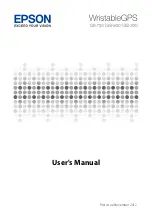-
Do not wear the health band too tight, as
this may reduce the blood flow. Try
loosening the strap a notch to relieve some
pressure, but make sure the health band still
has a snug fit.
-
Blood flow in the skin can also be reduced
when you exercise outdoors and it is (too)
cold. Wear warm clothes and gloves during
outdoor exercise in cold weather.
-
Warm-up exercises may cause temporary
inaccurate measurements as more blood
flow may be directed to the muscles. Ignore
inaccurate measurements during the first
minutes of your warm-up exercise. It takes
some time before the blood flow in your skin
adjusts to the exercise conditions.
Note: It is very important that you provide the
correct profile data in the app to enable accurate
health metrics. When you experience problems
with your measurements, check if your problem is
already mentioned in the troubleshooting chapter
or call 1-844-531-6861 for assistance.
Display icons
The symbols shown on the health band are
explained below.
Sym
bol
Explanation
Indicates the heart rate in beats per
minute (bpm) and the heart rate zone 1 to
4 .
Indicates the number of steps taken.
Indicates the number of calories burned
during activity.
Indicates how many minutes you have
been active.
Indicates the menu where you can
activate sleep mode by double tapping.
Indicates the sleep mode is activated.
Deactivate the sleep mode by double
tapping on the display.
Indicates your progress in comparison to
your set goal in the app
Indicates a completed goal
Indicates an empty battery
Indicates a full battery
Indicates you need to go to the app and
follow setup instructions.
Indicates the health band is connecting to
a smartphone.
Indicates the alarm has been set.
Indicates the alarm going off
Indicates the health band lost the date or
time. Sync with your smartphone to see
the date/time again.
Indicates the memory of the health band
is almost full. Sync with your smartphone
to transmit health measurement to the
app.
factory
reset
Indicates the factory reset.
Navigating the menu
Wake up the display
When the display is blank, double tap on the
display to wake it up (Fig. 8).
2x
You need to tap firmly and quickly. You may need
to try a few times to find out how to tap it correctly.
The display automatically wakes up too, when you
look at the display to see the time, or when you
make a similar movement. When the display is
awake, you can step through the menu flow by
single tapping the display.
Menu flow
If the display is awake (see 'Wake up the display'),
step through the menu flow by single tapping to go
to the next screen. You cannot go back to the
previous screen. When you reach the last screen,
single tap to go to the first screen again. The order
of the screens is: time, heart rate, steps, active
calories, active minutes and sleep intent (see
image below).
07:03
PM
61
bpm
340
steps
800
kcal
20
min
Note: The health band only displays data of the
current day, from 0:00 until 23:59. You can only
access data from previous days in the menu of the
Philips HealthSuite health app. You need to sync
your health band with the app first.
Time
Double tap the display to wake up the display and
see the time. The time and the time format (24