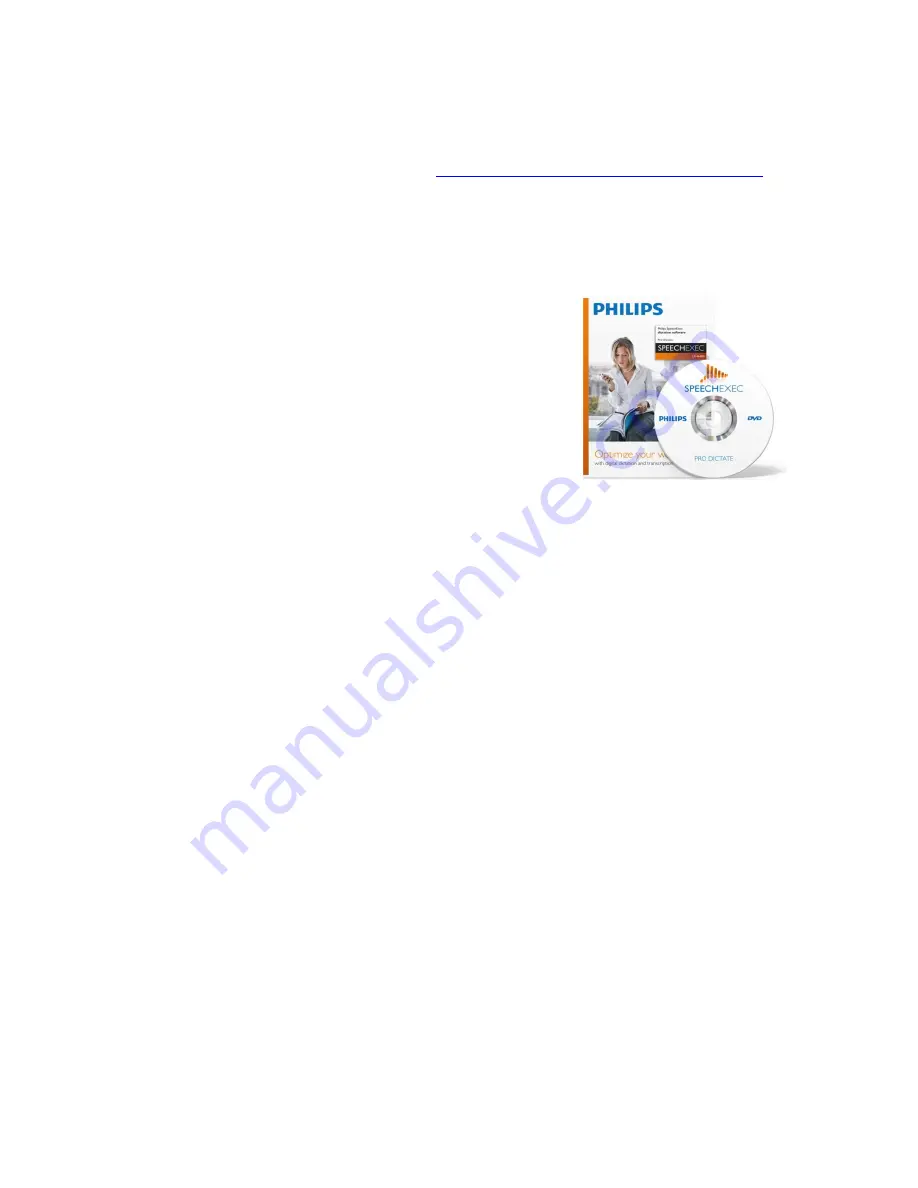
If the AutoTranscribe Folder Agent is active and you start Dragon, the AutoTranscribe
Folder Agent will be disabled to avoid any possible conflicts with the Dragon User
Profiles.
You have the option of creating a .DRA file along with your transcribe file. The .DRA
file contains acoustic data and lets you open the transcribed files later for play back and
correction. For more information, see
Setting AutoTranscribe Folder Agent options
.
Transcribing Using the SpeechExecPro Software:
The Philips SpeechExecPro 7 Software, which is included with
your purchase of the DPM8000 is a comprehensive
transcription software package that provides for a variety of
workflows and configurations and should be considered a
superior option if you are working with a secretary or
transcriptionist that will proof-read, edit or otherwise
manipulate your transcription. When used with Philips
microphone connected directly to your computer it allows for
direct transcription (on-line speech recognition) using Dragon
speech recognition right within a window of the program.
With a digital recorder it can be configured in a variety of ways and can do your transcription
automatically on your local machine when docked, or have it routed directly to secretarial staff
for transcription and editing elsewhere (off-line speech recognition). One of the big advantages
of using the SpeechExecPro software is the integration with Dragon and updating of your user
profile as edits and corrections are made.
Overview of the basic process with a digital recorder:
1.
Make a recording with the dictation recorder.
2.
Start
SpeechExec
.
3.
Connect the Pocket Memo recorder to the PC using the USB cable or the optional USB
docking station.
4.
By default, the recordings on the recorder will be downloaded automatically to the PC
and if configured, recordings will be automatically transcribed using Dragon and placed
XXXXXX
Instructions for setting up automatic transcription of DPM8000 recordings:
1.
Before using the speech recognition feature, the following settings must be made:
Enable the speech recognition functions in the SpeechExec settings menu under
Settings > General settings > Speech recognition > Speech recognition settings.
Select your Dragon user profile and train it, if not yet done, through the Train button.
The Dragon user profile and the dictation source must be set up separately in Dragon
NaturallySpeaking.
2.
The following settings are optional:
Enable the use of roaming user profiles under Settings > General settings > Speech
recognition > Speech recognition settings.



























