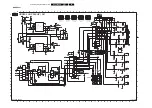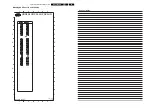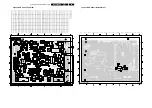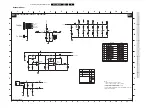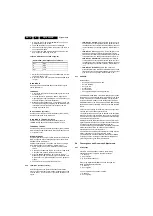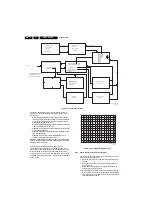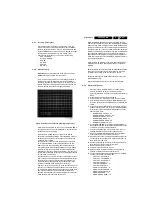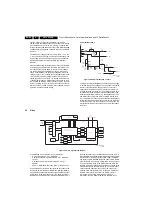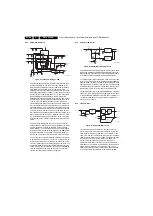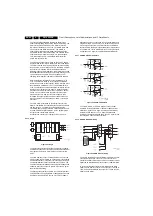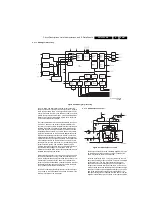Alignments
EN 75
DPTV565 AA
8.
3.
Grey Scale (White Tone).
If the SSM (Small Signal Module has been changed:
1.
Convergence.
Enter the Service Alignment Mode (SAM) by pressing the
following key sequence on the remote control transmitter: 0-6-
2-5-9-6-[i+]. Do not allow the display to time out while entering
the key sequence.
Cursor down to the Alignments level and then Cursor right to
locate the GDE SAM. Press the OK button to enter the GDE
SAM mode.
Note: Read the complete following text before starting the
alignments.
8.4.2
Screen Centring
If one or more CRTs are replaced, it will be necessary to
perform Screen Centring.
1.
Place the Convergence Template on the TV screen or
place a string from corner to corner to determine the screen
centre.
2.
Apply a centre cross pattern to the TV.
3.
Enter the SAM mode, described in the Geometry section
and disable Convergence.
4.
Cover the Red and Blue CRTs.
5.
Using the Centring rings on the Green CRT, centre the
cross onto the centre of the template.
6.
Uncover the Red CRT and centre the Red onto the Green
cross.
7.
Follow the same procedure with the Blue CRT.
Note: Only perform the Screen Centring for the first mode to be
adjusted. Do not repeat the adjustment for the other modes.
8.4.3
Geometry Alignment
The Geometry alignment data is stored in the NVM, located on
the ACS module. Whenever the ACS module or the Large
Signal Board (LSB) have been changed, a Geometry alignment
will be necessary. The Geometry Alignment is performed in the
GDE SAM alignment mode. Make sure the set is in the mode
in which you wish to align before entering the SAM mode. Use
the AV button on the Remote to select the input with a signal,
applied after entering the SAM mode.
Apply a crosshatch pattern to the set. Cursor Down to CONV
PROC in the menu and press the Right Cursor button to select.
This will disable the Convergence drive. Select GEOMETRY in
the menu and enter the following default values for the mode
being adjusted.
Table 8-3 Geometry Default Values
After entering the default values, the E-W WIDTH, VERTICAL
SLOPE, and VERTICAL AMP should be the only settings
requiring further adjustment.
Note: Perform (and store) Convergence alignment after any
changes to the Geometry.
8.4.4
Convergence Mode
There are two new screen sizes for the AP region incorporating
a Digital Convergence system using 208 adjustment points.
The Convergence Processor is located on the ACS (Automatic
Convergence System) module. The Convergence drive circuits
are located on the SSP (Small Signal Panel). Data for the
Convergence and Geometry settings are stored in the
EEPROM located on the ACS module.
If the CRTs, the Large Signal Panel (LSP), or the Small Signal
Module (SSM) are changed, a complete Geometry and
Convergence alignment will be necessary.
If the ACS module, the Small Signal Panel (SSP), or CRTs are
changed, a complete Convergence alignment will be
necessary.
To obtain the correct Geometry during Convergence, a
template must be used. There are eight Geometry and
Convergence settings, stored in the EEPROM on the ACS
Module.
•
43 inch 4x3 aspect ratio - Use Template ST4177
•
46 inch 16x9 aspect ratio - Use Template ST4180
•
50 inch 4x3 aspect ratio - Use Template ST4178
8.4.5
Convergence Alignment
Enter the Service Alignment Mode (SAM) by pressing the
following key sequence on the remote control transmitter:
0-6-2-5-9-6-[i+]. Do not allow the display to time out while
entering the key sequence.
Make sure that a signal is applied to the set for the mode being
adjusted.
Make sure that the set is in the mode you wish to adjust before
entering the Convergence Alignment mode.
480p
1080i Comp 100Hz
Wide blank
7
7
7
Horizontal Shift
24
21
25
Horizontal Para
8
8
8
E-W Width
31
45
31
E-W Para
50
31
50
E-W Trap
25
31
25
Horizontal Bow
7
7
7
Vertical Slope
36
36
36
Vertical Ampl
41
11
41
S Correction
31
31
31
Vertical Shift
31
31
31
Fast Blank
0
0
0