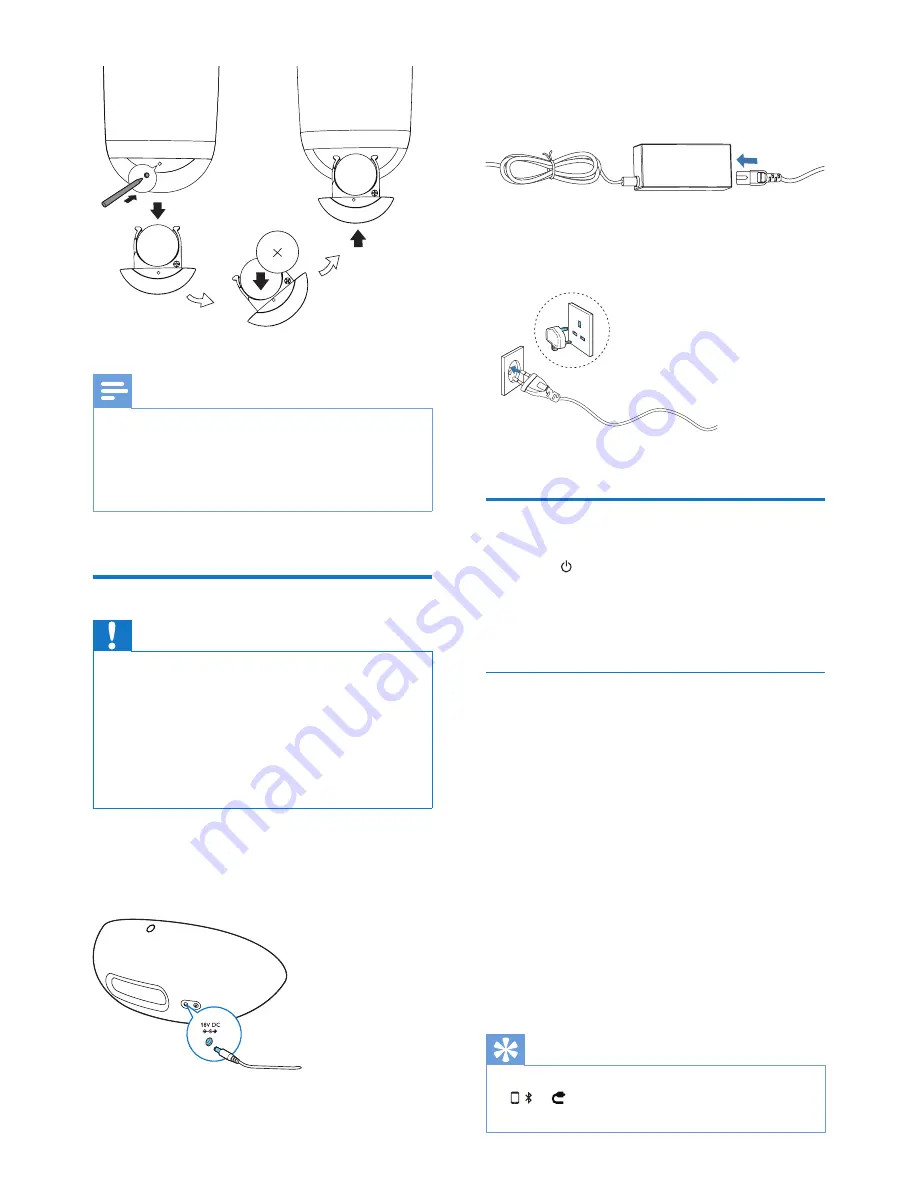
6
EN
Note
•
Before pressing any function button on the remote
control, first select the correct source with the remote
control instead of the main unit.
•
If you are not going to use the remote control for a
long time, remove the battery.
Connect power
Caution
•
Risk of product damage! Ensure that the power supply
voltage corresponds to the voltage printed on the
bottom of the unit.
•
Risk of electric shock! When you unplug the AC
adaptor, always pull the plug from the socket. Never
pull the cord.
•
Before connecting the AC adaptor, ensure you have
completed all other connections.
1
Insert the plug of the AC adaptor to the
DC IN
socket on the back of the charge
base.
2
Connect one end of the AC power cord
to the AC adaptor.
3
Connect the other end of the AC power
cord to the wall outlet.
Turn on
1
Press on the main unit.
»
When user approaches the unit, light
LED under volume button on the main
unit turns on automatically.
Switch to ECO standby
The unit switches to standby mode
automatically, when:
•
In DOCK mode: the iPod/iPhone/iPad
is disconnected from the unit.
•
In Audio-in mode: the device no
longer playing music for more than 15
minutes.
•
In Bluetooth mode: the Bluetooth
device no longer playing music for
more than 15 minutes.
When the unit is in standby mode for longer
than 15 minutes, the unit switches to ECO
power mode automatically.
Tip
•
Under ECO/standby mode, press
,
or
on the remote control, the unit will switch
on to the corresponding selected source.
Summary of Contents for DS8300
Page 2: ......
Page 13: ...11 EN ...
































