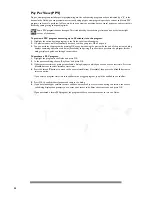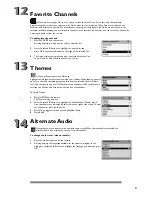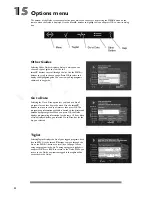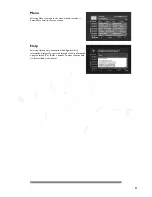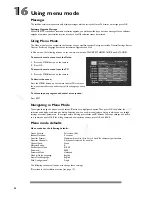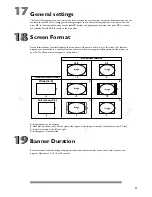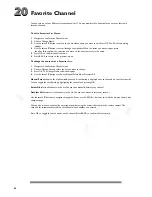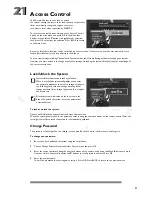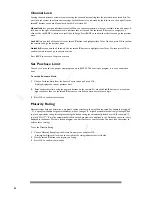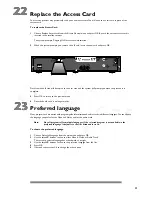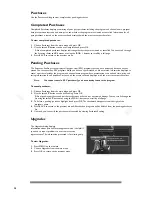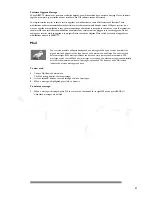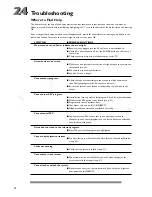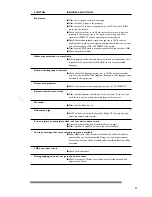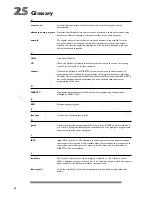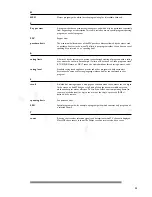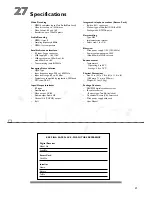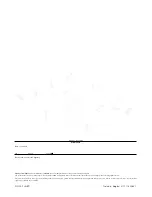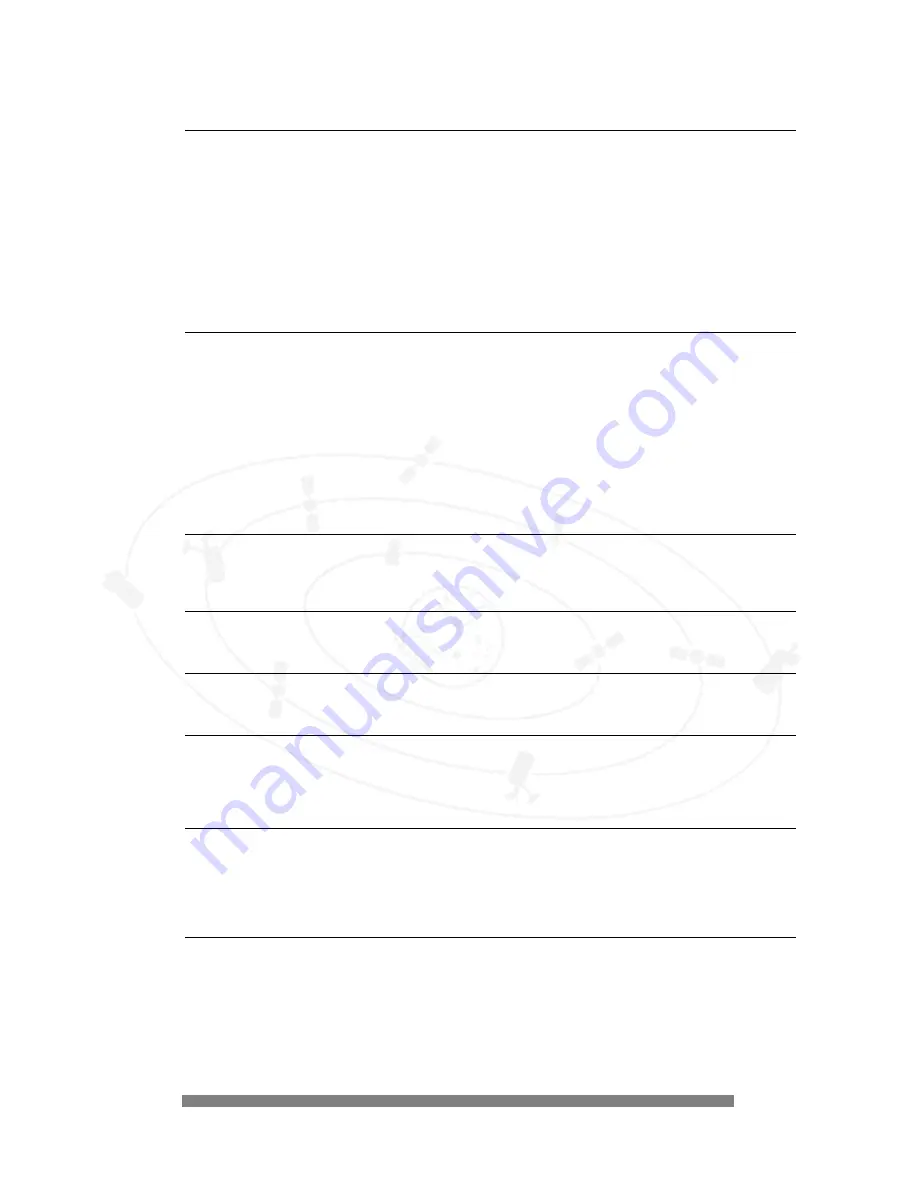
34
Glossary
A
access card
A credit-card-sized plastic card that uses Access card technology to control
authorizations.
alternate audio program
Alternate Audio Program lets viewers choose an alternate audio channel which may
broadcast a different language, or alternate versions of the audio program.
azimuth
The angular distance from true north, along the horizon, to the satellite. It is used
during the process of setting up the left and right adjustment of the dish antenna.
Azimuth and elevation angles are displayed on a set-up screen based on a zip code
and/or latitude and longitude.
C
CAM
Card Access Module.
CC
When this symbol is displayed, the audio track is presented as text on the viewing
screen.This is referred to as close captioned.
channel
Channels are defined in the DIRECTV system to transmit a specific sequence of
programming. Once defined, the program guide lists programs by channel, allowing a
customer to select a particular show.Valid channel numbers range from 0000 to 9999,
but not all possible channels are defined and not all defined channels transmit
programming all the time.
D
DIRECTV
High-power, direct broadcast satellite system and programming, developed and
managed by DIRECTV, Inc.
E
EPG
Electronic program guide.
F
favorites
A selection of channels that you like.
G
guide
An onscreen television program guide.When you press GUIDE on the remote, you’ll
see a list of TV programs broadcast on each channel.You can highlight a program title
for more information about a program.
I
IPPV
Impulse Pay Per View - a PPV offering that can be purchased in the home directly by
the customer.This function is only available when your telephone line is connected to
the satellite receiver. Purchases are captured by the access card and forwarded to
DIRECTV at the next callback.
L
letterbox
The format of a program or movie originally created for a 16 x 9 theater screen.
When a letterbox program is viewed on a 4 x 3 television screen, a black area appears
above and below the picture to preserve the aspect ratio.
lock symbol
If you see a symbol of a lock, it means program can be viewed only by authorized
people.
25
25
Summary of Contents for DSX 5250
Page 1: ......