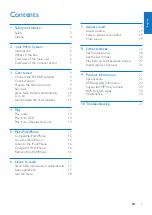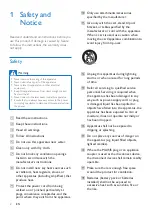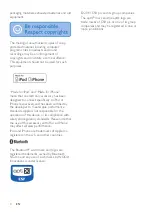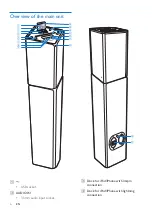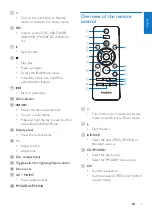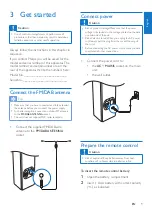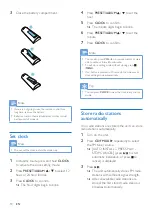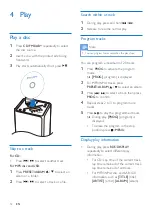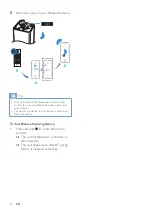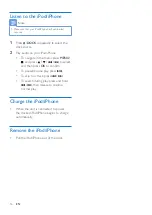1
English
EN
Contents
1 Safety and Notice
2
Safety 2
Notice 3
2 Your Micro System
5
Introduction 5
What’s in the box
5
Overview of the main unit
6
Overview of the remote control
7
3 Get started
9
Connect the FM/DAB antenna
9
Connect power
9
Prepare the remote control
9
Set clock
10
Store radio stations automatically
10
Turn on
11
Demonstrate the unit’s features
11
4 Play
12
Play a disc
12
Play from USB
13
Play from a Bluetooth device
13
5 Play iPod/iPhone
15
Compatible iPod/iPhone
15
Load the iPod/iPhone
15
Listen to the iPod/iPhone
16
Charge the iPod/iPhone
16
Remove the iPod/iPhone
16
6 Listen to radio
17
Store DAB radio stations automatically 17
Basic operations
17
Use the menu
18
7 Adjust sound
19
Adjust volume
19
Select a preset sound effect
19
Mute sound
19
8 Other features
20
Set the sleep timer
20
Set the alarm timer
20
Play from an external audio device
21
Adjust display brightness
21
9 Product information
22
Specifications
22
USB playability information
23
Supported MP3 disc formats
23
RDS program types
23
Maintenance 24
10 Troubleshooting
25
Contents