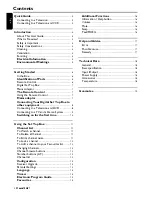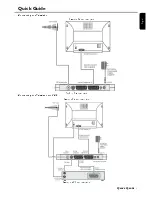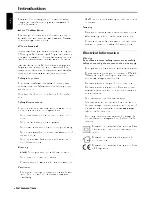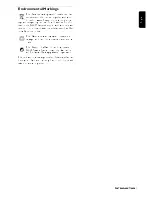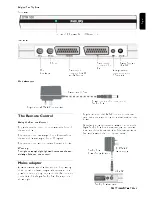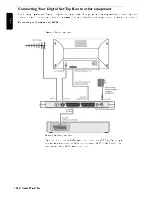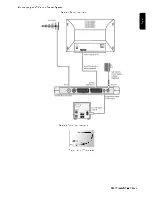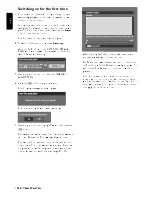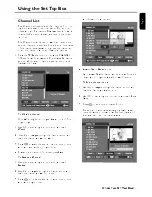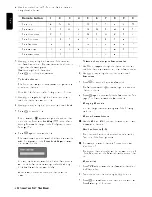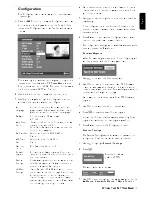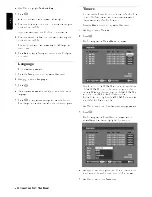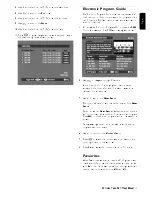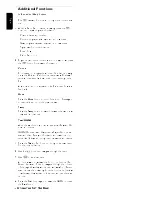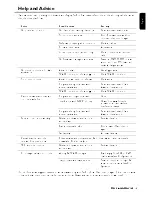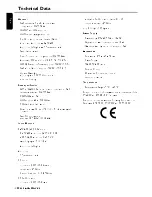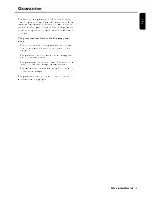6
G
ETTING
S
TARTED
En
glis
h
Getting Started
Remove your Digital Set Top Box carefully from the box,
and remove the packaging from each part.
In the Box
You will find the following items:
- Digital Set Top Box
- Remote Control (AAA batteries)
- Power supply 230 V AC/50 Hz to 12 V DC
- SCART-to-SCART cable
(for Digital Set Top Box to SCART input connector on
TV set)
- User Guide (This publication)
If any of these items are damaged or missing, please con-
tact the help line on:
0870 900 9070
Hours of Operation:
Monday to Friday 8:30 am to 6 pm
Saturday 9 am to 6 pm
Cost per Minute: national rate
Please make sure that you have the model number of your
set top box, before contacting us. The label showing the
type and serial number is underneath your receiver.
Identification of Parts
Remote Control
Note: RCU is a code 5 destination 21 and not exchangeable
by a Philips universal remote control. It is exchangeable with a
so called learnable or programmable remote control like Philips
Prontol.
Batteries are removable from the remote with
common household tools (e.g. screwdriver).
Power On/Off
Info Key
EPG Key
Exit Key
Cursor Keys
Volume up/down
Number Keys
SWAP Key
Channel
up/down
OK Key
Opt Key
TV/Radio
Mute
Setup Key
Text Keys
Colour Keys
Summary of Contents for DTR 100
Page 1: ...User Guide DTR 100 Digital Set Top Box ...
Page 20: ......