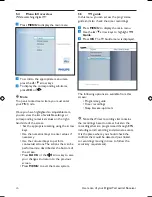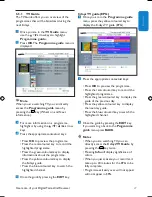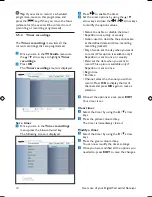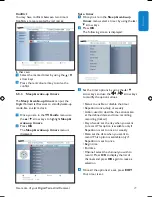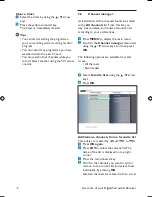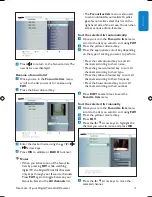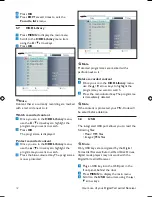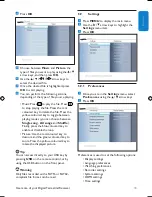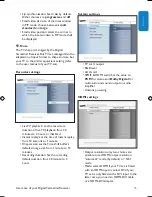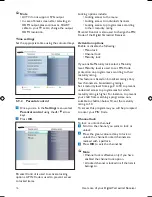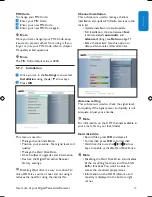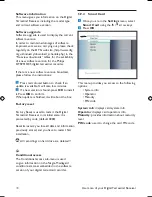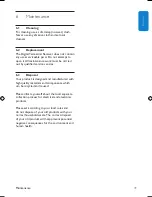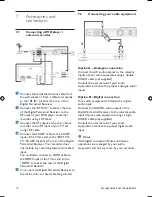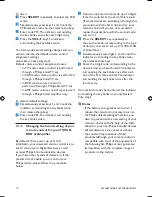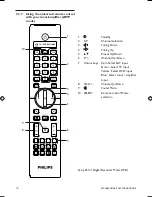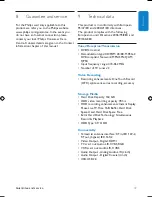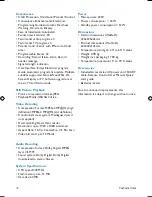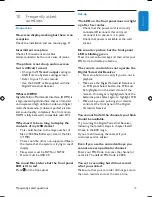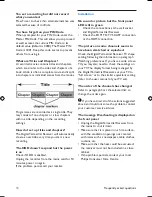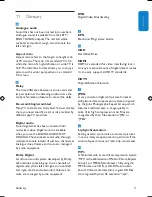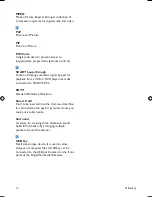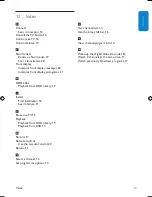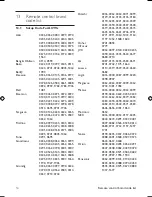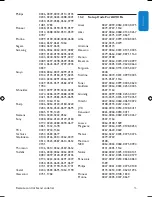Accessories and connections
40
7
Accessories and
connections
7.1
Connecting a DVD player /
external recorder
Connect the terrestrial antenna cable from
the wall socket or from a table-top antenna
to the “RF IN” socket at the rear of the
Digital Terrestrial Receiver
Connect the “RF OUT” socket at the rear
of the Digital Terrestrial Receiver to the
RF input of your DVD player / external
recorder using a RF cable
Connect the RF output at the rear of your
recorder to the RF input of your TV set
using a RF cable
Connect the SCART cable to the SCART
input of the TV set and to the “EXT1 TO
TV” SCART socket at the rear of the Digital
Terrestrial Receiver. Your recorder does
not include any recording feature from Scart
input.
You could also connect an HDMI cable to
the HDMI input of the TV set and to the
“HDMI” socket at the rear of the Digital
Terrestrial Receiver
To connect the Digital Terrestrial Receiver to
the mains, refer to chapter Getting started
7.2
Connecting your audio equipment
Option A – Analogue connection
Connect the L/R audio outputs to the relevant
inputs of your audio equipment using a double
CINCH cable (not supplied).
Consult the user manual of your audio
equipment to choose the proper analogue audio
inputs.
Option B – Digital connection
Your audio equipment is fitted with a digital
audio input:
Connect the DIGITAL audio output of the
Digital Terrestrial Receiver to the relevant audio
input of your audio equipment using a single
CINCH cable (not supplied).
Consult the user manual of your audio
equipment to choose the proper digital audio
input.
Notes
With digital connection, Mute and Volume
operations are managed by your audio
equipment and not any more by your recorder.
DTR 7510 200910.indd 40
16/10/2009 17:41:07
Summary of Contents for DTR 7510
Page 2: ... 2 ...