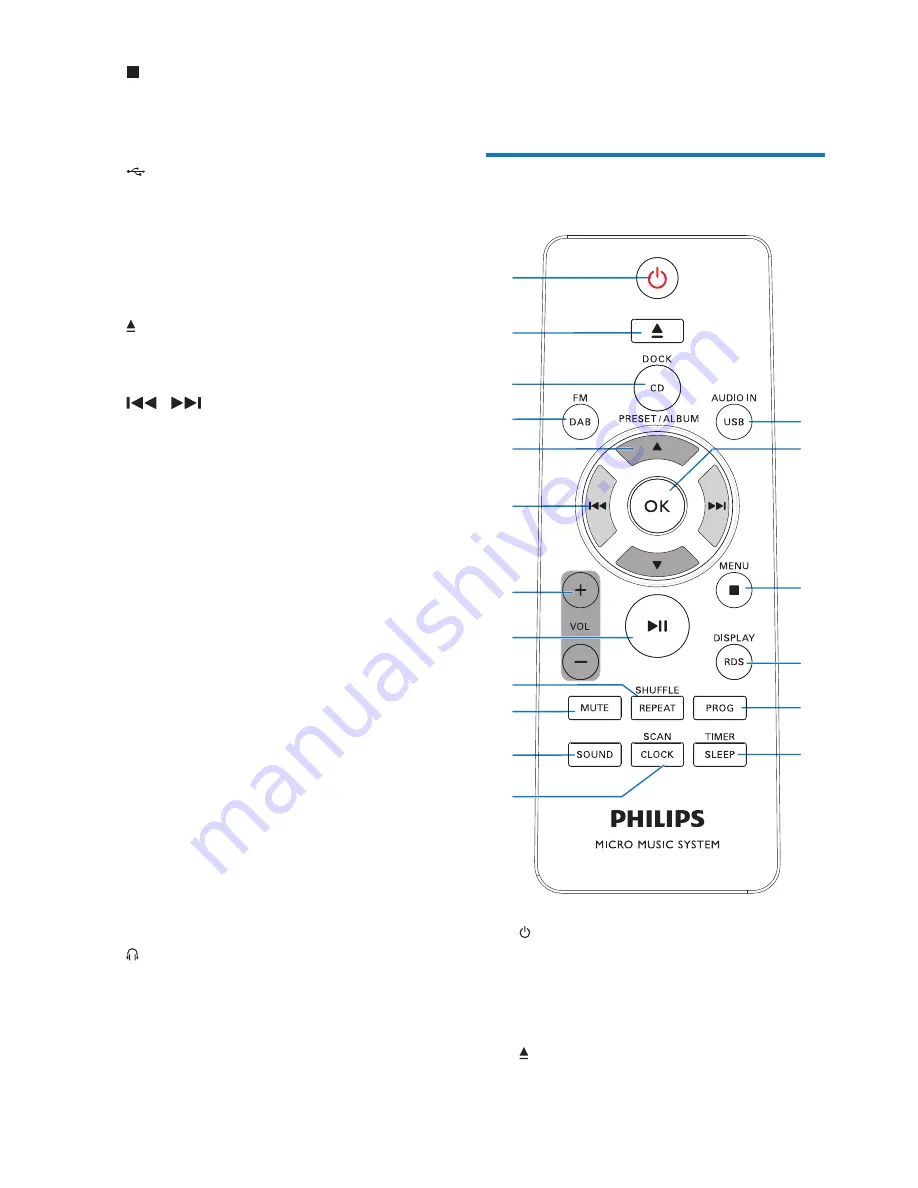
5
EN
d
•
Stop the play of music.
•
Access the playlist of a docked iPod/
iPhone.
e
•
Connect a compatible USB storage
device for music play.
•
Connect a compatible USB device for
charging.
f
Disc compartment
g
•
Press to eject the disc from the disc
compartment.
h
/
•
Skip to the previous or next track.
•
Press and hold to search within a track.
•
Tune to a radio station.
i
VOL+/VOL-
•
Increase or decrease the volume level.
j
Dock for iPod/iPhone/iPad
•
Connect to a compatible iPod/iPhone/
iPad.
k
IR sensor
•
Receive infrared signals from the
remote control.
l
Indicator
•
It lights red when the product is in the
eco power standby mode.
m
LCD screen
n
Micro USB socket
• This socket is for firmware upgrade
only.
o
DC IN
•
Connect to the AC power adaptor.
p
•
Connect to a headphone with 3.5-mm
connector.
q
AUDIO IN
•
Connect to the audio output socket
(usually the headphone socket) of an
external device.
r
FM ANT
•
Connect to the FM antenna.
Overview of the remote
control
a
•
Turn on the product.
•
Switch the product to eco power
standby mode or normal standby
mode.
b
•
Eject the disc.
a
b
c
d
e
f
h
g
i
j
k
l
r
q
p
o
n
m








































