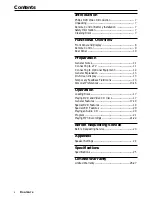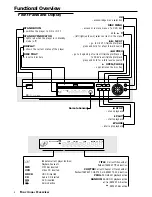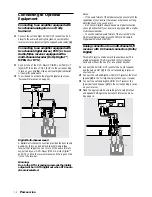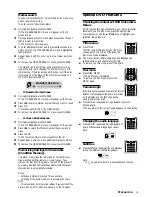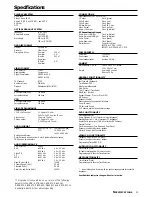17
Loading Discs
1
Press OPEN/CLOSE on the front of the player to open the
disc tray.
2
Load your chosen disc in the tray, with the label facing up.
When a double-sided DVD is inserted, make sure the side
you want to play is facing up.
3
Press OPEN/CLOSE again to close the tray.
➜
READING appears on the TV screen, and playback
starts automatically. In some cases, the disc menu might
appear instead.
Note:
– If ‘Parental Control’ is set and the disc is not within the
‘Rating’ settings (not authorized), the 4-digit code must be
entered and/or the disc must be authorized (see ‘Parental
Control’ on pages 15-16).
Playing DVD and Video CD
discs
¶
After inserting the disc
and closing the tray,
playback starts automatically, depending on the disc. The
player’s display shows the type of disc loaded, as well as the
disc’s information and playing time.
¶
The disc may invite you to select an item from a menu. If
the selections are numbered, press the appropriate
numerical key; if not, use the
3
/
4
,
1
/
2
keys to highlight
your selection, then press OK.
¶
The number of the current title and chapter are displayed.
¶
Playback may stop at the end of the Title, and you may
return to the disc menu. To go to the next title, press PLAY.
¶
To stop playback, press STOP.
➜
The default screen will appear.
➜
The screen saver picture appears when you leave the
DVD Player in stop mode for about five minutes.
➜
After the Screen Saver has been engaged for about five
minutes, the DVD Player will automatically turn itself off.
¶
You can resume playback from the point at which you
stopped playback. If you see the Resume icon
on the
screen when you stop playback, press PLAY to resume
playback from that point.
Notes:
– DVDs may have a region code.
– Your player will not play discs that have a region code
different from your player. The region code for this player is 1
(one).
General Features
Note:
– Unless stated, all operations described are based on remote
control use. Some operations can be carried out using the
DVD Player’s menu.
Moving to another TITLE
When a disc has more than one title, you
can move to another title as follows:
¶
Press DISPLAY when playback is stopped,
then press the appropriate numerical key
(0-9) to select a title number.
Moving to another CHAPTER/
TRACK
When a title on a disc has more than one
chapter or a disc has more than one track,
you can move to another chapter/track as
follows:
¶
Press
T
or
S
briefly during playback to select the
next chapter/track or to return to the beginning of the
current chapter/track.
¶
Press
S
twice briefly to step back to the previous
chapter/track.
¶
To go directly to any chapter during DVD playback, press
DISPLAY. Then, press
3
/
4
to select C (chapter) (or for a
Video CD, select T for track). Then, enter the chapter/track
number using the numerical keys (0-9).
Note:
– For two-digit numbers, press the keys in rapid succession.
Slow Motion
¶
Press PAUSE during playback.
➜
The player will enter PAUSE mode.
¶
Use the
1
/
2
keys to enter the SLOW
mode.
¶
Use the
1
/
2
keys to select the required speed:
,
1/16,
,
1/8,
,
1/4 or
,
1/2 (backward), or
.
1/16,
.
1/8,
.
1/4 or
.
1/2 (forward).
¶
If PAUSE is pressed again, the speed will be set to zero
(PAUSE) and playback will pause.
¶
To exit slow motion mode, press PLAY.
Note:
– Slow motion playback in reverse is not applicable for Video
CD.
O
PERATION
Operation
POWER
RETURN
MENU
DISC
SYSTEM
MENU
DISPLAY
4
5
6
7
8
9
0
1
2
3
RETURN
STOP
PAUSE
PLAY
MENU
DISC
SYSTEM
MENU
DISPLAY
0
OK
STOP
CLEAR MARKER
FTS
TITLE
PAUSE
PLAY
MENU
DISC
SYSTEM
MENU
OK