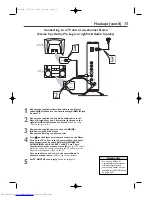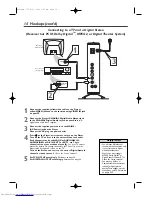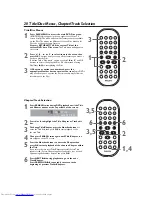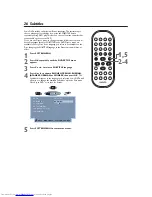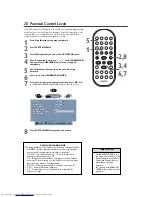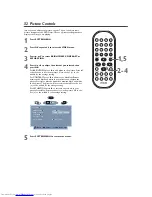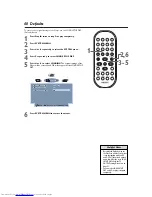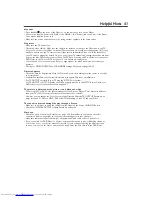MUTE
DISPLAY
REPEAT
REPEAT
SUBTITLE
ANGLE
ZOOM
AUDIO
SEARCH
RETURN/TITLE
SYSTEM MENU
DISC MENU
EJECT
NEXT
PREVIOUS
1
2
3
4
5
6
7
8
9
0
A-B
OK
26 Subtitles
Some DVDs include subtitles in different languages.The easiest way to
choose a language for subtitles is to press the SUBTITLE button
repeatedly during DVD play.This lets you choose from the subtitles that
are available on the current DVD.
Or, to use the Player’s menu to change subtitles, follow the steps below.
Not all languages listed for SUBTITLE in the DVD Player’s menu are
available for every Disc. If the language you select is not available on the
Disc, changing the SUBTITLE language in the Player’s menu will have no
effect.
1
Press SYSTEM MENU.
2
Press OK repeatedly until the DVD SETUP menu
appears.
3
Press
4
or
3
to select a SUBTITLE language.
4
Press
1
or
2
to choose ENGLISH, FRENCH, RUSSIAN,
JAPANESE, GERMAN, or CHINESE, then press OK
. The
Subtitles will appear in the language you selected. Some DVDs will
allow you to change the available Subtitles only in the Disc menu.
Check your DVD or its case for details.
5
Press SYSTEM MENU to remove the menus.
1,5
AUDIO ENGLISH
SUBTITLE
ENGLISH
TV SCREEN
4:3 PS
ANGLE MARK
ON
PARENTAL CONTR
8
PASSWORD
_ _ _ _
AUDIO ENGLISH
SUBTITLE
TV
SCREEN
4:3
PS
ANGLE MARK
ON
PARENTAL CONTR
8
PASSWORD
_ _ _ _
DVD SETUP
DVD SETUP
DVD
SYSTEM MENU : EXIT
: MOVE
: SELECT
2-4
DVD590M_17x 6/11/2003 1:42 PM Page 26