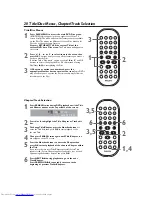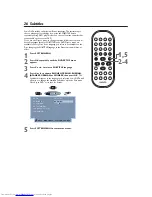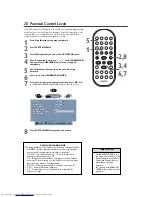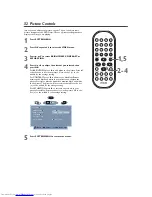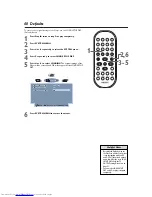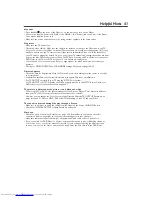MUTE
DISPLAY
REPEAT
REPEAT
SUBTITLE
ANGLE
ZOOM
AUDIO
SEARCH
RETURN/TITLE
SYSTEM MENU
DISC MENU
EJECT
NEXT
PREVIOUS
1
2
3
4
5
6
7
8
9
0
A-B
OK
MP3 Play 29
MP3 is a compression method that makes digital music files up to 10
times smaller without losing significant sound quality. MP3 is common on
the Internet, letting you transfer Tracks to your computer and onto a CD
Recordable or CD Rewritable disc. Materials and equipment with which
to make MP3 recordings are not supplied with this Player.
MP3 Tracks are recorded at a certain bit rate or speed. Slower bit rates
(32 kbps or 64 kbps) let you record more using less Disc space, but have
the lowest sound quality. Faster bit rates (256 kbps or 320 kbps) provide
better sound quality but use a lot of Disc space.The average bit rates (96
kbps or 128 kbps) provide CD-like quality and are most recommended.
Keep these characteristics in mind when making Discs that you intend to
play on this Player.
This Player supports the following characteristics of MP3 files:
●
File or Track names ending in .mp3
●
Names of Albums, Artists, etc., with a maximum of 30 characters
●
Maximum nested directory of eight levels
●
Sampling frequencies: 32 kHz, 44.1 kHz, 48 kHz
●
Bit-rates: 32-256 kbps
●
T
he first session of multisession discs
The following characteristics are not supported:
●
File or Track names ending in .wma, .aac, .dlf, .m3u, and .pls
●
Chinese file names
●
Non-session closed discs
●
D
iscs recorded in UDF format
MP3 Features
1
When you insert a Disc with MP3 files, the Tracks and
Albums (or Folders) available will appear on the TV
screen.
It may take the Player several seconds to recognize the
Disc.
2
When play is stopped, press
3
or
4
to select a Track or
Folder. Press OK to open a Folder or to start playing a
Track.
3
During play, press NEXT
G
or PREVIOUS
H
to move
to different Tracks.
4
Press Stop
C
C
to stop play.
5
When play is stopped, press
1
or
2
to select the DISPLAY
or PLAYMODE options near the bottom of the screen.
Press
3
or
4
to choose DISPLAY or PLAYMODE.
Then
press OK repeatedly to change the settings of DISPLAY
or PLAYMODE.The following setting
s
are available.
●
DISPLAY
MP3 AND JP
E
G: On-screen display shows all the MP3 and JP
EG
files available on the current Disc.
MIXED: Both JPEG and MP3 folders or files in the Disc will show.
MP3 ONLY: On-screen display shows only the MP3 Tracks avail-
able on the current Disc.
JPG ONLY: On-screen display lists only the JP
EG
files available
on the current Disc.
●
PLAYMODE
NORMAL: Play Tracks in recorded order (1, 2, 3, etc...).
REPEAT ONE: Play a Track repeatedly.
REPEAT DIR (directory): Play the entire directory folder
repeatedly.
RANDOM or SHUFFLE: Both options play the Tracks or Files in
random order.
6
Press
1
or
2
to
go back to the Track or File list.
4
3
2,5,
6
3
DISC:\MP3
00:00/00:00
OK: ENTER
OK: ENTER
OK: ENTER
OK: ENTER
DISPLAY
MIXED
PLAYMODE
NORMAL
SONG 1
SONG 2
SONG 3
SONG 4
SONG 5
SONG 6
SONG 7
DISC:\MP3
DISC:\MP3
DISC:\MP3
00:00/00:00
00:00/00:00
00:00/00:00
DISPLAY
DISPLAY
DISPLAY
MIXED
MIXED
MIXED
PLAYMODE
PLAYMODE
PLAYMODE
NORMAL
NORMAL
NORMAL
SONG 1
SONG 1
SONG 1
SONG 2
SONG 2
SONG 2
SONG 3
SONG 3
SONG 3
SONG 4
SONG 4
SONG 4
SONG 5
SONG 5
SONG 5
SONG 6
SONG 6
SONG 6
SONG 7
SONG 7
SONG 7
- -
DVD590M_17x 6/11/2003 1:42 PM Page 29