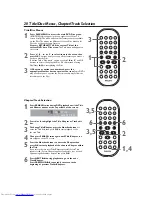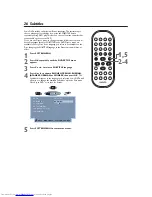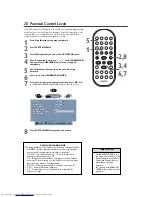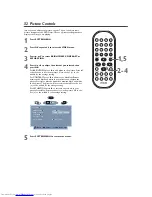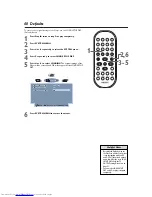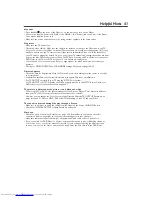30 JPEG Play, Playback Control
JPEG Play
Some CD-Rs may contain pictures in a JPEG format. For example, you may
have photographic film developed by a retailer that places the pictures on a
CD-R for you.These pictures may be in JPEG format.You cannot make or
record such CD-Rs using this Player. See your computer manual for details
on making CD-R recordings.
If you are playing a CD-R on this Player and the CD-R contains JPEG files,
you may want to use some of the JPEG features described below.
1
When you insert a Disc with JPEG files, the files or
pictures available will show on the TV screen.
2
Press
3
or
4
and OK to select a JPEG image to view.
Or, during play, press NEXT
G
or PREVIOUS
H
to
move to different JPEG images.
After you open one JPEG picture, each subsequent file will appear
automatically for five seconds.To keep the JPEG image on the
screen longer, press Play/Pause
5;BF
to pause the image.
3
Press
1
,
2
,
3
or
4
to rotate or flip an image during
play
(if Zoom is off).
4
Press ZOOM repeatedly to enlarge an image two or four
times during play.
Continue to press Zoom to cancel zooming
and return the picture to normal size.
5
When play is stopped, press
1
or
2
to select the DISPLAY
or PLAYMODE options near the bottom of the screen.
Press
3
or
4
to choose DISPLAY or PLAYMODE.
Then
press OK repeatedly to change the settings of DISPLAY
or PLAYMODE.The following setting
s
are available.
●
DISPLAY
MP3 AND JPG: On-screen display shows all the MP3 and JP
EG
files available on the current Disc.
MIXED: Both JPEG and MP3 folders or files in the Disc will show.
MP3 ONLY: On-screen display shows only the MP3 Tracks avail-
able on the current Disc.
JPG ONLY: On-screen display lists only the JP
EG
files available
on the current Disc.
●
PLAYMODE
NORMAL: Play pictures in recorded order (1, 2, 3, etc...).
REPEAT ONE: Play a picture repeatedly.
REPEAT DIR (directory): Play the
Directory
repeatedly.
RANDOM or SHUFFLE: Both options play the Pictures or Files
in random order.
MUTE
DISPLAY
REPEAT
REPEAT
SUBTITLE
ANGLE
ZOOM
AUDIO
SEARCH
RETURN/TITLE
SYSTEM MENU
DISC MENU
EJECT
NEXT
PREVIOUS
1
2
3
4
5
6
7
8
9
0
A-B
OK
2
2,3,
5
4
2
Playback Control (PBC)
This feature is available only on Video CDs.The Video CD must be
compatible with Playback Control. Check the Video CD case for details.
1
Load a Video CD with PBC and press Play/Pause
5;BF
.
The
Video CD will show instructions or options on the TV
screen.
Use the Player’s remote control buttons as directed by
the Video CD.
2
Press DISC MENU to turn Playback Control on or off.
3
Press Play/Pause
5;BF
to play the Disc.
• If a Video CD will not play, turn
off Playback Control, then try
the Video CD again.
Helpful Hint
MUTE
DISPLAY
REPEAT
REPEAT
SUBTITLE
ANGLE
ZOOM
AUDIO
SEARCH
RETURN/TITLE
SYSTEM MENU
DISC MENU
EJECT
NEXT
PREVIOUS
1
2
3
4
5
6
7
8
9
0
A-B
OK
1,3
2
DVD590M_17x 6/11/2003 1:42 PM Page 30