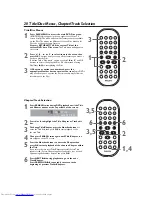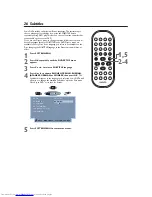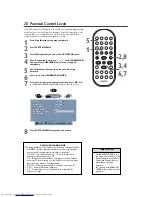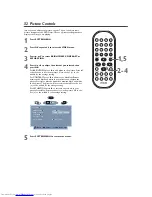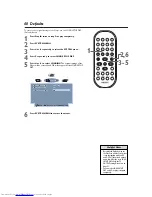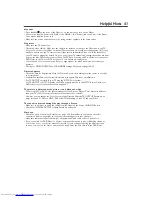MUTE
DISPLAY
REPEAT
REPEAT
SUBTITLE
ANGLE
ZOOM
AUDIO
SEARCH
RETURN/TITLE
SYSTEM MENU
DISC MENU
EJECT
NEXT
PREVIOUS
1
2
3
4
5
6
7
8
9
0
A-B
OK
34 Video Output
Change the VIDEO OUTPUT setting to match your connection between the
DVD Player and your TV. If the setting is wrong, the picture may be
distorted, without color or absent.
1
Press SYSTEM MENU.
2
Press
1
or
2
to select the VIDEO menu.
3
Press
4
repeatedly to select VIDEO OUTPUT (CVBS/S-
VIDEO, etc.)
.
4
Press
1
or
2
to select CVBS/S-VIDEO, CVBS, or
CVBS/YCbCr, then press OK.
Choose CVBS/S-VIDEO if you connected the Player’s S-VIDEO jack to
the TV’s S-Video In jack as described on page 11.
Choose CVBS/YCbCr if you used a Component Video connection as
detailed on page 12.
Choose CVBS if you used the Player’s yellow VIDEO jack to connect to
the TV or RF modulator as shown on pages 9-10.
5
Press SYSTEM MENU to remove the menus.
2-4
• On the TV, the Component Video In jacks
may be labelled YUV or Pr/Cr Pb/Cb Y
and may be red, blue, and green.
Cb is similar to Pb.
“b” refers to the blue part of the video.
Cr is similar to Pr.
“r” refers to the red part of the video.
“Y” refers to the black & white part of
the video.
Helpful Hint
TV OUTPUT
NTSC
VIDEO OUTPUT
CVBS/S-VIDEO
BRIGHTNESS
CONTRAST
SATURATION
SCAN MODE
INTERLACED
TV OUTPUT
NTSC
VIDEO OUTPUT
BRIGHTNESS
CONTRAST
SATURATION
SCAN MODE
INTERLACED
DVD
VIDEO
VIDEO
SYSTEM MENU : EXIT
: MOVE
: SELECT
1,5
DVD590M_17x 6/11/2003 1:42 PM Page 34