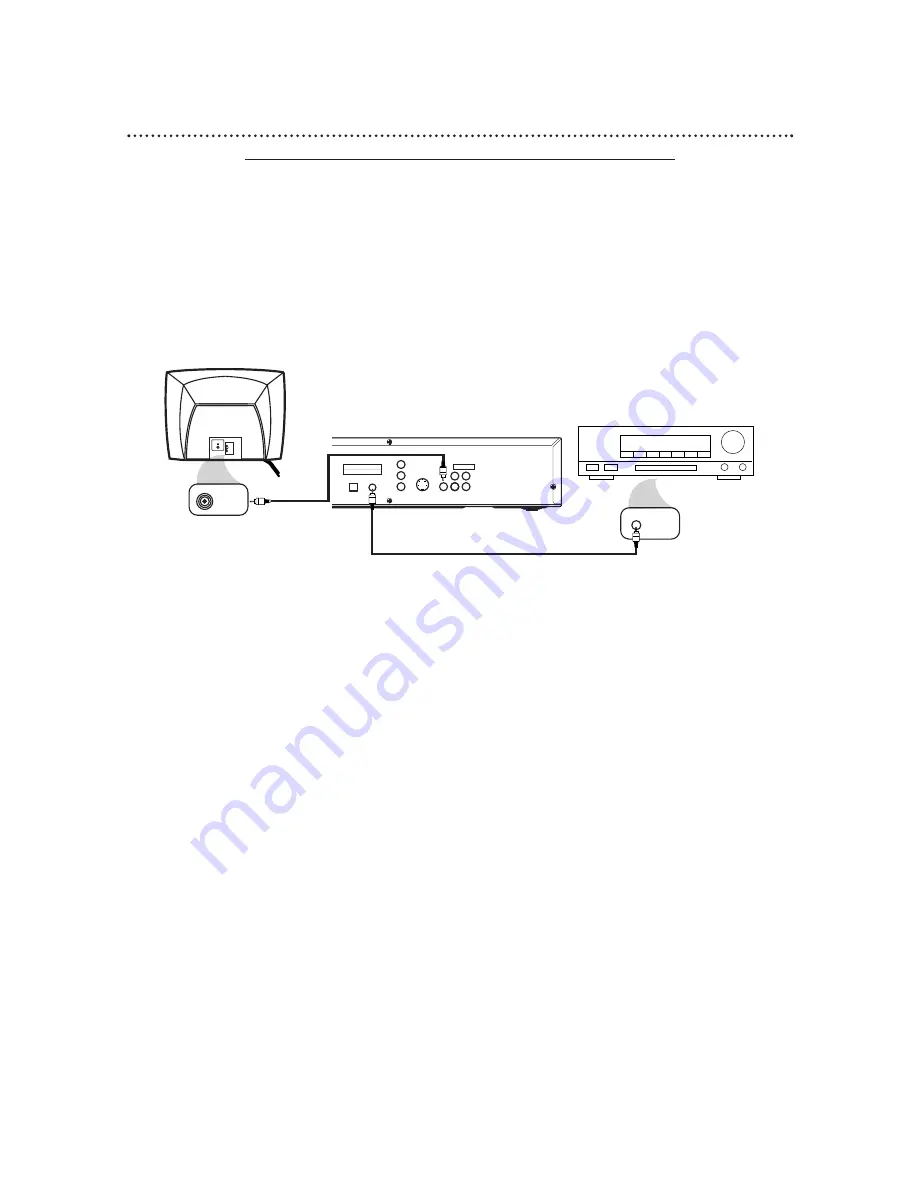
Hookups (cont’d) 11
Connecting to a Dolby Digital Decoder or DTS Decoder
Some Discs are recorded in a 5.1 channel Dolby Digital Surround or Digital Theater System (DTS) Surround
format. These Discs will sound best if you connect the DVD Player to a Dolby Digital or DTS Decoder.
●
You will need a coaxial digital audio cable or an audio optical cable (not supplied). Details are on page 12.
●
If you use the OPTICAL jack, remove the protective cap.
●
If you connect the DVD Player to a Dolby Digital Decoder, set DOLBY DIGITAL to ON. Details are on
pages 38-39.
●
If you connect the DVD Player to a DTS Decoder, set DTS to ON. Details are on pages 38-39.
If the DVD Player is not connected to a Dolby Digital or DTS decoder, set DOLBY DIGITAL and DTS to
OFF. Incorrect settings may cause noise distortion and damage the speakers.
●
Select the 5.1 channel Dolby Digital Surround sound in the Disc menu.
●
Connect a subwoofer and the center, front, and surround speakers to the Decoder as described in the
Decoder owner’s manual.
DIGITAL AUDIO OUT
PCM / BITSTREAM
AUDIO OUT
COAXIAL
Y
Cb
Cr
OPTICAL
S-VIDEO
OUT
COMPONENT
VIDEO OUT
VIDEO
OUT
R
L
1
2
VIDEO
L/MONO
AUDIO
R
in
1
VIDEO IN
COAXIAL DIGITAL
AUDIO IN
Back of Decoder
(example only)
DVD Player
Back of TV
(example only)
1
Connect a coaxial digital audio cable to the COAXIAL jack on the DVD Player and to the
COAXIAL DIGITAL AUDIO IN jack on the Decoder. (Or, you may connect an audio optical cable to
the OPTICAL jack on the DVD Player and to the OPTICAL DIGITAL AUDIO IN jack on the Decoder.)
2
Connect the supplied yellow video cable to the yellow VIDEO OUT jack on the DVD Player and
to the VIDEO IN jack on the TV. (Or, you may connect an optional component video cable to the COM-
PONENT VIDEO OUT jacks on the DVD Player and to the COMPONENT VIDEO IN jacks on the TV. Or,
you may connect an optional S-Video cable to the S-VIDEO OUT jack on the DVD Player and to the S-VIDEO
IN jack on the TV.)
3
Plug in the Decoder’s power cord. Turn on the Decoder and select the Auxiliary IN station.
During Disc playback, you will adjust the volume at the Decoder. See your Decoder owner’s manual for
details.
4
Plug in the TV’s power cord. Turn on the TV and set it to the correct Video In channel. During
Audio CD playback, you may check the Disc status on your TV screen. During DVD playback, you will watch
the program on the TV. See your TV owner’s manual for details.
5
Connect the DVD Player’s power cord to a power outlet. Press the POWER button to turn on
the DVD Player. “HELLO” will appear briefly on the DVD Player’s display panel. You should see the DVD
logo on the TV briefly. If you do not, check your connections and make sure the TV is on the correct channel.
If there is no disc in the DVD player, “no DISC” will appear on the display panel.
1
2


























