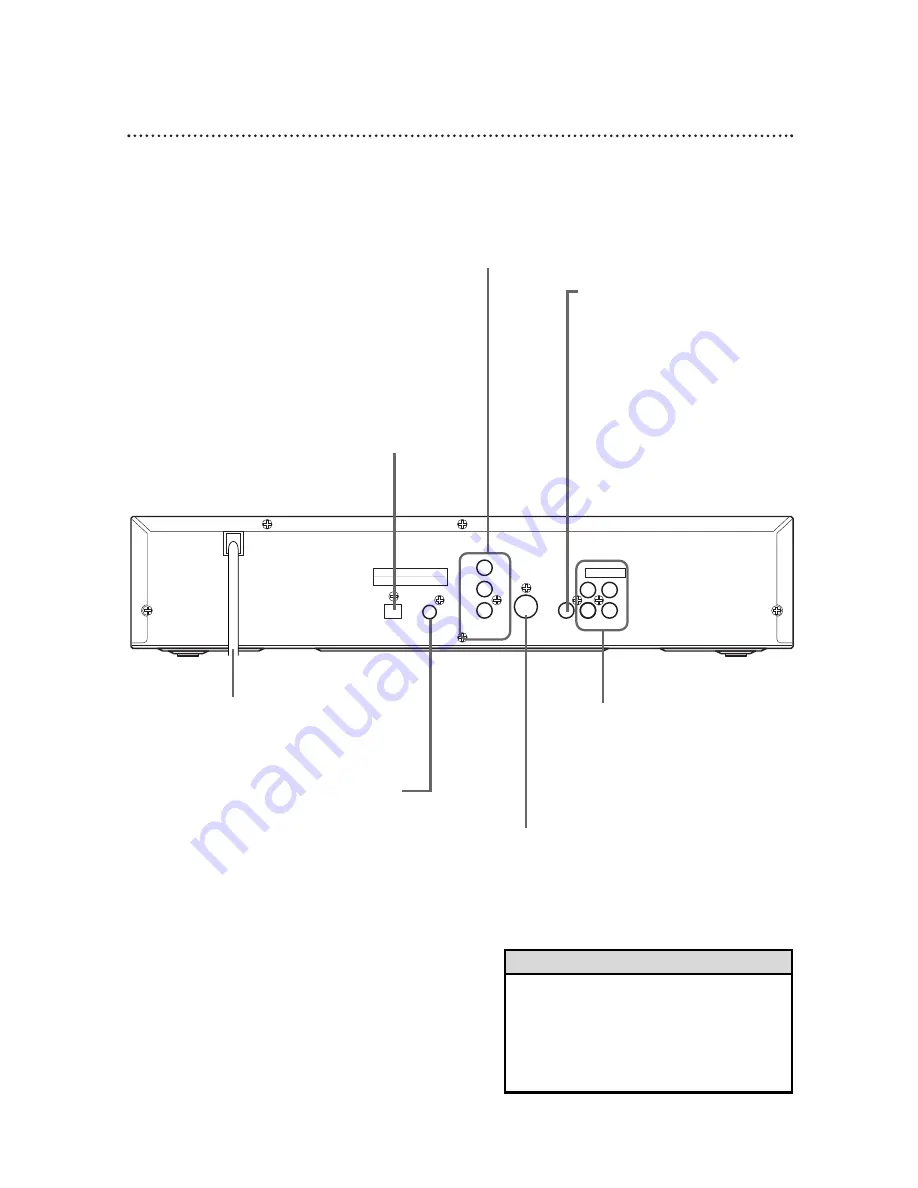
COMPONENT VIDEO OUT Jacks
Connect an optional component video
cable here and to the component Video
In jacks of a television or stereo. Details
are on pages 10-12.
Rear Panel 15
DIGITAL AUDIO OUT
PCM / BITSTREAM
AUDIO OUT
COAXIAL
Y
Cb
Cr
OPTICAL
S-VIDEO
OUT
COMPONENT
VIDEO OUT
VIDEO
OUT
R
L
1
2
AC Power Cord
Connect to a standard AC outlet to
supply power to the DVD Player.
COAXIAL Jack
Connect an optional coaxial
digital audio cable here and to
the Coaxial Digital Audio In
jack of a decoder or amplifier.
Details are on pages 11-12.
S-VIDEO OUT Jack
Connect an optional S-Video
cable here and to the S-Video
In jack of a television. Details
are on pages 9, 11, and 12.
VIDEO OUT Jack
Connect the yellow video cable
(supplied) here and to the TV’s
Video In jack. Details are on pages
8 and 11-12.
AUDIO OUT Jacks
Connect the supplied audio
cables here and to the Audio In
jacks of a television or stereo.
Details are on pages 8-10.
OPTICAL Jack
Connect an optional audio optical cable here
and to the Optical Digital Audio In jack of a
decoder or amplifier. Details are on pages 11-12.
When the OPTICAL jack is not in use, make
sure its protective cap is in place.
• You only need one audio connection and one
video connection, so you will not have a cable
connected to every jack. For example, if you
are using the S-VIDEO OUT jack, you will not
use the yellow VIDEO OUT jack or the
COMPONENT VIDEO OUT jacks.
Helpful Hint


























