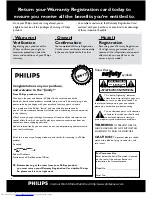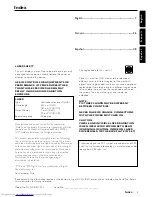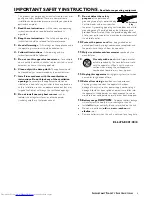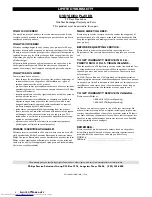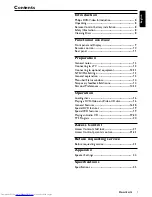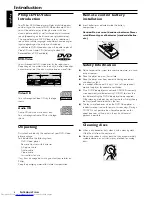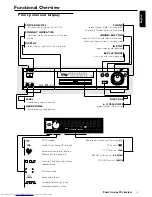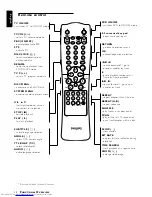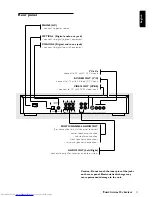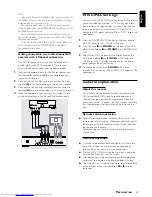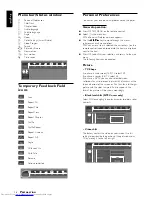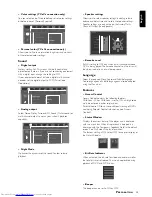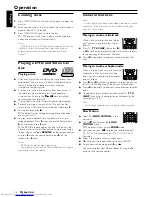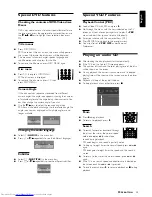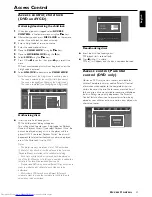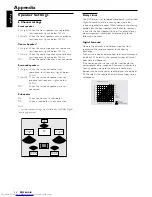14
English
Menu bar/Status window
V
Personal Preferences
W
Title/Track
X
Chapter/Index
Y
Audio language
Z
Subtitle language
}
Angle
a
Zoom
b
Color Settings (Smart Picture)
c
Video Program
d
Sound
e
Picture by Picture
f
Slow motion
g
Fast motion
h
Time search
Temporary Feedback Field
icons
Scan
Repeat All
Repeat Title
Repeat Track
Repeat Chapter
Shuffle
Shuffle Repeat
Repeat A to end
Repeat A-B
Angle
Child Lock On
Child Safe
Resume
Action prohibited
Personal Preferences
You can set your own personal preferences on the player.
General operation:
¶
Press SYSTEM MENU on the remote control.
¶
Select
V
in the menu bar.
➜
The Personal Preferences menu appears.
¶
Use the
t
u
w
v
keys to move through the menus,
submenus and submenu options.
➜
When a menu item is selected, the cursor keys (on the
remote control) needed to operate the item are displayed
next to the item.
¶
Press OK to confirm your selection and return to the main
menu.
The following items can be adapted:
Picture
– TV Shape
If you have a wide screen (16:9) TV, select 16:9.
If you have a regular (4:3) TV, select 4:3.
If you have a 4:3 TV, you can also select between:
Letterbox for a ‘wide-screen’ picture with black bars at the
top and bottom of the screen, or Pan Scan, for a full-height
picture with the sides trimmed. If a disc supports the
format, the picture will be shown accordingly.
– Black level shift (NTSC users only)
Select ON for adapting the color dynamics to obtain richer
contrasts.
– Video shift
The factory centers the video on your screen. Use this
setting to personalize the position of the picture on your
TV by moving it to the left or right.
P
REPARATION