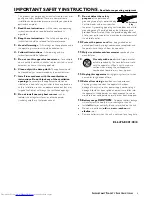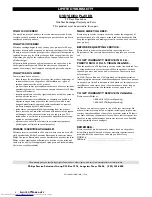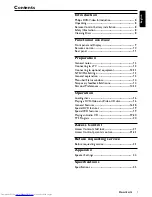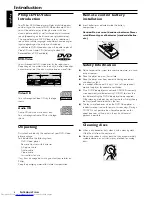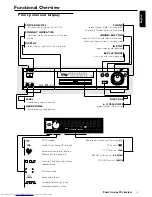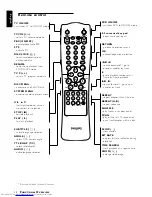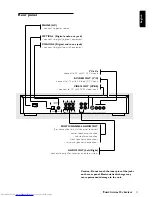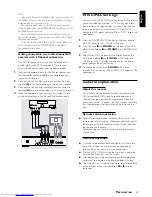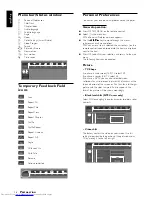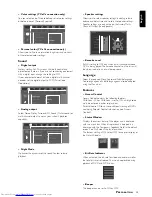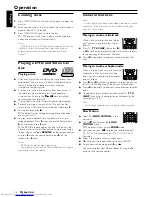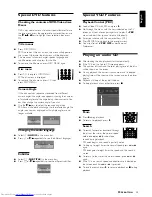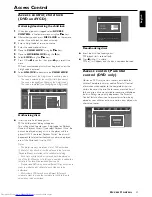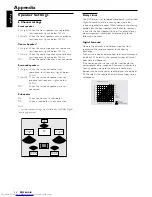18
English
Zoom
The Zoom function allows you to enlarge
the video image and to move through
the enlarged image.
¶
Select
a
(
ZOOM
).
¶
Press
w
/
v
to activate the
ZOOM
function and select the
required zoom factor : 1.33, 2 or 4.
➜
The player will go into Pause mode.
➜
The selected zoom factor appears below the Zoom icon
in the menu bar and ‘
Press OK to pan
’ appears below the
menu bar.
➜
The picture will change accordingly.
¶
Press OK to confirm the selection.
➜
The panning icons appear on the screen.
¶
Use the
t
u
w
v
keys to move across the screen.
¶
When OK is pressed, only the zoomed picture will be
shown on the screen.
¶
To exit
ZOOM
mode:
– Press
2
to resume playback, STOP or SYSTEM
MENU.
Easy Jog
EASY JOG
consists of
JOG
and
SHUTTLE
control
which allows you to playback in various steps:
¶
In playback mode
- search forward/backward within a
chapter/index or move to the next/previous chapter/index.
➜
SHUTTLE control
: +4x, +8x, +32x, Next (clockwise
direction), -4x, -8x, -32x, Previous (anti-clockwise direction).
¶
In pause mode
- change playback speed or select next/
previous frame-by-frame picture.
➜
SHUTTLE control
: +1/8x, +1/4x, +1/2x, (clockwise
direction), -1/8x, -1/4x, -1/2x, (anti-clockwise direction).
➜
JOG control
: to select Next Picture Frame (clockwise
direction), or Previous Picture Frame (anti-clockwise
direction).
PLAY/PAUSE STOP
OPEN/CLOSE
EASY JOG
SOUND
FTS-Video
¶
The FTS-Video function allows you to store your favorite
titles and chapters (DVD) and favorite tracks and indexes
(VCD) for a particular disc in the player memory.
¶
FTS program can contain 20 items (titles, chapters).
¶
A programmed FTS will be placed on top of the list when
playback is activated. When the list is full, a new program
will replace the last program on the list.
¶
The selections can be chosen and played at any time.
Storing a FTS-Video Program
¶
When playback is stop, select
VIDEO FTS
c
in the menu
bar.
¶
Press
w
to open the menu.
➜
The
VIDEO FTS
menu appears.
¶
Press
u
or
t
or FTS to select ON or OFF.
Storing titles/tracks
¶
Press
w
to select
TITLES
.
¶
Use
u
and
t
to select the required title.
¶
Press OK if you wish to store the entire title.
➜
The title number will be added to the list of selections.
Storing chapters/indexes
¶
Press
w
on the selected title number.
➜
The title number will be marked and the highlight moves
to the first available chapter number for this title.
¶
Use
u
and
t
to select the required chapter.
¶
Press OK to confirm the selection.
➜
The title/chapter selection will be added to the list of
selections.
¶
Press SYSTEM MENU to exit the
VIDEO FTS
c
menu.
Erasing a FTS-Video Program
¶
When playback is stop, select
VIDEO FTS
c
in the menu
bar.
¶
Use
w
to select
PROGRAM
.
¶
Use
u
and
t
to select the required number.
¶
Press OK to erase the selection.
¶
Press SYSTEM MENU to exit.
If you wish to erase all selections:
¶
When playback is stop, select
VIDEO FTS
c
in the menu
bar.
¶
Use
w
to select
CLEAR ALL
.
¶
Press OK.
➜
All selections will now be erased.
¶
Press SYSTEM MENU to exit.
O
PERATION
á
á
REPEAT REPEAT SHUFFLE
SCAN
TIME
BIT
SEARCH
RATE
SLOW
ZOOM
A-B
ë
Å
í
Ö
i
T-C
SUBTITLE ANGLE TTL/CHAP AUDIO
SHUTTLE
JOG