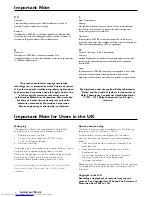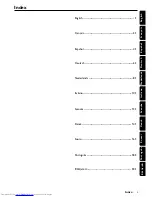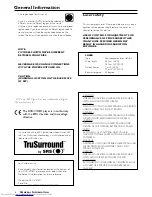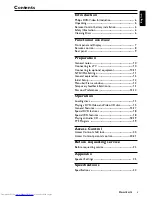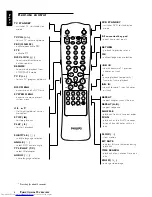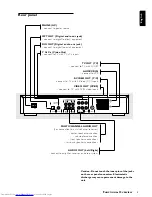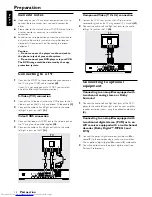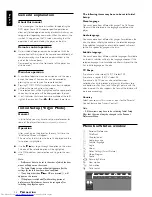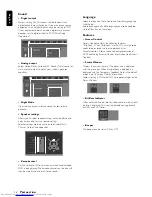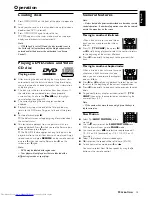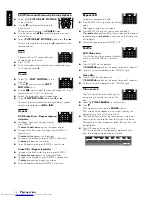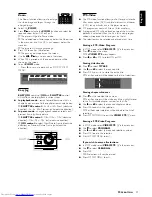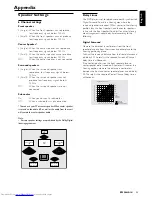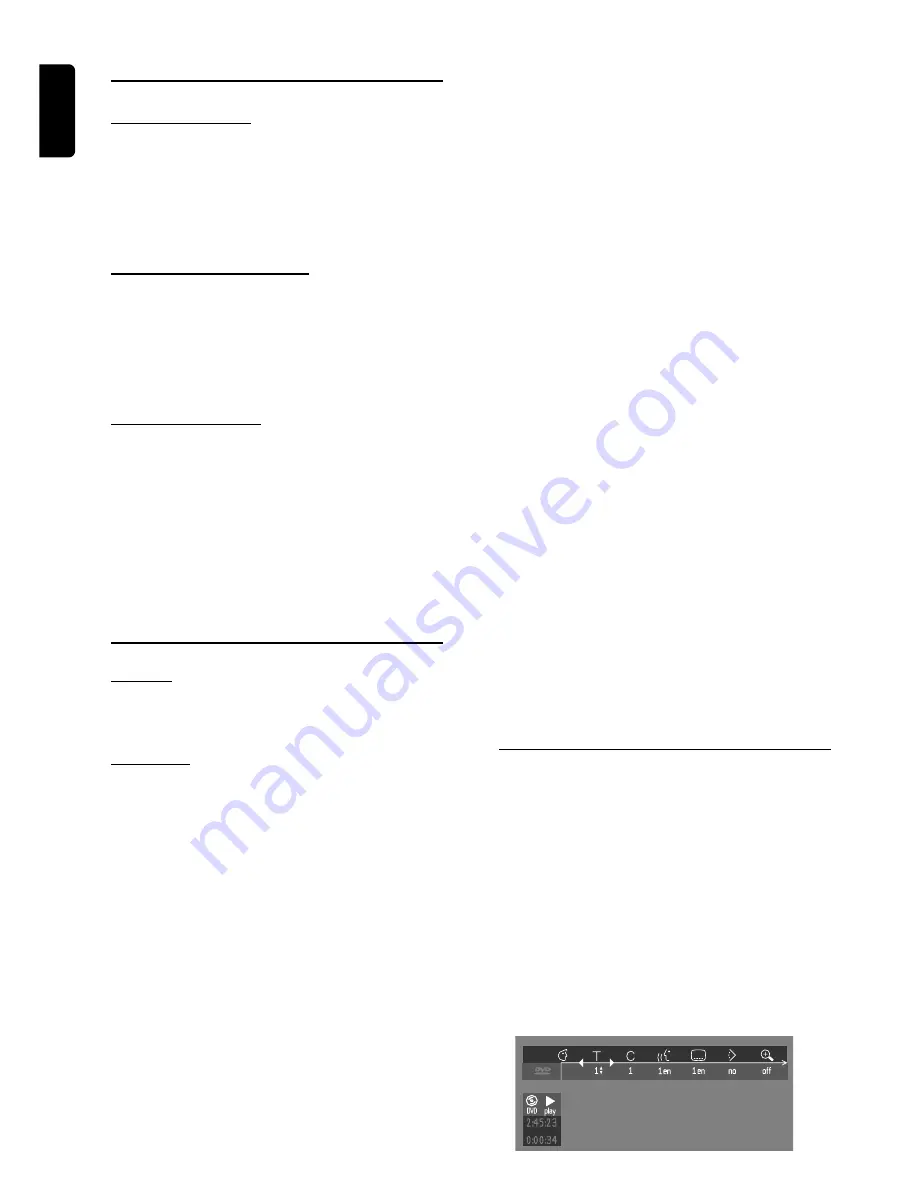
12
English
General explanation
About this manual
This manual gives the basic instructions for operating the
DVD player. Some DVDs require specific operation or
allow only limited operation during playback which may not
respond to all operating commands. When this occurs, the
symbol
Ä
appears on the TV screen, indicating that the
operation is not permitted by the player or the disc.
Remote control operation
¶
Unless stated, all operations can be carried out with the
remote control. Always point the remote control directly at
the player, making sure there are no obstructions in the
path of the infrared beam.
Corresponding keys on the front panel of the player can
also be used.
Menu bar operation
¶
A number of operations can be carried out via the menu
bar on the screen. The menu bar can be accessed by
pressing the cursor keys on the remote control.
¶
Pressing SYSTEM MENU while the menu bar is displayed
will clear the menu bar from the screen.
¶
The selected item will be highlighted and the appropriate
cursor keys to operate will be displayed below the icon.
¶
< or > indicates that more items are available at the left/
right of the menu bar. Press
t
or
u
to select these items.
Initial Setup (Virgin Mode)
General
In ‘Initial Setup’ you may have to set your preferences for
some of the player’s features.
(not applicable for all models)
Operation
After switching on the player for the very first time, the
‘Initial Setup Screen’ will appear.
The menu for the first item to be set is displayed and the
first option is highlighted.
¶
Use the
w
v
keys to go through the options in the menu.
The icon of the selected option will be highlighted.
¶
Use OK to confirm your selection and to go to the next
menu.
Note:
– Preferences have to be set in the order of which the item
menus will appear on the screen.
– The ‘Initial Setup’ screen will only disappear after the
settings for the last item have been confirmed.
– If any keys other than
w
v
or OK are pressed,
Ä
will
appear on the screen.
– If the player is switched off while setting personal
preferences, all preferences have to be set again after
switching the player on again.
The following items may have to be set in Initial
Setup:
Menu language
You can choose from different languages. The On Screen
Menus will be displayed in the language available on the
player.
Audio language
You can choose from different languages. If available on the
disc, the player will play the audio in the selected language.
If the selected language is not available, speech will revert
to the first spoken language on the disc.
Subtitle language
You can choose from different subtitle languages. If available
on the disc, subtitles will be in the language choosen. If the
selected language is not available, subtitles will revert to the
first subtitle language on the disc.
TV Shape
If you have a wide screen (16:9) TV, select 16:9.
If you have a regular (4:3) TV, select 4:3.
If you have a 4:3 TV, you can also select between:
Letterbox for a ‘wide-screen’ picture with black bars top
and bottom, or Pan Scan, for a full-height picture with the
sides trimmed. If a disc supports the format, the picture will
be shown accordingly.
Country
Select your country. This is used as input for the ‘Parental
Control’ feature (see ‘Access Control’).
Note:
– All these items may have to be set during ‘Initial Setup’.
After that, they can always be changed in the Personal
Preferences Menu.
Menu bar/Status window
V
Personal Preferences
W
Title/Track
X
Chapter/Index
Y
Audio language
Z
Subtitle language
}
Angle
a
Zoom
b
Color Settings (Smart Picture)
c
Video Program
d
Sound
e
Picture by Picture
f
Slow motion
g
Fast motion
h
Time search
P
REPARATION
Summary of Contents for DVD958
Page 1: ...1 DVDVideo player DVD958 ...