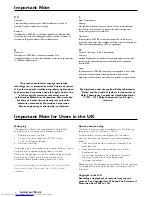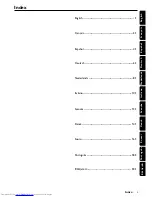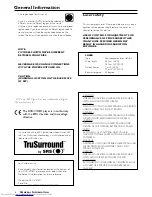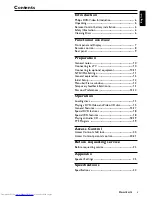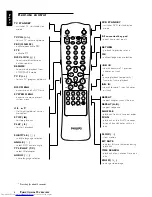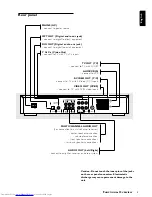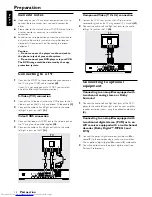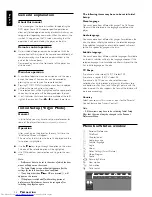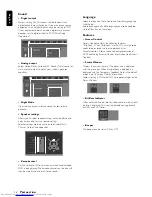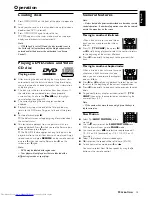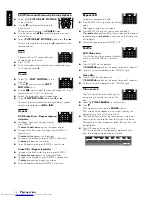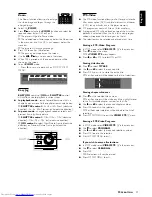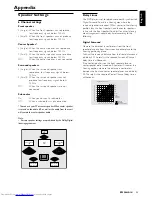15
English
Loading discs
1
Press OPEN/CLOSE on the front of the player to open disc
tray.
2
Load your chosen disc in the tray, label side up (also when a
double sided DVD is inserted).
3
Press OPEN/CLOSE again, to close the tray.
➜
READ
appears in the status window and on the player
display, and playback starts automatically.
Note:
– If ‘Child Lock’ is set to ON and the disc inserted is not in
the ‘child safe’ list (not authorized), the 4-digit code must be
entered and/or the disc must be authorized (see ‘Access
Control’).
Playing a DVD-video and Video
CD disc
Playing a disc
¶
After inserting the disc and closing the tray, playback starts
automatically and the status window of the player display
shows the type of disc loaded, as well as disc’s information
and playing time.
¶
The disc may invite you to select an item from a menu. If
the selections are numbered, press the appropriate
numerical key; if not, use the
w
/
v
,
t
/
u
keys to highlight
your selection, then press OK.
¶
The currently playing title and chapter number are
displayed.
¶
Playback may stop at the end of the Title, and the may
return to the DVD menu. To go on to the next title, press
2
.
¶
To stop playback, press
9
.
➜
The default screen will appear, giving information about
the current status.
¶
You can resume playback from the point at which you
stopped playback. Press
2
; when you see the Resume icon
.
on the screen, press
2
again.
➜
The RESUME feature applies not only to the disc in the
player, but also to the last four discs you have played. Simply
reload the disc and press
RESUME
on the remote control
or; press
2
when you see the Resume icon
.
on the
screen, press
2
again.
Note:
– DVDs may be labeled with region code.
– Your player will not play discs that are labeled with a
different region code as your player.
General features
Note:
– Unless stated, all operations described are based on remote
control operation. A number of operations can also be carried
out via the menu bar on the screen.
Moving to another title/track
When a disc has more than one title or
track, you can move to another title as
follows:
¶
Press T-C (
TTL/CHAP
), then press
P
or
O
briefly during playback to select the next or to return
to the beginning of the current title/track.
¶
Press
O
twice briefly to step back to the previous title/
track.
Moving to another chapter/index
When a title on a disc has more than one
chapter or a track has more than one
index , you can move to another chapter/
index as follows:
¶
Press
P
or
O
briefly during playback to select the next or
to return to the beginning of the current chapter/index.
¶
Press
O
twice briefly to step back to the previous chapter/
index.
¶
To go directly to any chapter or index, select T-C (
TTL/
CHAP
), then enter the chapter/index number using the
numerical keys (0-9).
Note:
– If the number has more than one digit, press the keys in
rapid succession.
Slow Motion
¶
Select
f
(
SLOW MOTION
) in the
menu bar.
¶
Use the
w
keys to enter the
SLOW MOTION
menu.
➜
The player will now go into
PAUSE
mode.
¶
Use the cursor keys
t
u
to select the required speed: -1, -
1/2, -1/4 or -1/8 (backward), or +1/8, +1/4, +1/2 or +1
(forward).
¶
Select 1 to playback at normal speed again.
¶
If
;
is pressed, the speed will be set to zero (PAUSE).
¶
To exit slow motion mode, press
2
and
v
.
You can also select Slow Motion speeds by using the
H
button on the remote control.
O
PERATION
Operation
PLAY
STOP
á
á
REPEAT REPEAT SHUFFLE
SCAN
A-B
ë
Å
É
Ç
í
É
i
T-C
SUBTITLE ANGLE TTL/CHAP AUDIO
á
á
REPEAT REPEAT SHUFFLE
SCAN
TIME
BIT
SEARCH
RATE
SLOW
ZOOM
A-B
ë
Å
í
Ö
i
T-C
SUBTITLE ANGLE TTL/CHAP AUDIO
PLAY
STOP
á
á
REPEAT REPEAT SHUFFLE
SCAN
A-B
ë
Å
É
Ç
í
É
i
T-C
SUBTITLE ANGLE TTL/CHAP AUDIO
Summary of Contents for DVD958
Page 1: ...1 DVDVideo player DVD958 ...