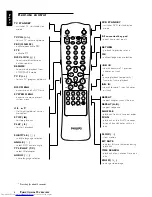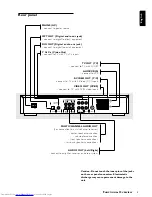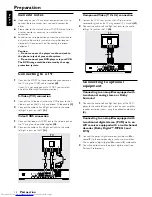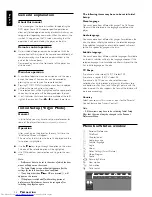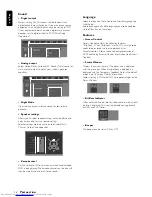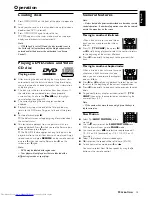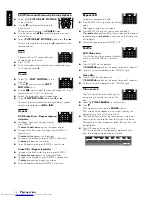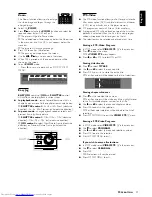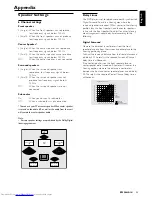21
English
A
CCESS
C
ONTROL
Activating/Deactivating Parental Control
1
When disc playback is stopped, select
ACCESS
CONTROL
in the features menu using the
w
/
v
keys.
2
Enter your 4-digit code. If necessary, enter the code a
second time.
3
Move to Parental Control using the
w
/
v
keys.
4
Move to
VALUE ADJUSTMENT
(1-8) using the
u
key.
5
Then use the
w
/
v
keys or the numerical keys on the
remote control to select a rating from 1 to 8 for the disc
inserted.
Rating 0 (displayed as ‘– –’):
Parental Control is not activated. The Disc will be played in
full.
Ratings 1 to 8:
The disc contains scenes not suitable for children. If you set
a rating for the player, all scenes with the same rating or
lower will be played. Higher rated scenes will not be played
unless an alternative is available on the disc. The alternative
must have the same rating or a lower one. If no suitable
alternative is found, playback will stop and the 4-digit code
has to be entered.
6
Press OK or
t
to confirm, then press
t
again to exit the
menu.
Country
1
When disc playback is stopped, select
ACCESS
CONTROL
in the features menu using the
w
/
v
keys.
2
Enter the 4-digit code.
3
Move to
CHANGE COUNTRY
using the
w
key.
4
Press the
u
key.
5
Select a country using
w
/
v
.
6
Press OK or
t
to confirm, then press
t
again to exit the
menu.
Changing the 4-digit code
1
When disc playback is stopped, select
ACCESS
CONTROL
in the features menu using the
w
/
v
keys.
2
Enter the old code.
3
Move to
CHANGE CODE
using the
w
key.
4
Press the
u
key.
5
Enter the new 4-digit code.
6
Enter the code a second time and reconfirm by pressing
OK.
7
Press
t
to exit the menu.
If you forget your 4 digit code
1
Press
9
to exit ‘Child Protect’ screen.
2
Select
ACCESS CONTROL
in the features menu using
the
w
/
v
keys.
3
The 4-digit code can be cancelled by pressing
9
four times
in the ‘Access Control’ dialog.
4
You can then enter a new code (twice!) as described above
(Changing the 4 digit code).
Parental Control Disclaimer
This DVD player features the
PARENTAL CONTROL
system which is intended to activate when playing DVD
discs furnished with certain software coding. This is
according to technical standards adopted by the set maker
and disc content industries.
Please note that the
PARENTAL CONTROL
system
will not operate a DVD disc which is not furnished with the
appropriate software coding. Also note that at the time of
release of this DVD player, certain aspects of the technical
standards had not been settled between set makers and
the disc industries.
On this basis Philips cannot guarantee the functioning of
PARENTAL CONTROL
system and denies any liability
associated with unintended watching of disc content.
If in doubt, please make sure the disc playbacks according
to your
PARENTAL CONTROL
settings before you
allow children access.
Summary of Contents for DVD958
Page 1: ...1 DVDVideo player DVD958 ...