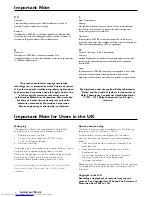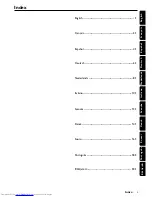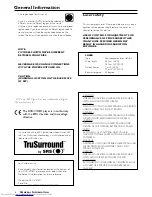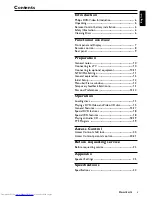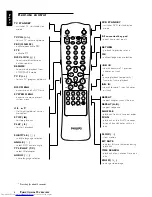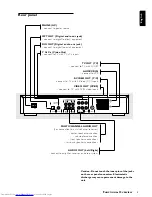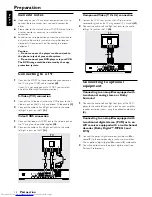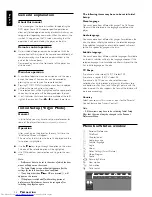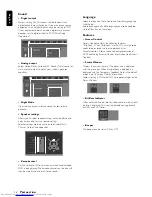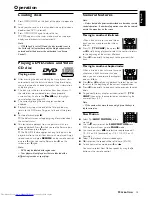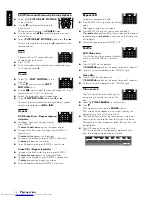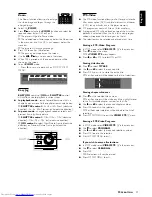6
English
Introduction
Philips DVD-Video
Introduction
Your Philips DVD-Video player will playback digital video
discs conforming to the universal DVD-Video standard.
With it, you will be able to enjoy full-length movies with
true cinema picture quality, as well as stereo or multi-
channel sound (depending on the disc and your playback
setup). The unique features of DVD-Video, such as selection
of sound track, subtitle languages and different camera
angles (again depending on the disc), are all included.
In addition to DVD-Video discs, you will be able to playback
all Video CDs and Audio CDs (including finalized CD
Recordable and CD Rewritable).
DVD-Video
You will recognize DVD-Video discs by the logo shown.
Depending on the material on the disc (a movie, video clips,
a drama series, etc.) the disc may have one or more Titles.
TITLE 1
TITLE 2
CHAPTER 1
CHAPTER 2
CHAPTER 1
CHAPTER 2
CHAPTER 3
DVD-VIDEO DISC
Video CD
You will recognize Video CDs by the logo
shown.
Audio CD
Audio CDs contain music tracks only.
You will recognize Audio CDs by their logo
shown.
Unpacking
First check and identify the contents of your DVD-Video
player package.
You should have the following items.
– DVD-Video player
– Remote Control with batteries
– AC power cord
– Audio cable
– SCART cable
– Instructions for use
If any item is damaged or missing, contact your retailer or
Philips.
Keep the packaging materials; for future transportation..
Remote control battery
installation
¶
Insert batteries as indicated inside the battery
compartment.
Caution: Do not mix old and new batteries. Never
mix different types of batteries (standard, alkaline,
etc.)
Safety Information
¶
Do not expose the system to excessive moisture, rain, sand
or heat sources.
¶
Place the player on a firm, flat surface.
¶
Keep the player away from domestic heating equipment
and direct sunlight.
¶
In a cabinet, allow about 2.5 cm (1 inch) of free space all
around the player for adequate ventilation.
¶
If the DVD-Video player cannot read CDs/DVDs correctly,
use a commonly available cleaning CD/DVD to clean the
lens before taking the DVD-Video player to be repaired.
Other cleaning methods may destroy the lens. Always keep
the tray closed to avoid dust on the lens.
¶
The lens may cloud over when the DVD-Video player is
suddenly moved from cold to warm surroundings. Playing a
CD/DVD is not possible then. Leave the power on for
about one hour with no disc in the unit until normal
playback is possible.
Cleaning discs
¶
When a disc becomes dirty, clean it with a cleaning cloth.
Wipe the disc from the center out.
¶
Do not use solvents such as benzine, thinner, commercially
available cleaners, or anti-static spray intended for analog
discs.
I
NTRODUCTION
Summary of Contents for DVD958
Page 1: ...1 DVDVideo player DVD958 ...