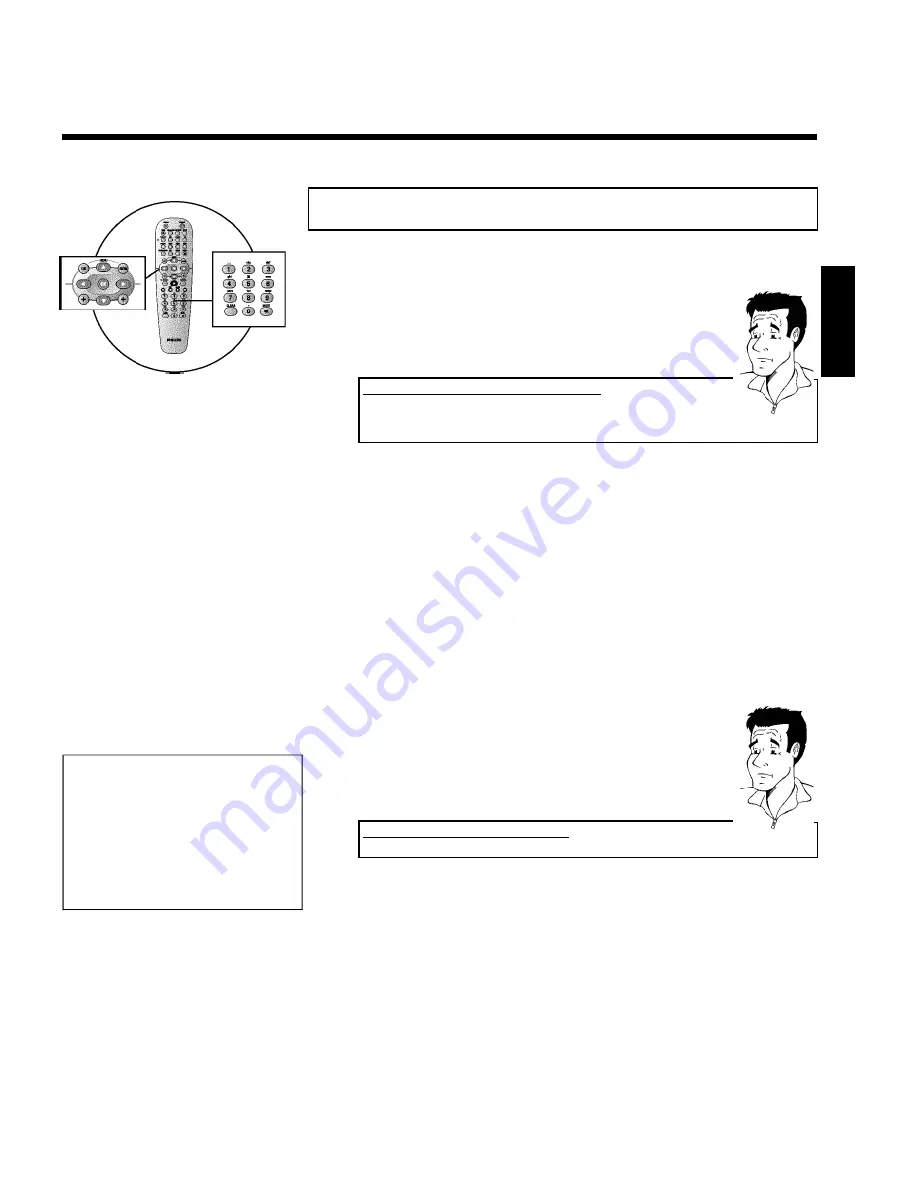
25
Allocating a decoder
Some TV channels send coded TV signals that can only be viewed properly with a purchased or
rented decoder. You can connect such a decoder (descrambler) to your DVD recorder. The
following function automatically activates the connected decoder for the TV channel you want to
watch.
How do I allocate the decoder for Easy Link?
If your TV set supports 'Easy Link' the decoder must be assigned to the
relevant TV channel on the TV set (see the operating instructions for your TV
set). Settings cannot then be made in this menu.
?
1
Switch on the TV set. If required, select the programme number for
the DVD recorder.
2
Switch on the DVD recorder using
STANDBY-ON
m
.
3
Use the
CHANNEL
q
and
CHANNEL
r
buttons or the number
buttons
0..9
on the remote control to select the TV channel for
which you want to use the decoder. If
necessary, use the
MONITOR
button to switch to the internal tuner.
4
Press the
SYSTEM-MENU
button on the remote control. The menu
bar appears.
5
Select '
A
' symbol with
D
or
C
.
6
Select '
Installation
' using
B
or
A
and confirm with
C
.
7
Select '
Manual search
' using
B
or
A
and confirm with
C
.
Installation
Manual search
Channel/freq.
CH
Entry/search
01
Programme number
01
TV channel name
BBC1
Decoder
Off
TV system
PAL-BG
NICAM
On
Fine tuning
0
To store
Press OK
8
Select '
Decoder
' using
B
or
A
.
9
Select '
On
' with
D
or
C
.
How do I switch the decoder off again?
Use
C
to select '
Off
' in the '
Decoder
' line on the screen (Decoder off).
?
0
Confirm with
OK
.
A
To end, press
SYSTEM-MENU
.
Your decoder has now been allocated to this TV channel.
ENGLISH
Installing your DVD recorder
















































