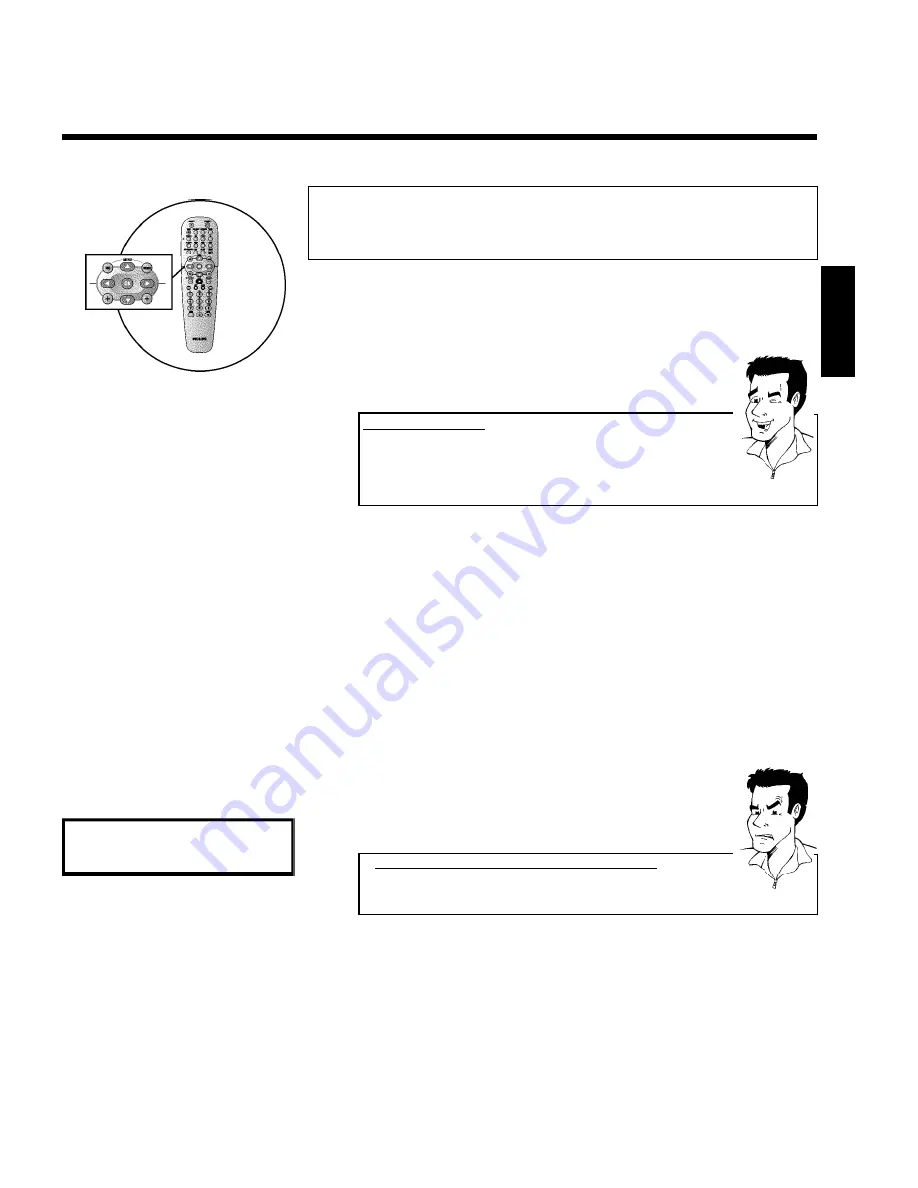
29
Sorting TV channels automatically
(Follow TV)
When the automatic channel search function is activated, the TV channels are stored in a specific
order. This may differ from the order in which the TV channels appear on your TV set.
This function changes the order of the TV channels stored in your DVD recorder to match the
order on the TV set.
This only works if the DVD recorder (
EXT 1 TO TV-I/O
socket) and the TV set
are
connected with a scart cable
.
My TV sethas Easylink
If your TV set supports 'Easylink,..', TV channels will be stored during initial
installation in the same order as they appear on the TV set. To store the TV
channels in a different order, you'll need to change the order on the TV set.
When you start the Follow TV function the information is transferred again
from the TV set.
Tip
1
Switch on the TV set. If required, select the programme number for
the DVD recorder.
2
Switch on the DVD recorder using
STANDBY-ON
m
.
3
Press the
SYSTEM-MENU
button on the remote control. The menu
bar appears.
4
Select '
A
' symbol with
D
or
C
.
5
Select '
Installation
' using
B
or
A
and confirm with
C
.
6
Select line '
Follow TV
' with
B
or
A
. and confirm with the
C
button.
7
Confirm the message on the screen with
OK
. '
TV 01
' will appear in
the DVD recorder display.
TV 01
8
Select programme number '1'
on the TV set
.
a
I cannot switch my TV set to programme number '1'
b
If you have connected additional devices to the
EXT 2 AUX-I/O
socket,
please disconnect these devices. Other connected devices may have
switched the TV set to the programme number of the scart socket.
Problem
9
Confirm with
OK
on the DVD recorder remote control.
'
WAIT
' will appear in the display. The DVD recorder compares the TV
channels on the TV set and the DVD recorder.
If the DVD recorder finds the same TV channel as on the TV set it
stores it at 'P01'.
ENGLISH
Installing your DVD recorder
















































