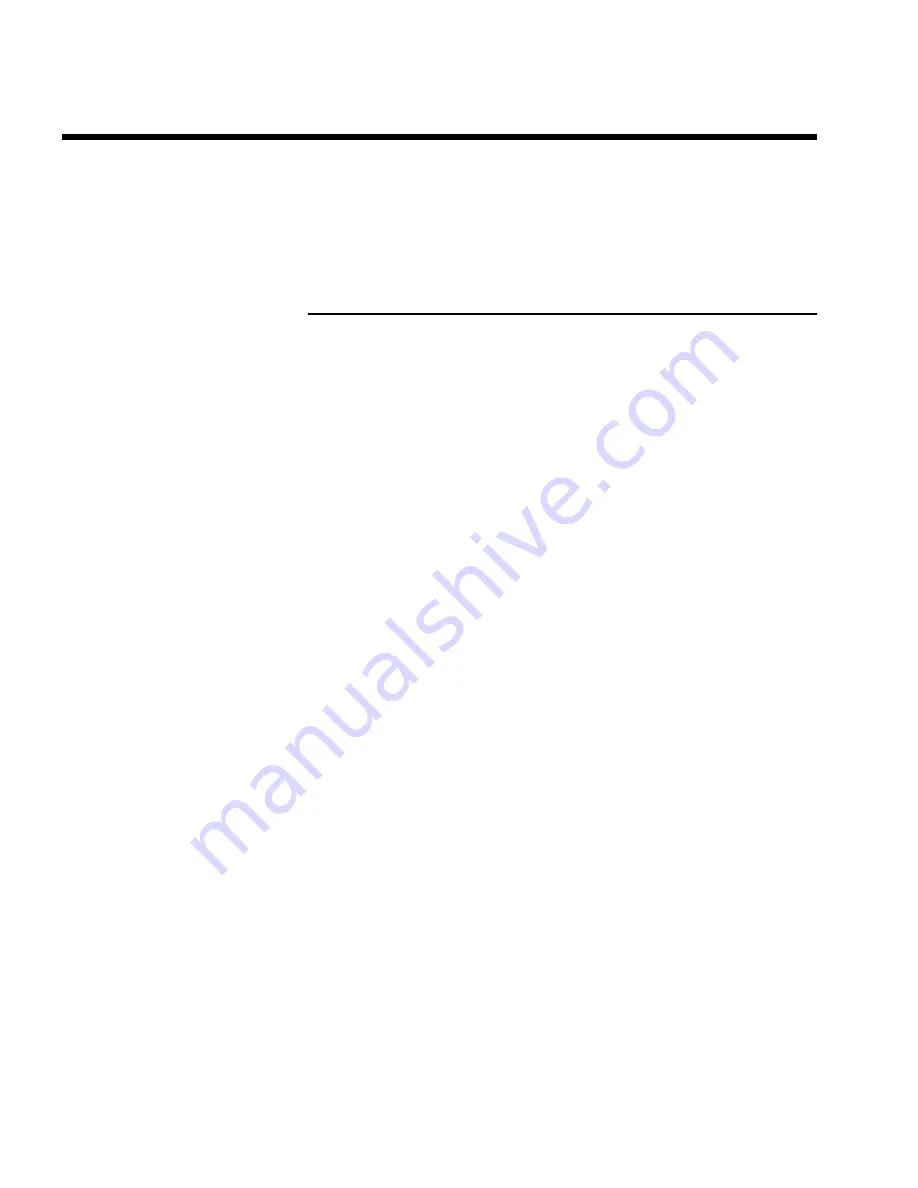
62
8
'
PREPARING
' will appear in the display until the preparation is
complete.
9
If the disc has been successfully prepared, the '
Media settings
' menu
will appear, indicating the available storage space. (4.4 GB for '
Photo
only
'/650MB for '
Video & photo
')
Transfer the photos to a DVD+RW/+R
Using this function, you can store the pictures on the DVD+RW/+R in the same format as on a
memory card. You can handle these pictures as if they were stored on a memory card.
If you want to play this DVD on a computer drive, ensure that the operating system of your
computer can handle the file system UDF 1.5 (Universal Disc Format).
If you want to play back a DVD+RW/+R on a DVD player, read section ' Making a 'DVD
compatible' slide show '.
1
Press
PHOTO
on the remote control. The '
Media menu
' will
appear.
2
Use
B
or
A
to select the disc with the memory card (last symbol).
If you did not insert a disc, a warning sign will appear above the
symbol on the left hand side of the screen.
3
Press
C
.
4
Use
B
or
A
to select whether you want to copy the complete
memory card into a roll or to create additionally to the roll an album
that contains the same pictures as the roll. The creation of the album
makes edits easier.
Attention!
Ensure that the data of the memory card fits on the available space on
the DVD+RW/+R. (4,4GB photo only/650MB photo and video).
Storing the album will also store the corresponding pictures.
5
Confirm with
OK
. '
SAVING
' will appear on the display.
A bar with a time display will appear on the screen until the process
has been completed.
The 'Digital Photo Manager'
















































