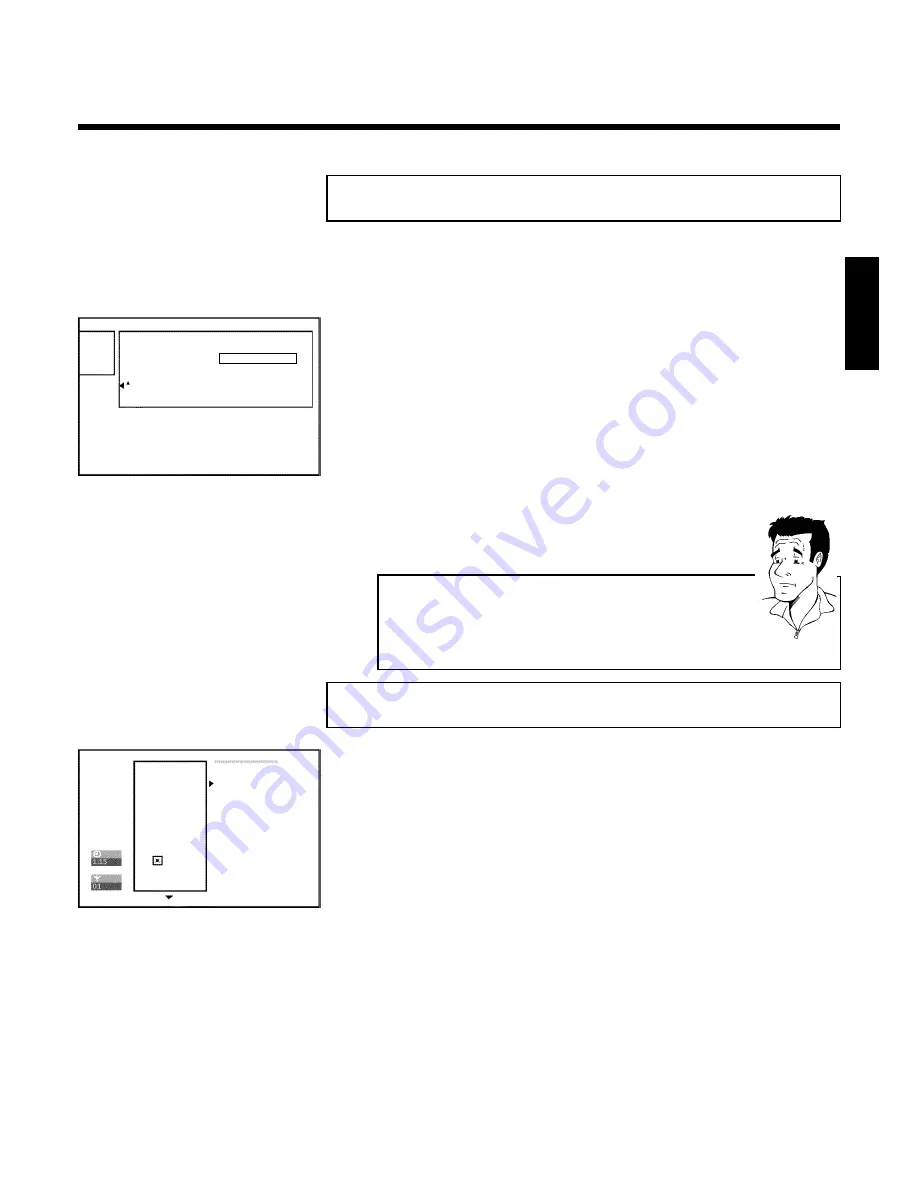
57
Erasing a recording/title
You can erase individual recordings from a disc. Follow the instructions below:
1
Press the
STOP
h
button or during playback press
DISC-MENU
.
Settings for title Charly 1
Name
Charly 1
Play full title
Erase this title
Press OK
2
Using
A
or
B
select the title to be erased and confirm with
C
.
The menu for editing titles appears.
3
Using
A
or
B
select '
Erase this title
' and confirm with
OK
. The
screen will show '
This will completely erase this title
'. '
Press
OK to confirm
'.
4
If you want to erase the title press
OK
. To end, press
D
.
5
The screen will show '
Erasing title
'.
6
'
Empty title
' will now appear in this position in the Index Picture
Screen. A new recording can now be made at this position.
If the deleted title was very short (shorter than 1 minute) no '
Empty
title
' will be displayed.
Can titles be deleted from a DVD+R disc?
Titles on DVD+R discs are only marked as deleted. '
Deleted title
' will appear
in the display instead of '
Empty title
'. During playback the 'deleted' title is
skipped. The space used for this title cannot be used again as the title has not
been physically deleted. Once the disc has been finalised no further changes
can be made.
?
Disc settings
Philips1
00:35:59 used
Fri15/02/2002
PAL
DVD playback
This screen appears
before
the first title and contains general information about the current disc.
You can:
•) change the name of the disc
•) activate or deactivate write protection on the disc
•) Finish editing (make edits DVD compatible)
•) Finalising DVD+Rs
•) Erasing DVD+RWs
Follow the instructions to get to this screen:
1
Press the
STOP
h
button or during playback press
DISC-MENU
.
2
Select the first title using
A
or press
STOP
h
.
3
Press the
A
button. The Disc Info screen will appear.
ENGLISH
Managing the disc contents
















































