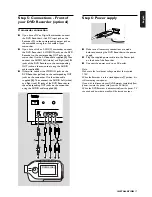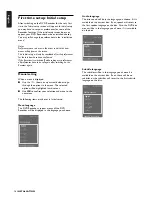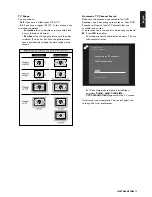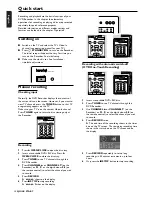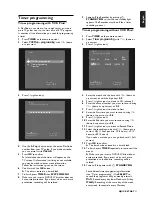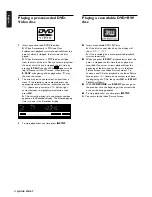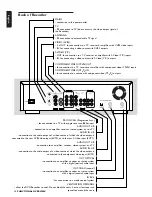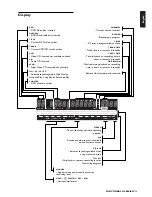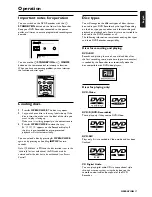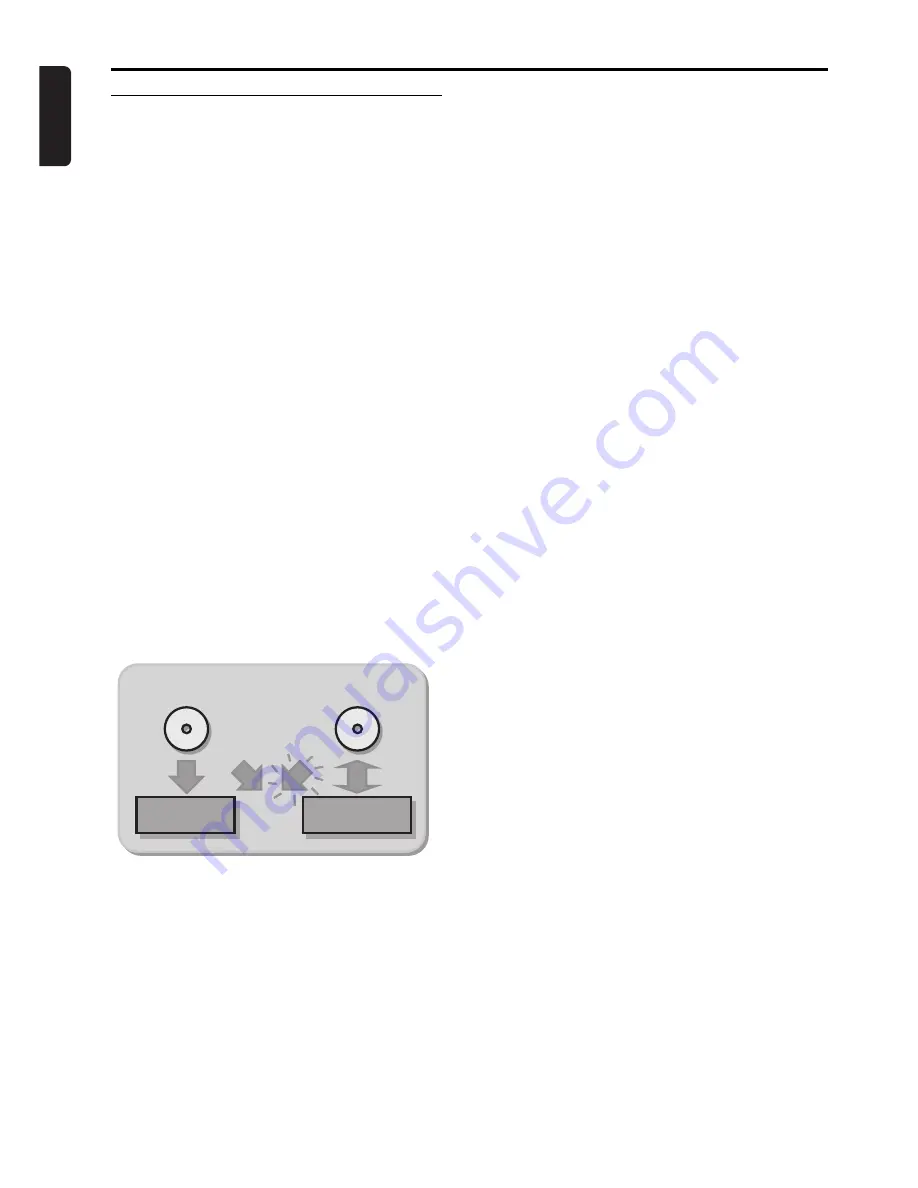
English
12
INTRODUCTION
Introduction
DVD Recorder
DVD (Digital Versatile Disc) is the new storage medium
that combines the convenience of the Compact Disc
with the latest advanced digital video technology.
DVD Video uses state-of-the-art MPEG2 data
compression technology to register an entire movie on a
single 5-inch disc. DVD’s variable bitrate compression,
running at up to 9.8 Mbits/second, captures even the
most complex pictures in their original quality.
The crystal-clear digital pictures have a horizontal
resolution of over 500 lines, with 720 pixels (picture
elements) to each line. This resolution is more than
double that of VHS, superior to Laser Disc, and entirely
comparable with digital masters made in recording
studios.
DVD+ReWritable (DVD+RW) is the next step in video
technology. DVD+RW uses phase-change media, the
same technology that formed the basis for CD-
ReWritable. A high-power laser is used to change the
reflectivity of the recording layer. This process can be
repeated more than a thousand times.
Your Philips DVD Recorder is a
Recorder
and
player
for digital video discs, with a
two-way compatibility
to the universal DVD Video standard. This means that:
- existing
pre-recorded DVD Video
discs can play on
your Philips DVD Recorder and
-
recordings
, made on your Philips DVD Recorder, can
play on existing DVD Video players and DVD-ROM
drives.
With it, you will be able to record TV programs or edit
and archive your own camcorder recordings.
Superb digital picture and sound quality, quick access to
the tracks you have recorded and extensive playback
features contribute to a completely new video
experience.
From now on you will enjoy full-length movies with true
cinema picture quality and stereo or Multi-channel sound
(depending on the disc and on your playback set-up).You
will find your Recorder remarkably easy to use, with the
on-screen display, Recorder display and remote control.
pre-recorded DVD
DVD+RW
DVD Video
player
Philips DVD
recorder