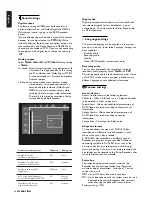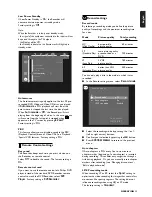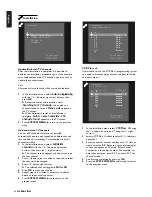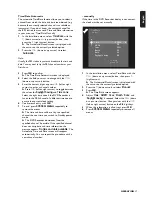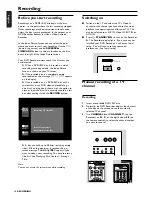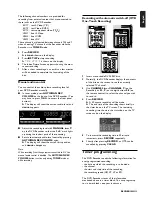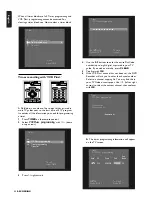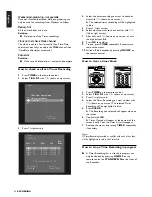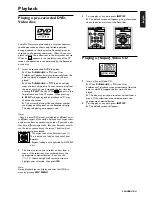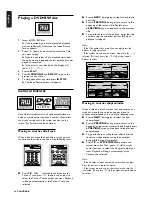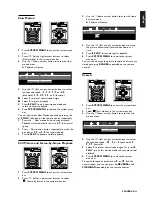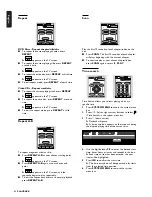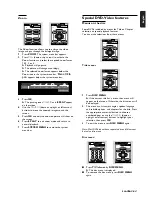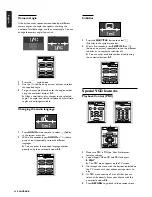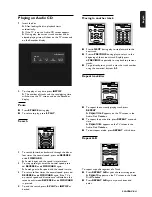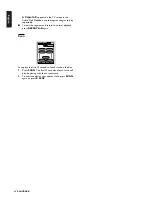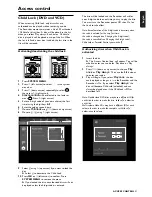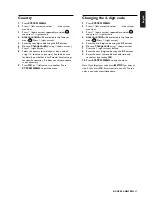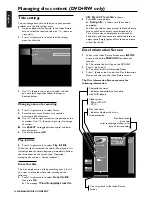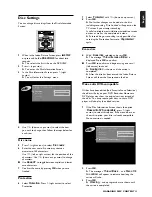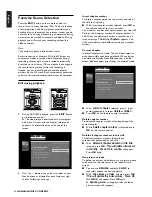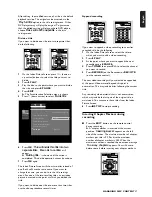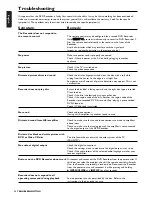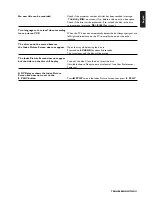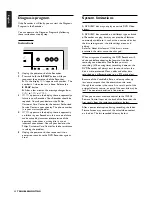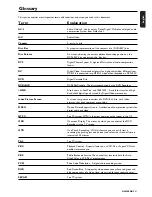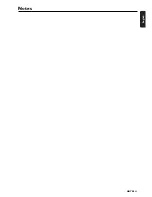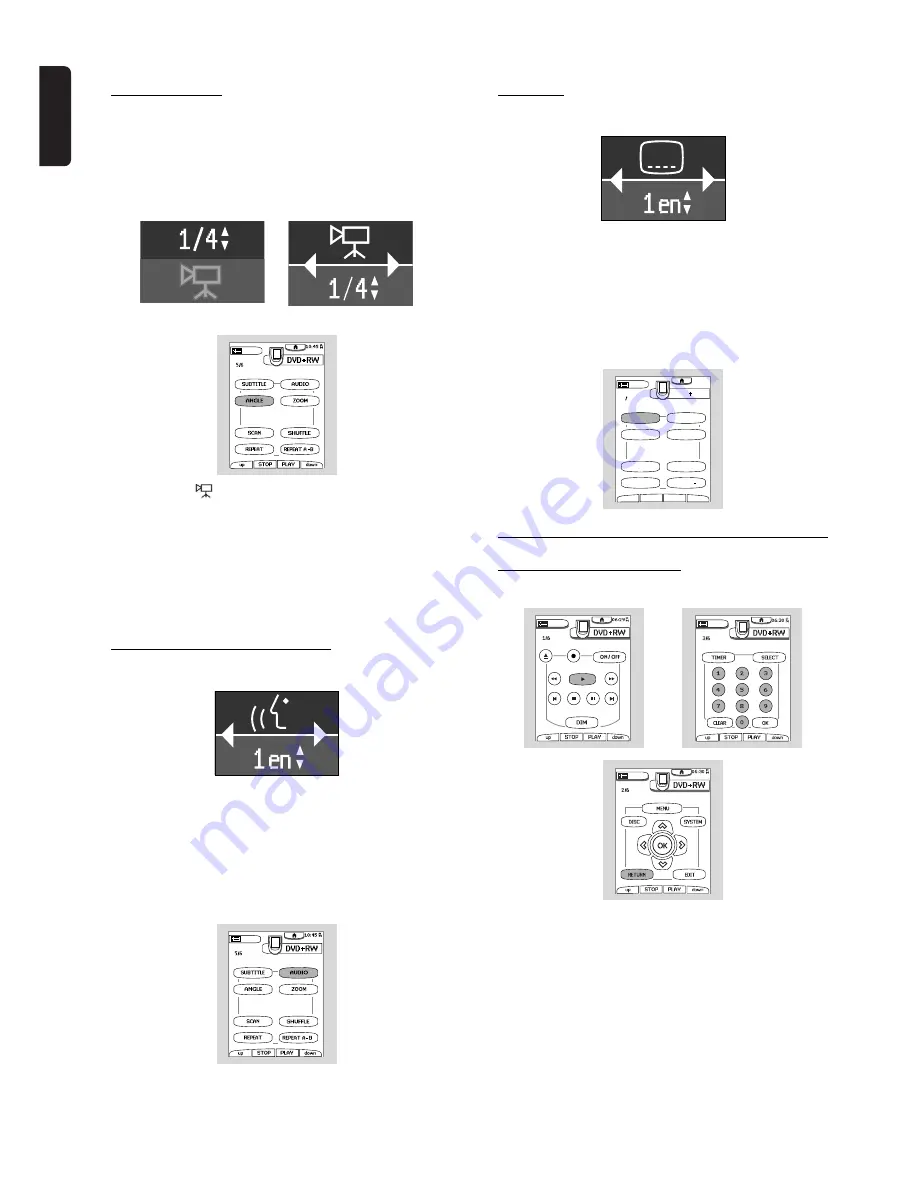
English
48
PLAYBACK
Camera Angle
If the disc contains sequences recorded from different
camera angles, the angle icon appears, showing the
number of available angle, and the current angle. You can
change the camera angle if you wish.
1
Press the
angle button.
2
Use the
w
/
v
(down or up cursor) buttons to select
the required angle.
3
To go to any angle directly, enter the angle number
using the numerical buttons
0-9
.
‰
After a small delay, play changes to the selected
angle. The angle icon remains displayed until multiple
angles are no longer available.
Changing the audio language
1
Press
AUDIO
on the remote to select
Y
(Audio)
in the system menu bar.
2
Within five seconds, press
AUDIO
or
w
/
v
(down
or up cursor) repeatedly to see the different
languages.
‰
You can enter the required language number
directly using the numerical buttons
0-9
.
Subtitles
1
Press the
SUBTITLE
button to select
Z
(Subtitle) in the system menu bar.
2
Within five seconds, press
SUBTITLE
or
w
/
v
(down or up cursor) repeatedly to see the different
subtitles or to switch the subtitles off.
‰
You can enter a subtitle number directly using
the numerical buttons
0-9
.
Special VCD features
Playback Control (PBC)
1
Make sure PBC is
On
. See ‘User Preferences-
features settings.’
2
Load a (Super) Video CD with PBC and press
2
PLAY
.
‰
The PBC menu appears on the TV screen.
3
Go through the menu with the buttons indicated on
the TV screen until your chosen passage starts to
play.
4
If a PBC menu consists of a list of titles, you can
select a title directly. Enter your choice with the
numerical buttons
0-9
.
5
Press
RETURN
to go back to the previous menu.
10: 45
M
A
DVD RW
up
down
STOP
PLAY
5/6
SUBTITLE
ANGLE
REPEAT
AUDIO
ZOOM
REPEAT A B
SCAN
SHUFFLE