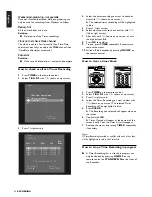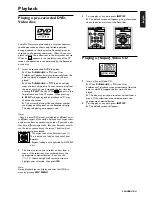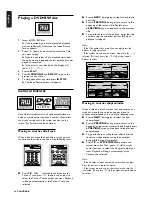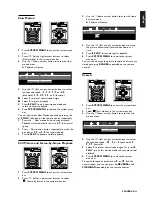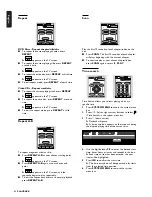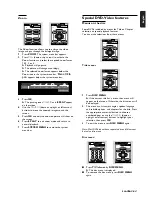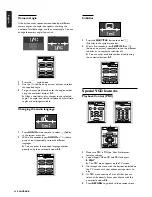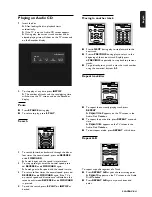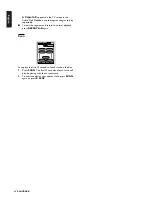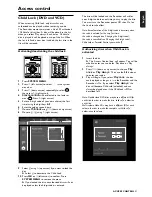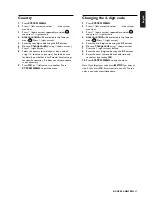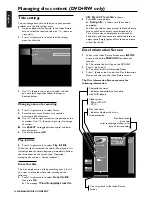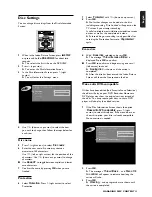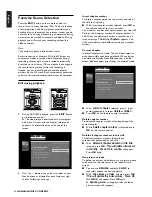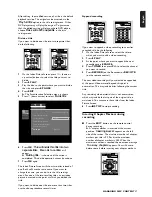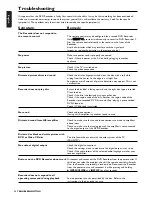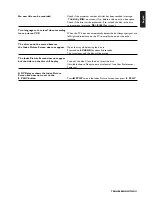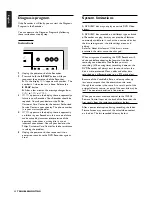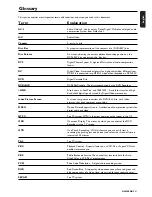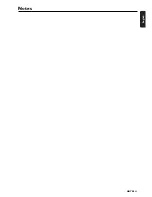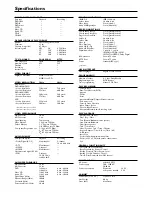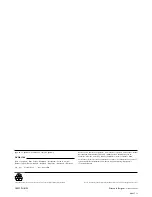English
56
MANAGING DISC CONTENT
Favorite Scene Selection
Press the
EDIT
button on the remote control, to
access Favorite Scene Selection (FSS). The basic function
of edit operations is Editing improves accessibility and
handling of your recordings. For instance; scenes you do
not want to see during playback (e.g. commercials during
a movie) can be marked as chapters and hidden. During
playback you will watch your recording without the
hidden chapters.
Note:
The picture may freeze briefly between scenes.
Each title consists of chapters. With the FSS menu any
chapter can hidden or made visible. Normally during
recording, chapter markers are inserted automatically
every five to six minutes. (This setting can be changed in
the record settings menu). After the recording is
finished, you can manually add and remove chapter
markers via the FSS menu. Both automatically generated
and manually inserted chapter markers can be removed.
Edit during playback
1
During DVD+RW playback, press the
EDIT
button
on the remote control.
‰
The video image is overlayed with a transparent
edit menu. Current title and chapter information
appear in an information box at the top of the
screen.
2
Use
w
or
v
(down or up cursor) to select an item,
then continue as directed for each feature at right
and the following next page.
Insert chapter marker
To insert a chapter marker on the current position of
the title that is playing:
l
With Insert chapter marker selected, press
OK
on
the remote control to insert a marker.
The maximum number of chapter markers per title is 99.
Per disc, the maximum number of chapter markers is
254. When the maximum number is reached, the on-
screen message ‘
Too many chapters
’ appears. You
will have to delete some before inserting new chapter
markers.
Current chapter
Initially all chapters are visible. You can hide chapters or
make them visible again during playback. When playing a
disc while the Favorite Scene Selection now is on the
screen, hidden chapters play through in a dimmed mode.
l
With ‘
Current chapter
’ selected, press
u
(right
cursor) repeatedly to select
Visible
or
Hidden
.
l
Press
OK
on the remote control to confirm.
Delete chapter marker
To delete the chapter marker at the beginning of the
current chapter:
l
While ‘
Delete chapter marker
’ is selected, press
OK
on the remote control.
Delete all chapter markers in this title
To delete all chapter markers (manually and
automatically generated) for this title:
l
With ‘
Delete all chapter markers in this title
’
selected, press
OK
. ‘
This will delete all markers
in this title’. Press OK to confirm
will appear.
Press
OK
again.
Use picture as index
To define the current video frame as a miniature picture
to be used for this titles entry in the Index Picture
Screen:
l
You can use
;
PAUSE
and/or
H
SLOW
to
accurately choose the desired picture.
l
With ‘
Use picture as Index
’ selected, press
OK
.
‘
This will update the index picture. Press OK
to confirm
’ will appear. Press
OK
again.
‰
‘
Updating menu
.’ will appear, then the Index
picture screen will reappear.
play
1
2
Favorite scene selection
P r e s s O K
Insert chapter marker
Current chapter
Delete chapter marker
Delete all chapter markers
Use picture as index
H i d d e n
play
1
2
Favorite scene selection
P r e s s O K
Insert chapter marker
Current chapter
Delete chapter marker
Delete all chapter markers
Use picture as index
H i d d e n