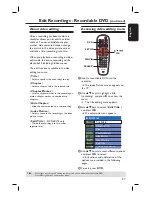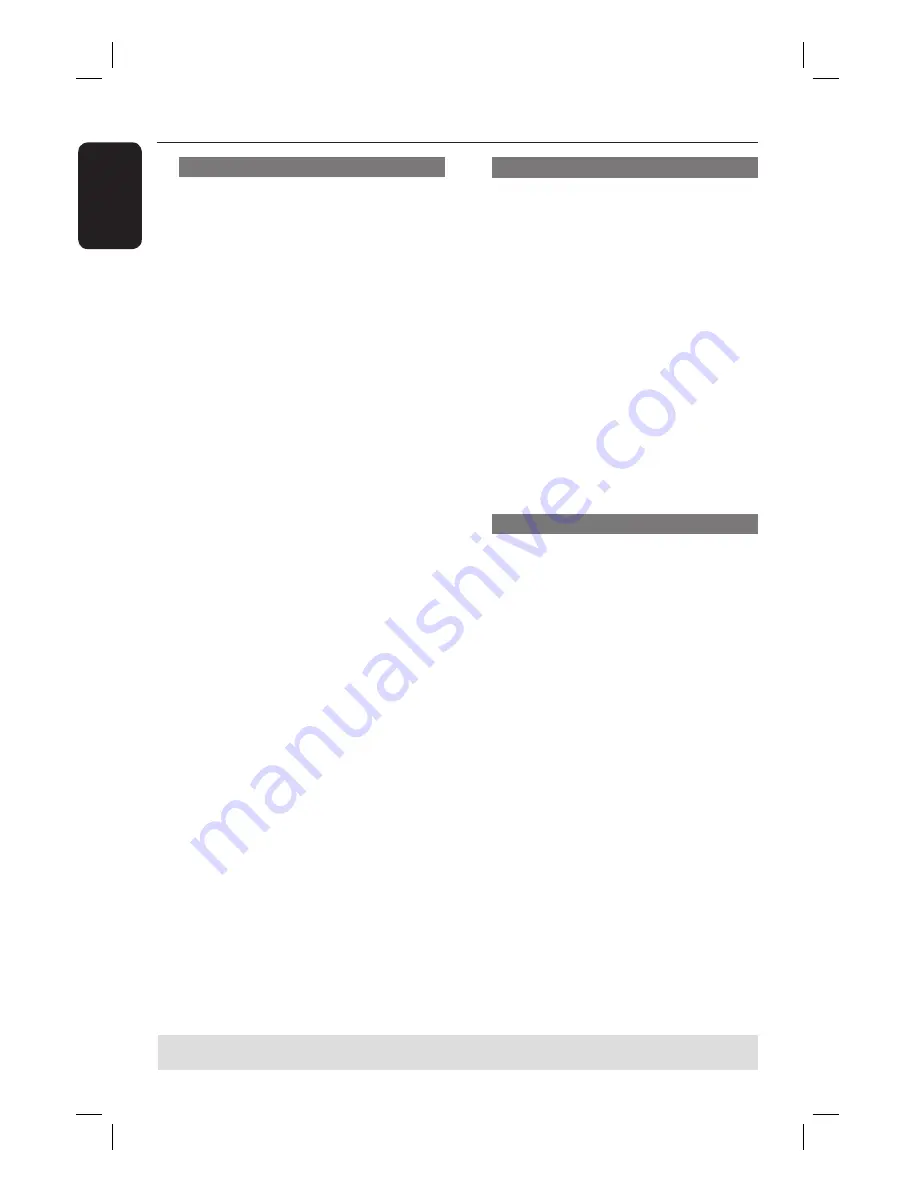
English
48
Changing subtitle language
This operation works only on DVDs with
multiple subtitle languages, you can
change the language you want while
playing back the DVD.
A
Press
INFO
on the remote control.
The playback menu appears.
B
Use
ST
keys to select {
Subtitle
} and
press
X
to enter the menu and fi nd the
different available options.
C
Use
ST
keys to select the language and
press
OK
to confi rm.
The languages may be numbered or
abbreviated, such as “En” for English.
If the language selected is not available
on the disc, the disc’s default setting
language will be used instead.
Helpful Hint:
– Some DVDs discs allow subtitle language
changes only via the DVD disc menu. To
access the disc menu, press DVD.
Switching camera angles
This option is only available with DVDs
that contain sequences recorded from
different camera angles. This allows you
to view the picture from different angles.
A
Press
INFO
on the remote control.
The playback menu appears.
B
Use
ST
keys to select {
Angle
} and
press
X
to enter its options.
The camera angles available for
selection appears.
C
Use
ST
keys to select the camera angle
you want to switch to, then press
OK
to
confi rm.
Time search
This option allows you to skip to a
specifi c point on the current disc.
A
Press
T/C
on the remote control
repeatedly to display
{
Time : – : – – : – –
} on the top left
corner of the screen.
Use the
numeric keypad (0-9)
to
enter the time required.
Playback skips to the selected time.
Additional Playback Features
(continued)
TIPS:
The operating features described here might not be possible for certain discs.
Always refer to the instructions supplied with the discs.